Management Reporter: Get More Out of Security - Using Groups
We get a lot of questions on how security works and what’s the best way to manage users in Management Reporter. Today, we’re going to take a look at how to get more out of Management Reporter security by using groups. Groups are a great way to manage permissions to companies, reporting tree units and folders. They allow for quick updates and cut down on maintaining a bunch of individual users.
To use groups, select the Security tab in Report Designer and create a new group. (You must be an administrator to see the Security tab.)
One thing to keep in mind when creating groups to be used in the Report Library; you may not want to mix users with different roles when creating groups. Each role has a different set of tasks that can be performed in the viewer. Viewers are only allowed to View reports in the library, and can’t create, edit, delete folders.
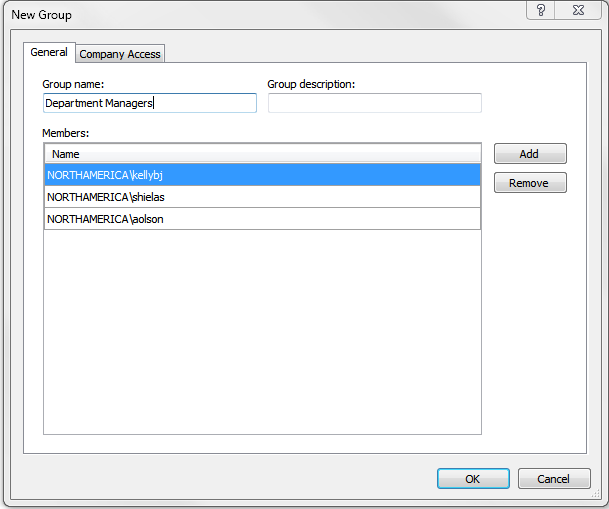
From within the new group dialog, you can assign company access.
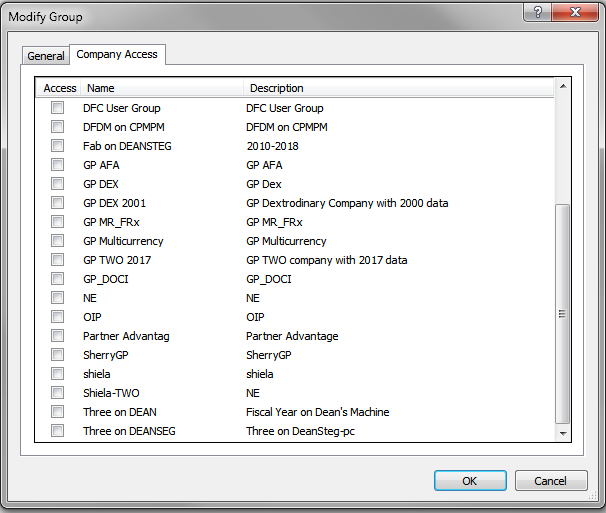
Once a group is created, you can assign that group to a reporting tree unit. When the report is generated, users in that group will only have access to the unit assigned.
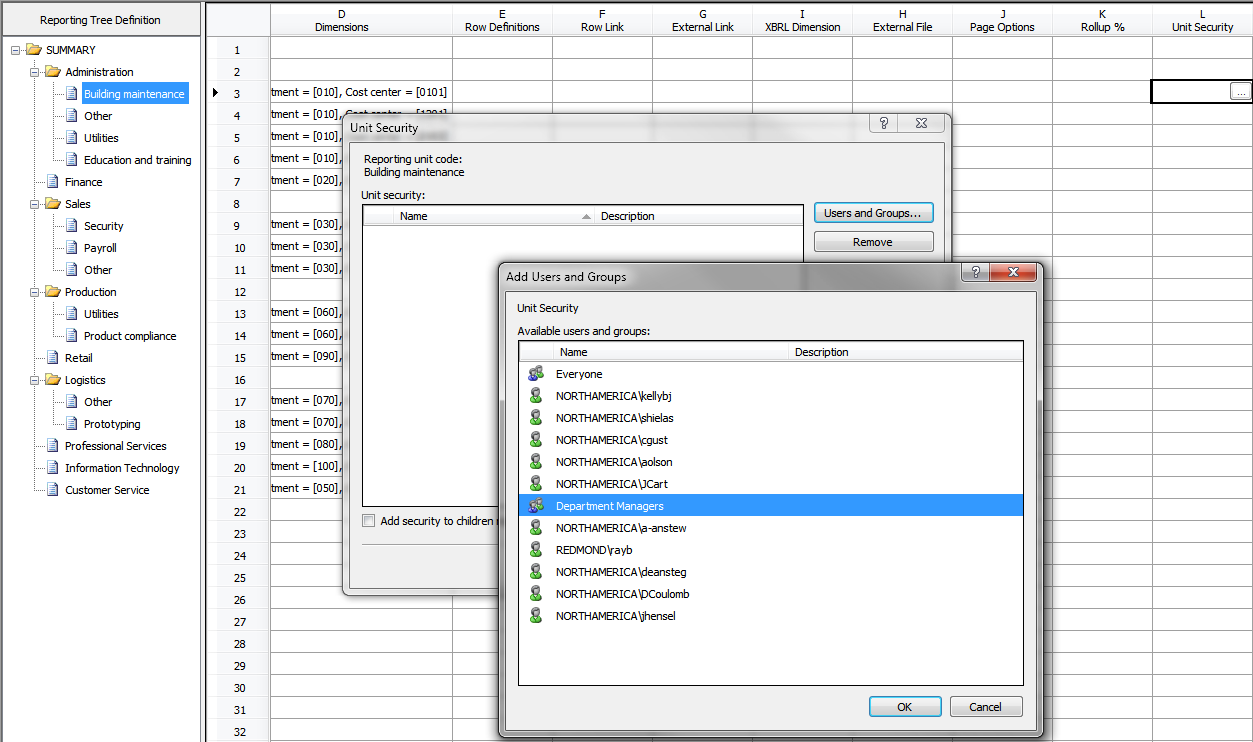
This group can also be granted access to specific folders in the Report Library by using Report Library Permissions.
(You can access Report Library Permissions from either Report Designer or Report Viewer.)
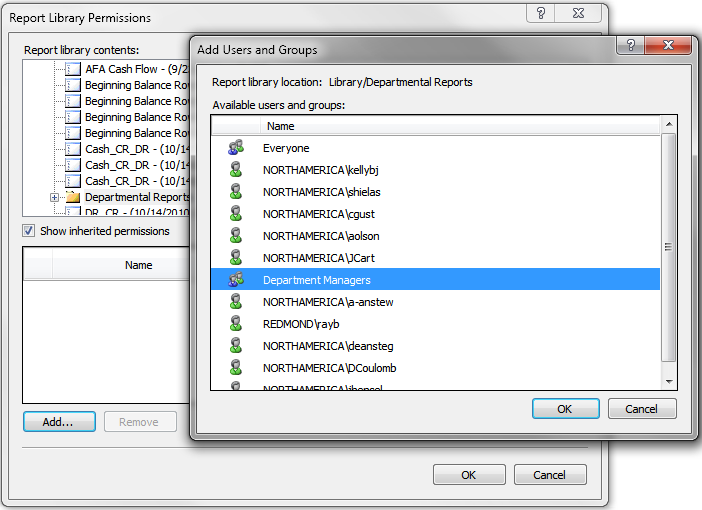
Once the group has been added, you specify the permissions the group has for that folder.
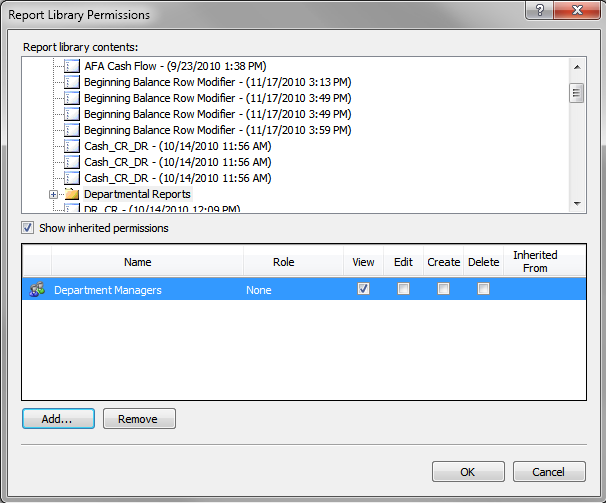
Now, if a user needs to have access to granted or removed from items, you can simply change or remove them from their group and their permissions will be updated instead of going to every individual folder or report. One stop and you’re finished!
Next time, we’ll take a look at folder security with reporting tree security and what the user would see in the Report Viewer.
Stay tuned!