Bonus feature! Using the new GP 2010 General Ledger Reporting Ledgers in Management Reporter
I know last week I said the next post would be about viewing reports, BUT after reading this post, from the GP team, I wanted to piggy back on it and show how this cool new feature can be used in Management Reporter.
The new reporting ledgers are treated as attributes in Management Reporter. So, all you have to do is set up an attribute filter in your column (or row if you’d rather do it that way) and away you go! Check out the screen shots below to see how to do it.
Column Filter
In the column definition, open the attribute filter dialog. Then, select Reporting Ledger. Once Reporting Ledger is selected, the different ledgers are available for selection in the From field.

Here I’ve got each column filtering on a different reporting ledger.
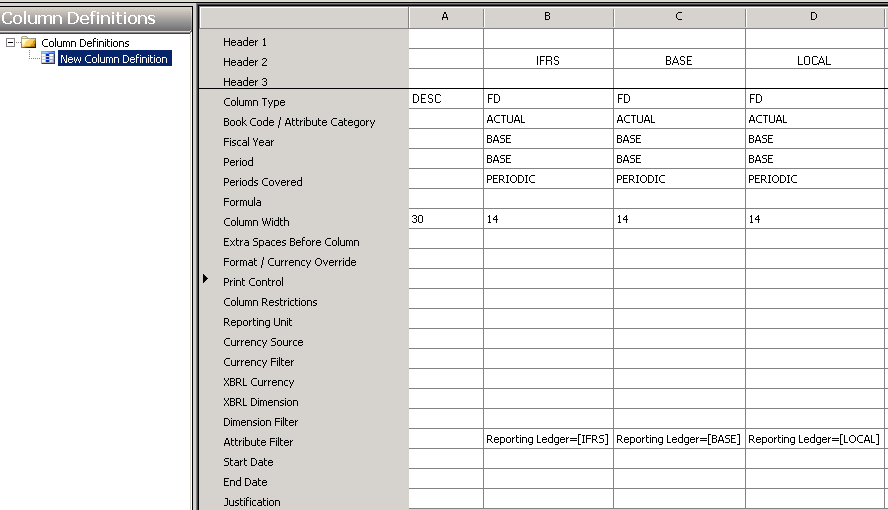
The results in viewer shows different reporting ledger amounts by column.
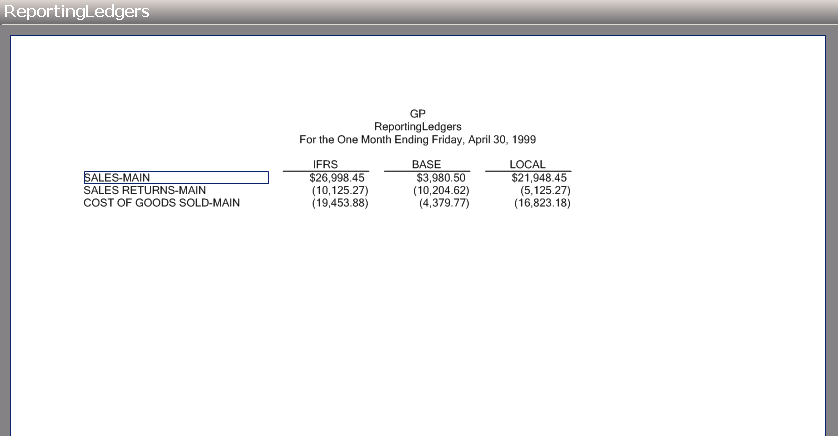
Row Modifier
You can also apply a row modifier using the attribute filter. In the row definition, open the Row Modifier dialog. Then, select Reporting Ledger from the attributes area. Once Reporting Ledger is selected, the different ledgers are available for selection in the From field.
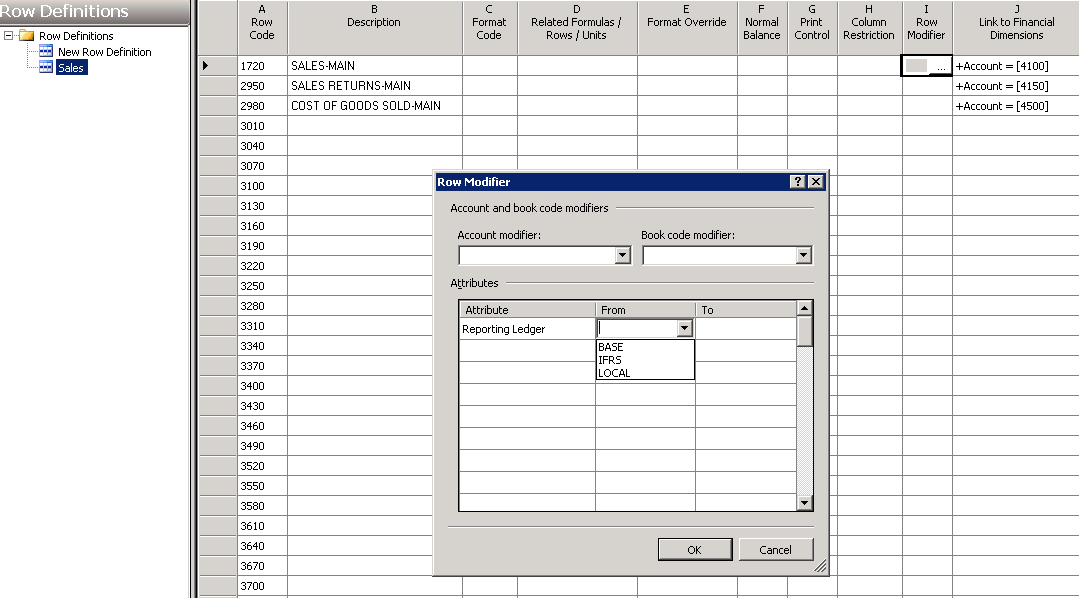
Instead of filtering on the column, I'm filtering each row by a different reporting ledger.
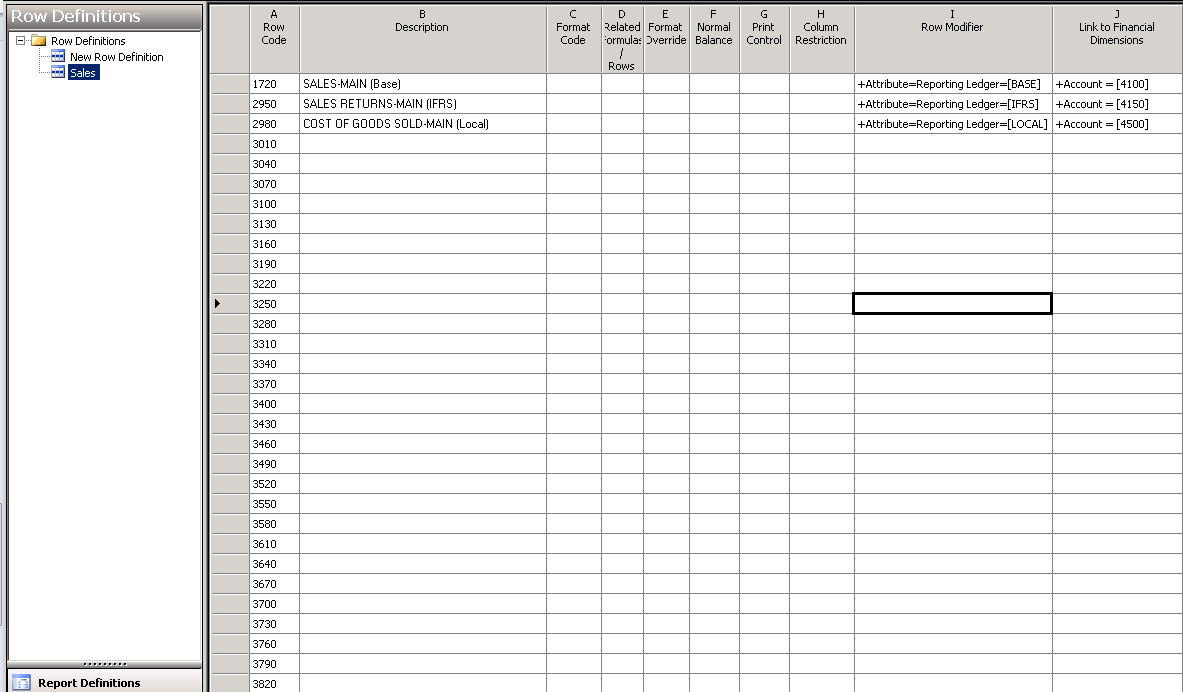
The results in viewer shows different reporting ledger amounts by row.
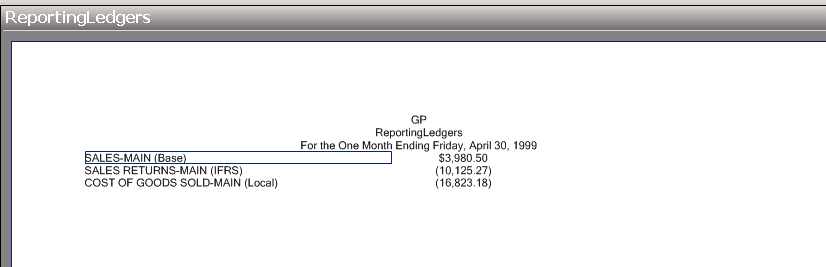
And that is how easy it is to use the new GP 2010General Ledger Reporting Ledgers!
Be sure to check back later in the week, as I'll still be doing a post about viewing reports.