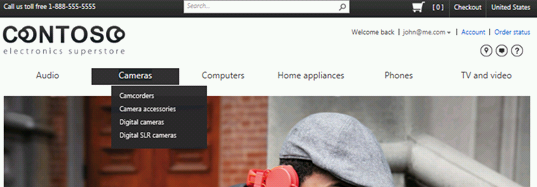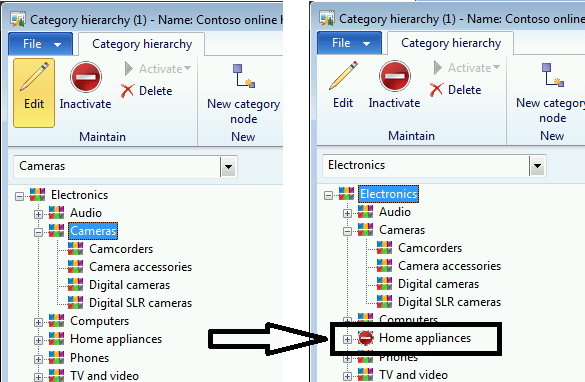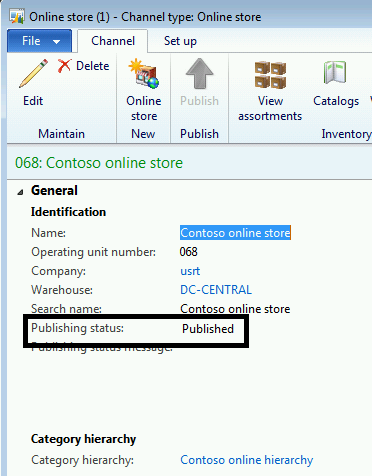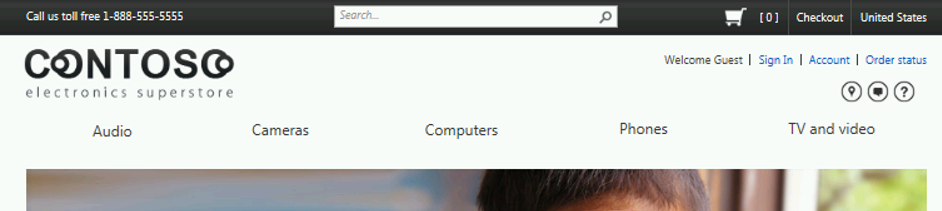Updating your Commerce Catalog directly from Dynamics AX
Microsoft Dynamics AX2012 R2 included the release of an integrated Commerce platform built on and using Microsoft technologies. If you haven't seen the details and in particular the impact on retailers I suggest you read Michael Griffiths blog here (blogs.msdn.com/b/dax/archive/2012/11/16/the-new-retail-reality-are-you-ready.aspx)!
Fundamental to the Dynamics AX solution is a centralised, true omni-channel retail product and catalog management function that drives all your channels including stores and your web. No costly and high risk interface required to be built here. It’s a single solution working out of the box with low total cost of ownership.
In the first of a series of blogs on using the powerful features of this release, here's the quick and easy guide to updating your commerce catalog directly from Dynamics AX.
Step 1: Make changes to your catalog as required
In this example we're going to extend the structure of our web navigational hierarchy. Contoso, our electronics superstore, is no longer going to sell home appliances. As a result, we need to remove "Home appliances" from the website category hierarchy.
So here's what our website hierarchy looks like before we start:
If we look in Dynamics AX, we see that the above hierarchy is represented in the retail navigation hierarchy attached to our web channel. In the below screenshot, the hierarchy on the left shows the screen where this hierarchy is maintained in Dynamics AX. As part of our scenario, I need to inactivate the "Home appliances" node. To do this I click Inactivate at the top of the screen and the result is shown below on the right (If you want more detail on changing retail navigation and product hierarchies, stay tuned for a future blog where I'll explore these features).
Step 2: Publish your online channel
Once you're happy with the new navigational hierarchy, you need to go to your online channel form in the Retail module. You'll note an existing publishing status of 'Published'. Simply press 'Edit' and then 'Publish' on the ribbon bar and you're ready to roll.
Once you do this, you'll note the publishing status turns to "In progress".
Now if you're impatient like me, you can run a couple of processes to speed up the background work. We can call these steps 2a) and 2b) if you like.
2a) Run the Create Actions job to analyse any changes made in synchronised data elements, then
2b) Run the Commerce Data Exchange process. If you're looking at an out of the box installation, this process is called "A-1075_OC"
Note the publishing status of our online channel again…!
Step 3: Refresh your web page
So that's done, go back to your web page and click refresh. Voila!!
There you go, three easy steps!
No web re-programming required, no code changes and therefore no need to call the developers down from upstairs - changes made in Dynamics AX are directly reflected in the web.
In upcoming blogs, I'll take a deeper dive into each of these components to show how you can drive further productivity improvements in your commerce data management activities.
Peter is a Retail Solution Architect for the Centre of Excellence EMEA team