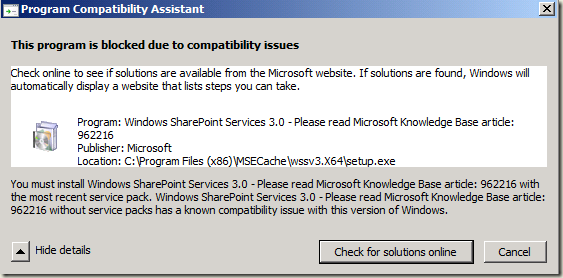Installing TFS 2010 on Windows Server 2008 R2 RC
With the impending release of TFS 2010 BETA 1, I figured I’d eat all the dog food I could and install it on Windows Server 2008 R2 RC. This is not an officially supported OS for this release of TFS 2010, as it was just too late in the BETA testing cycle to test it out fully. With a little work though, I was able to get TFS 2010 x64 to install on Windows Server 2008 R2 RC x64 STD. Here is what I ran into:
1. Any version of Windows SharePoint Services 3.0 lower than SP2 will not install on Windows Server 2008 R2. If you try you will be blocked by the Windows Program Compatibility Assistant:
I spoke to a WSS program manager and this is blocked for good reason. I won’t go into details, suffice to say that there are issues with WSS 3.0 pre-SP2 on this version of Windows. The fix is simple enough – use WSS 3.0 SP2.
Unfortunately, the release of WSS 3.0 *with* SP2 (single-executable) was very recent (compared to time of writing and release of TFS 2010), so it didn’t make it into the bits that TFS 2010 drops when installed. It is available now though (WSS 3.0 with SP2 x86 and x64), and since the “install” for TFS 2010 just drops bits on the machine (the true setup is done by the Team Foundation Server Configuration Wizard) you can overwrite the SharePoint.exe we included with the BETA with a WSS 3.0 SP2 version. This way the Team Foundation Server Configuration Wizard can successfully configure TFS 2010 including WSS 3.0 for you if you so choose.
2. STSADM commands fail with "Value does not fall within the expected range." error running on WS2K8R2.
Even after you make the proper version of WSS 3.0 available for the Team Foundation Server Configuration Wizard you will see a failure when it tries to configure WSS for you (if you do the DEFAULT install). This is caused by the fact that the “Identity” for the “DefaultAppPool” Application Pool in Windows Server 2008 R2 is set to “ApplicationPoolIdentity”. WSS / STSADM.exe don’t like this. One way to fix it is to open IIS admin, open advanced properties for the “DefaultAppPool” Application Pool and change the Identity to NetworkService.
Once I did these two things I was able to get TFS 2010 onto Windows Server 2008 R2 RC and configure it (default configuration) without error.
So, if you want to do a default configuration / single-server TFS 2010 setup on Windows Server 2008 R2 RC, try this:
1. Download the single-executable WSS 3.0 SP2, selecting the bitness you will need:
WSS 3.0 *with* SP2:
2. Install Windows Server 2008 R2 RC, IIS, and SQL Server 2008 as instructed in the TFS 2010 install guide.
3. Change the Identity of the “DefaultAppPool” Application Pool to ‘NetworkService’ from ‘ApplicationPoolIdentity’ (IIS admin, advanced properties for the “DefaultAppPool” Application Pool, change the Identity to ‘NetworkService’).
4. “Install” TFS 2010. The Team Foundation Server Configuration Wizard should start when it’s done. Leave it open, but don’t do anything yet.
5. Overwrite Program Files\Microsoft Team Foundation Server 10.0\Tools\SharePoint.exe with the new SharePoint.exe you downloaded in step 1.
6. Return to the Team Foundation Server Configuration Wizard and proceed with the Default configuration.
When it’s finished, you should have a working TFS 2010 install! Install Team Explorer now and try to create a Team Project now, to see just how successful you were (don’t forget to run VS elevated!). :-)
HTH
- Trev
Technorati Tags: Team Foundation Server 2010,Windows Server 2008 R2