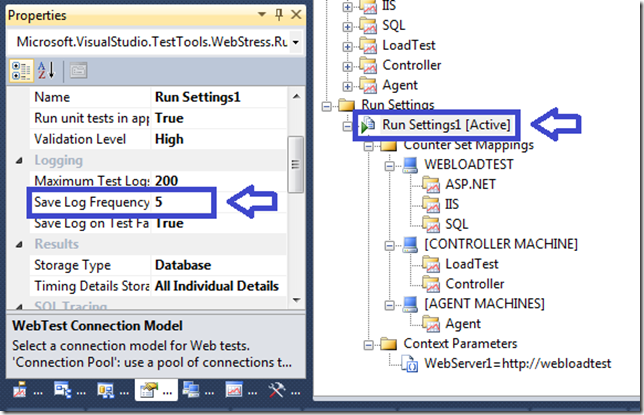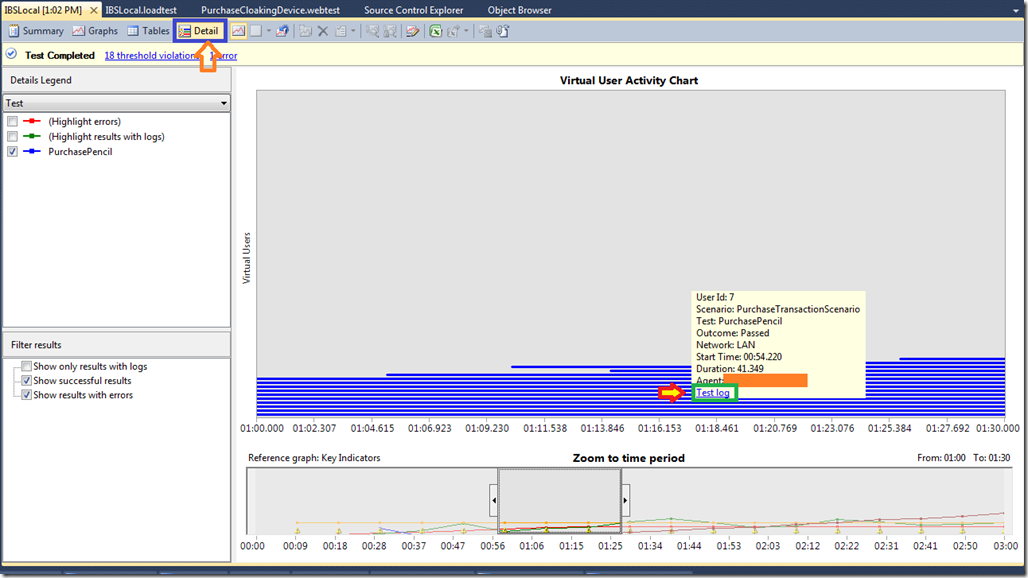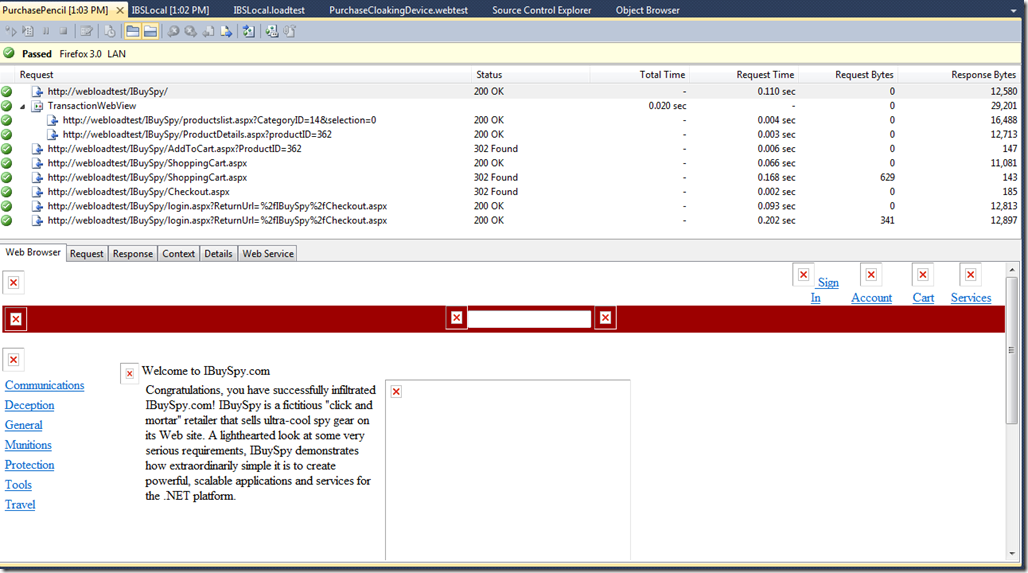Handy load test feature—turn on logging
If you’d like to see what an occasional test response looks like in your load tests, you can turn on test logging. That saves the individual test responses—you get unit test results for unit tests, and web performance test results for web performance tests. You just enable it in the run settings properties (F4 or Ctrl-Enter on selecting the run settings), then mark how many result samples you want per test run:
You can also set to log on each failure.
When you look at the load test results, go to the “Details” page. Then find a virtual user interaction that has a test log, and click on the link:
Then you’ll get your normal test results log:
There are other tips at the Visual Studio Performance Testing Quick Reference Guide project on CodePlex.