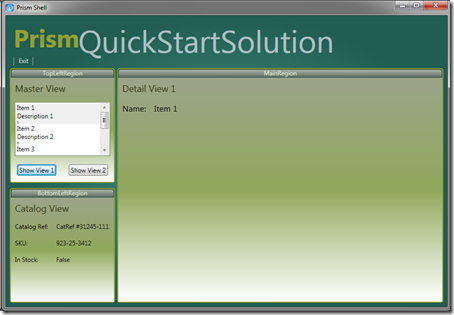Prism Quick Start Kit Update
As promised, I have updated the Prism Quick Start Kit and added a WPF quick-start solution and WPF project templates. You can download the latest release here. In the zip you’ll find four project templates (Shell and Module templates for WPF and Silverlight) and two quick-start solutions, one each for WPF and Silverlight.
To install the templates, copy the project template zip files to your Visual Studio C# template folder. On my system the templates go here:
“My Documents\Visual Studio 2008\Templates\ProjectTemplates\Visual C#”
You should also remove the previous Prism templates if you have installed them. Next, register the templates with Visual Studio by running
devenv.exe /installvstemplates
in a Visual Studio command prompt window (as admin).
When you run Visual Studio and create a new project, you should see the four templates show up in the Visual C# node.
Using the Prism project templates should be pretty straightforward. Couple of things to note though:
When you create a project with any of these templates you should first of all update the references to point to the Prism assemblies on your system. The quick-start solutions come complete with a Lib folder that contains pre-built Prism binaries so they work out of the box for convenience, but you should try and use the Prism binaries on your system where you can.
You will of course need the Silverlight Visual Studio tools to be installed before you can use any of the Silverlight project templates or the quick-start solution. See here for more information on getting started with Silverlight development.
The WPF shell project comes complete with a module catalog that looks for modules in the local output folder. If you add a WPF module to your project you will have to copy the output module assembly to the shell’s bin/Debug or bin/Release folder. I use a post-build step on each module project to automatically copy the assemblies over after every build:
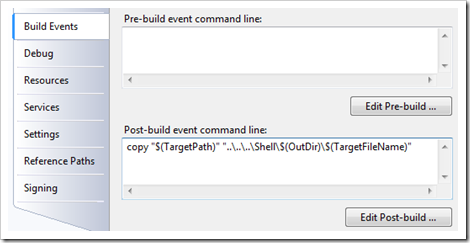
You’ll need to update this with the name of your shell project. You can achieve the same thing by simply adding project reference to your modules projects and then Visual Studio will copy over the assemblies for you, but since Prism advocates a loosely-coupled composite architecture this seems like cheating to me :-).
The Silverlight and WPF quick-start solutions are essentially the same – the only difference between the two is that the WPF shell includes a menu-like button that’s hooked up the shell’s Exit command. I also updated the quick-start solutions to include a style that can be applied to ContentControl regions so that a banner containing the region name is displayed. This is just to make it easier for folks to see where each region is located within the shell.
The quick-start solutions are meant to provide a skeletal solution on which you can build real application. They are not very interesting as a standalone app, but if you’re curious to see what it looks like you can run the Silverlight version of the quick-start solution here.