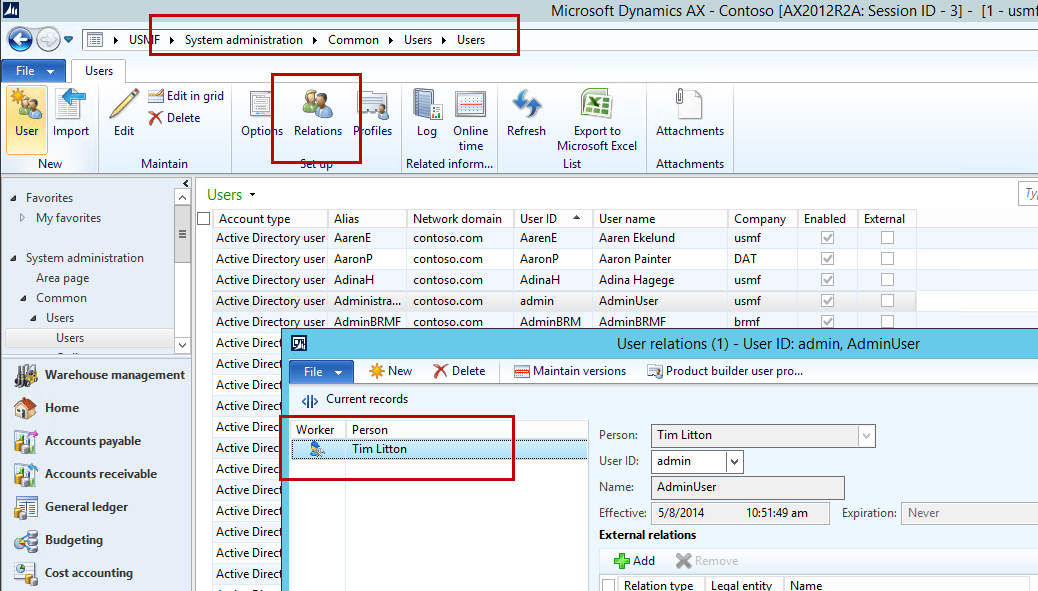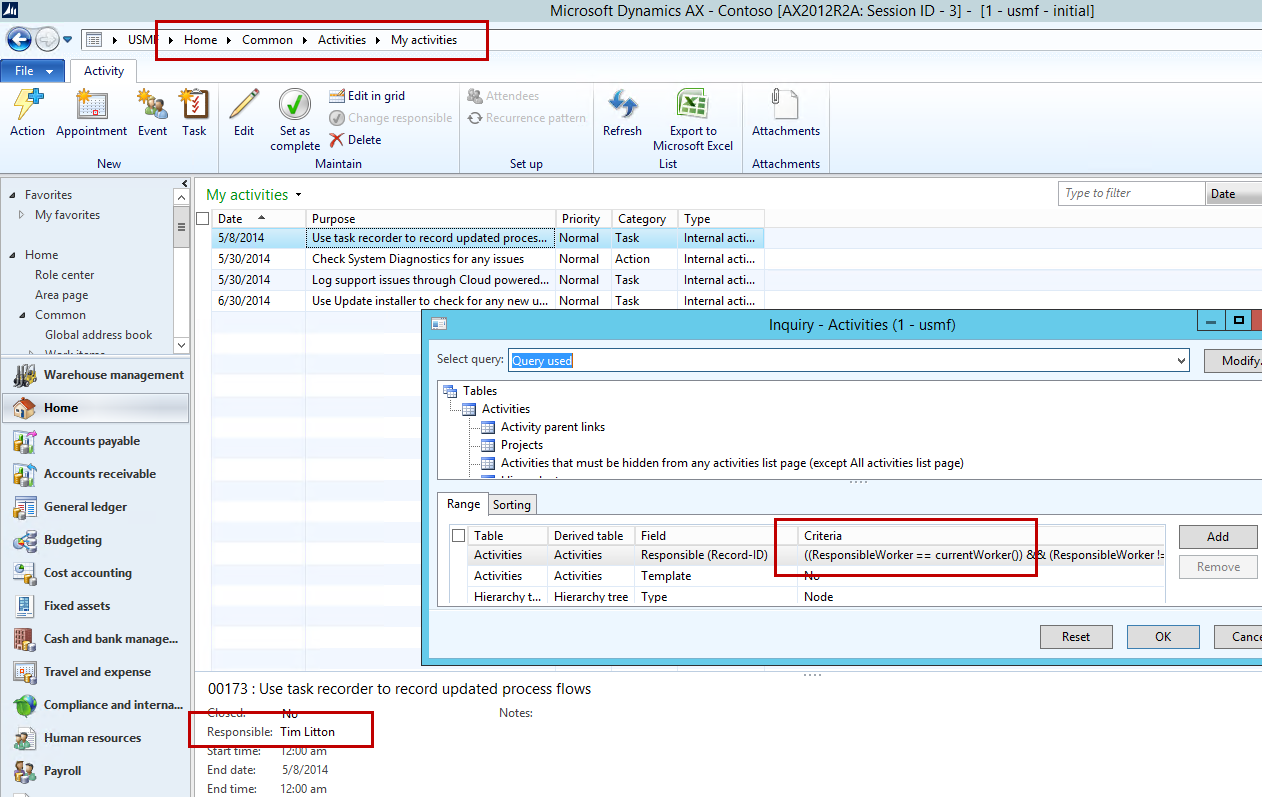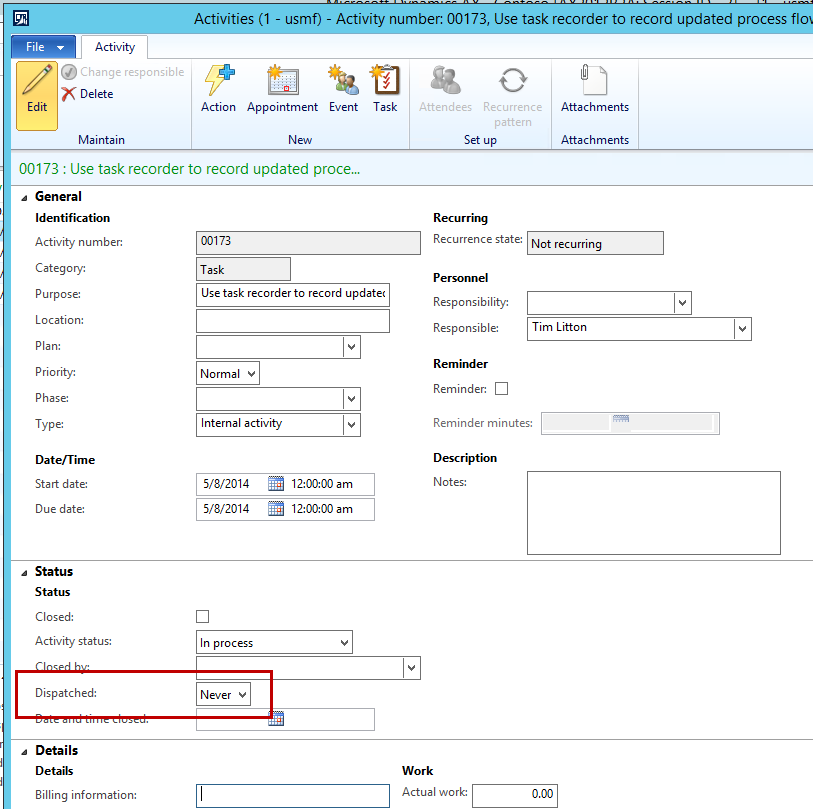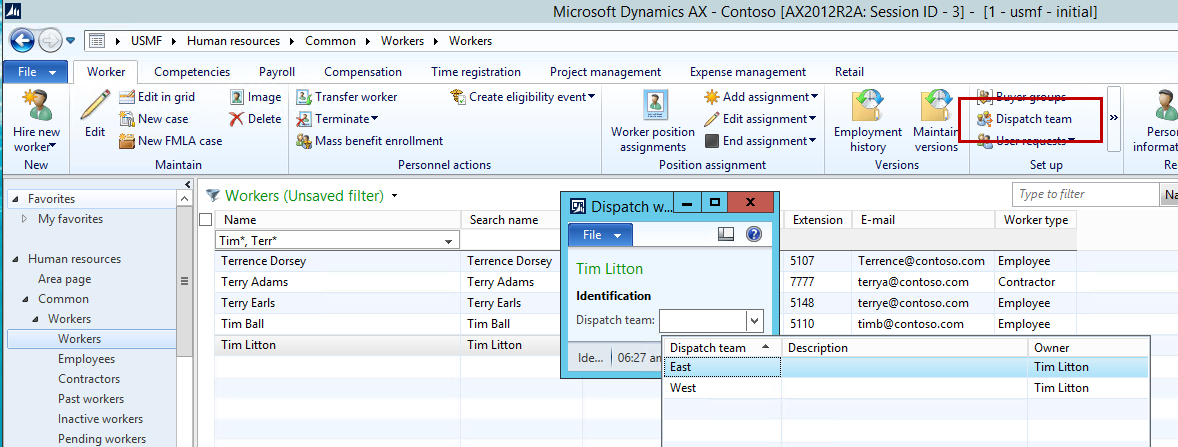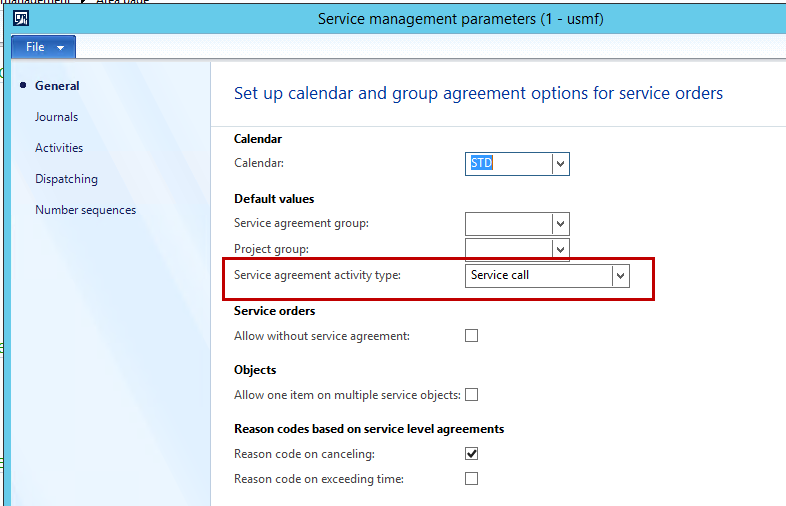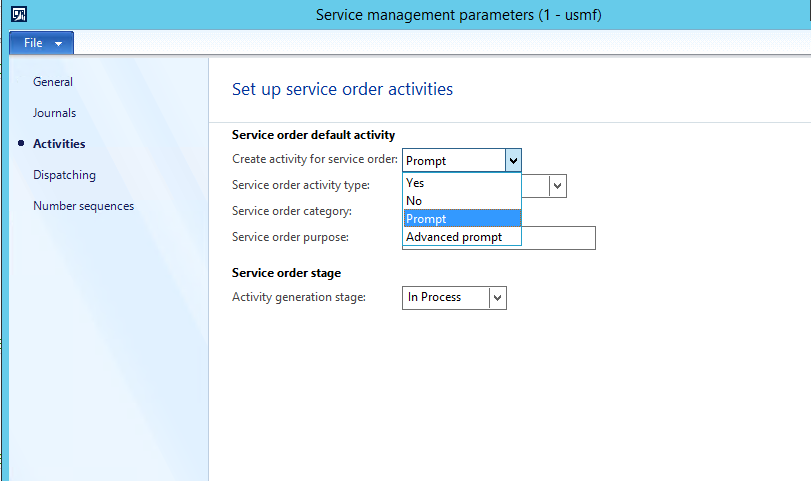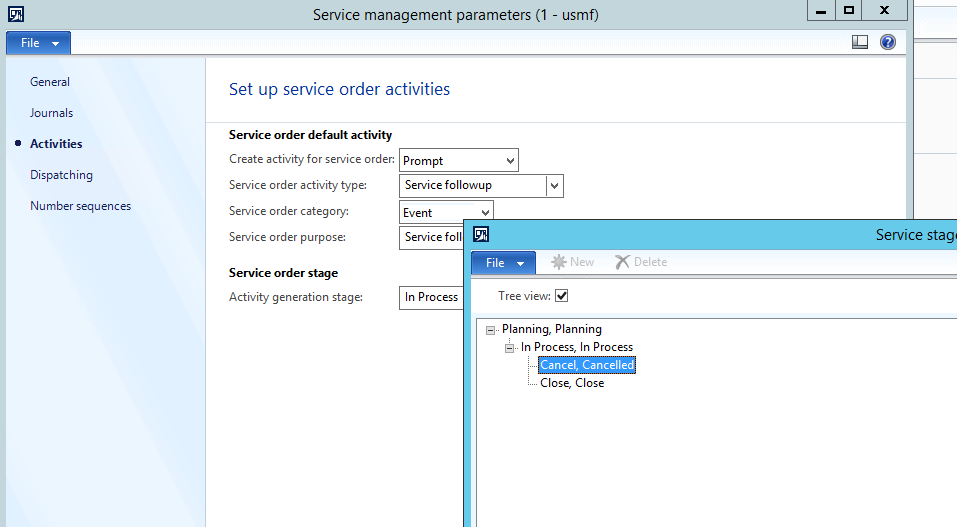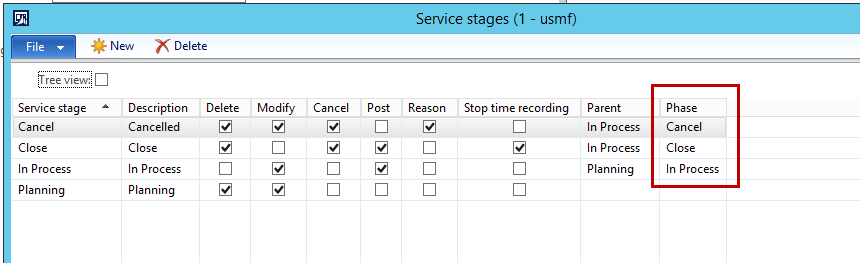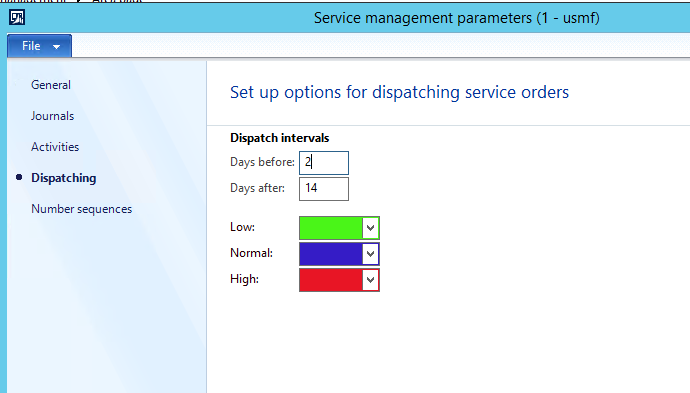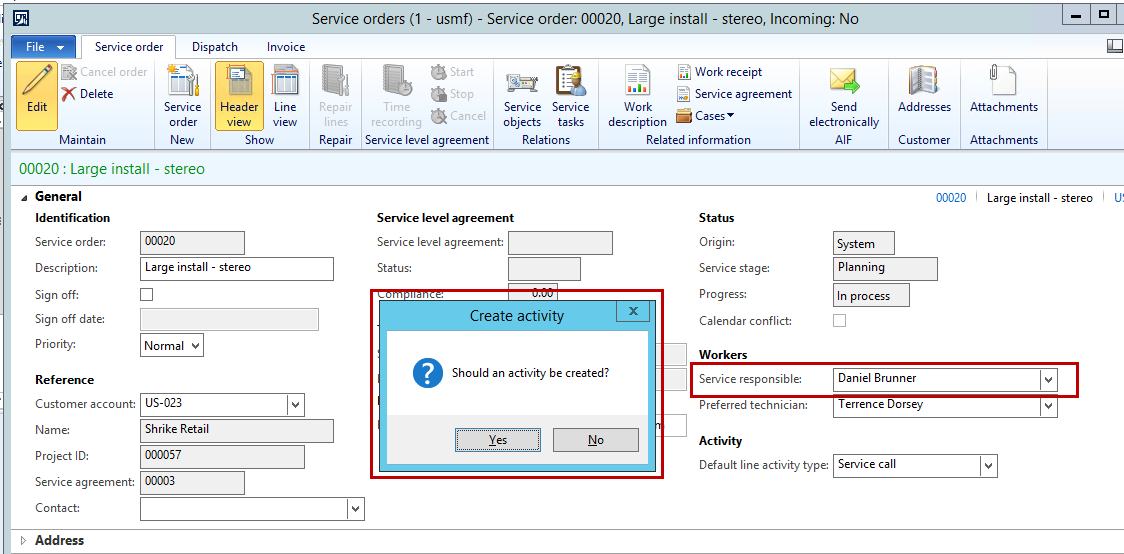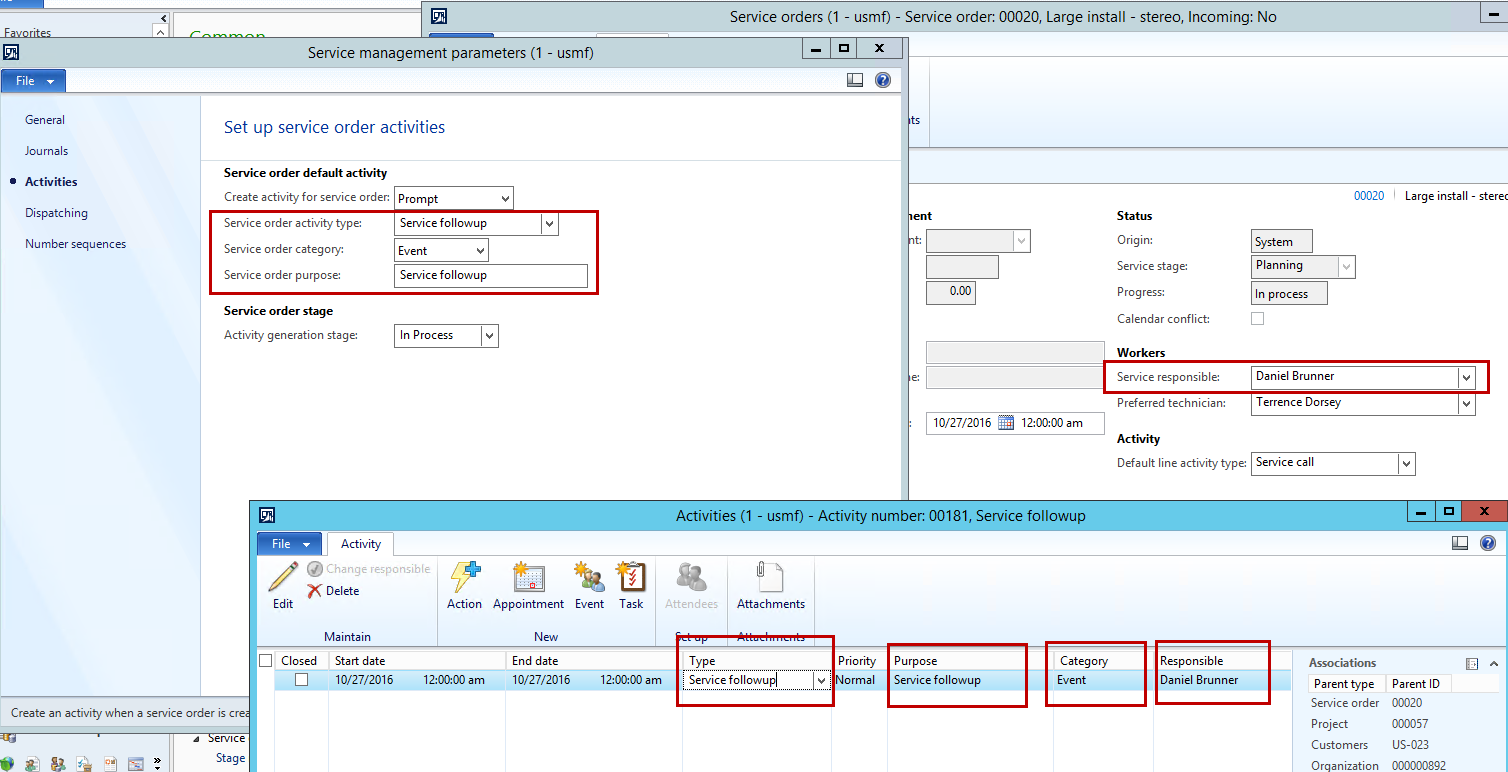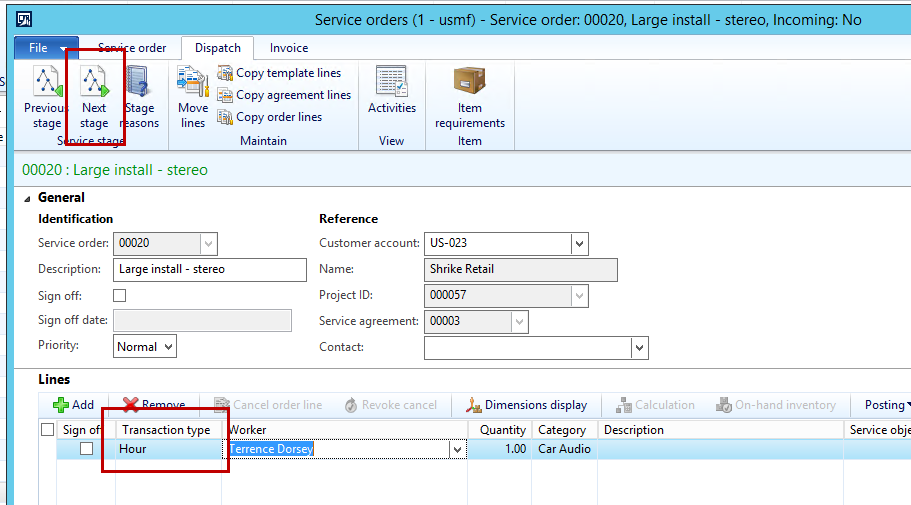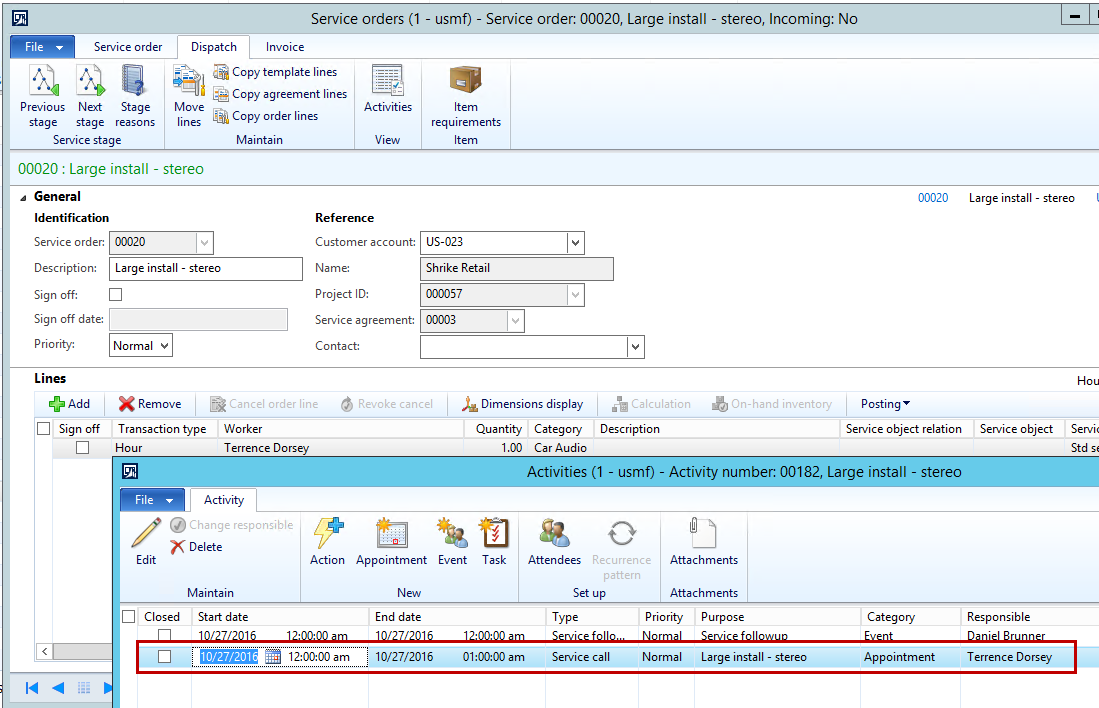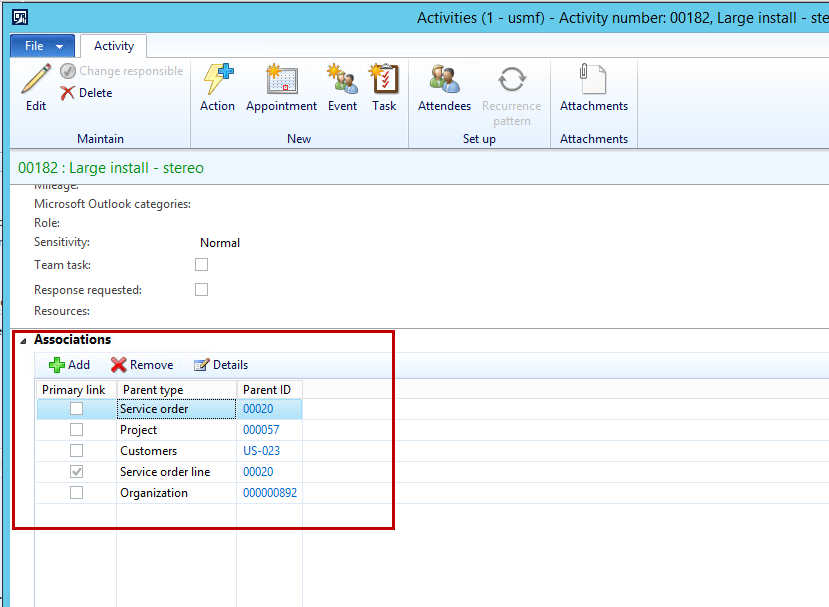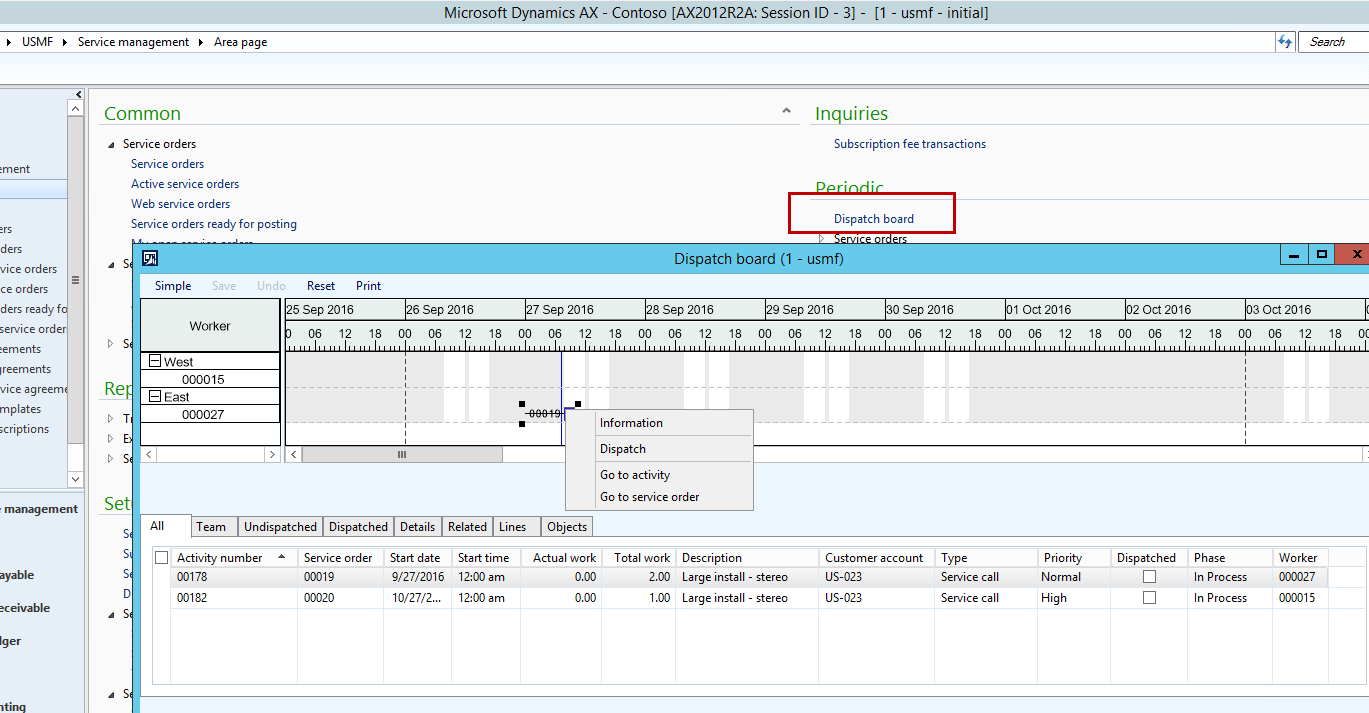Service management activities
Microsoft released the Service management module with AX 4.0 back in 2006 at the time I was Program manager for the area which meant responsible for the design of the module (“good” old waterfall model :-) with hundreds of pages of specifications).
A few years later when I was on another area of AX, Microsoft released the Service management AX certification which I managed to complete with an extremely limited preparation but I was still annoyed that I managed to have quite a few errors within the area of activities. So here is the rough walk through of activity management within AX service management.
First things first – It is always good to know who you also when you work with AX acivities. You define that (In AX) in System administration>Common>Users>Users>[Button]:Relations, So here I figure out that I am Tom Litton:
Go ahead and validate that by going to Home>Common>Activities>My activities which also does a good job of showing a dynamic query based on the current worker:
The Activities in AX originally comes from the old CRM module now known as Sales and Marketing, there are four difernt types of activities: Actions, Appointments, Events and Tasks where the Appointments and Tasks can be synchronized to Outlook. This Outlook synchronization is also the reason for the quite large number of fields on the Activities form, fields that are for the most part not integrated into AX business logic:
For Service management there are a handful of fields that are relevant including Category, Type, Phase, Responsible and pay attention to the little fields called Dispatched.
Service management uses a little known field on the worker called the Dispatch team, which is located in the Actionpane under Setup:
Note that I am in USMF, it is only possible to assign a worker to a dispatch team in the legal entity he/she is employeed in. I have assigned myself (Tim) and Terrence to the respective dispatch teams called East and West.
Now it is important to understand that there are two types of activities generated based on a service order. The intention is that one is for the Dispatcher or owner of the service to for example follow up on the service call and the other is for the technicians as represented on the service order lines.
You define default values and some control in the Service management >Setup>Service management parameters. On the general tab you define what Activity type is defaulted into new Service agreements which is then sub-sequentially defaulted into new service orders based on the Service order LINES:
On the Activities tab you define whether or not you wish to have a follow up activity, the initial question is whether it should be created straight away perhaps with a more or less advanced user prompt:
The last field on the Activities tab is the Activity generation stage which relates into the Service management stage engine. The Service stages follows a tree like structure that you can navigate up and down in. It’s most easily viewable if you enable the Tree view checkbox. In my example I move from Planning to In process and from In process I can move to Cancel and Close. For activities I define that I will create LINE activities when I reach the In process stage:
On the stages in the grid it is also possible to define that the phase field on the activities are updated based on a change in the Service order stage:
Finally the Service management module has a dispatch board that utilizes the Activities This is setup on the Dispatching tab and includes the date interval that is managed and a color code based on the priority. I have setup a few default values here:
Now let’s see a few activities. The follow up activity is created whenever an update happens on the Service responsible field (someone please file a bug that they do not get generated on service order creation):
Saying yes to this (Based on a parameter value of prompt).
The second part is that I move my Service order into the In process Stage with a Service order line of type Hour:
Note here that the activity is somewhat different and initialized with different values including a duration:
Note on the Service order detail how it has been associated to related entities:
And now finally – we are ready for the Dispatch board which visually displays these activities and allow for moving them around in terms of time and team/responsible. Remember that there is a filter on dates. Below I have right clicked on an activity which brings up the jump options:
There are a number of options in the dispatch board including the previously mentioned move options and the tabs represents different filters on activities and the related service orders.
Good luck working with Service management Activities