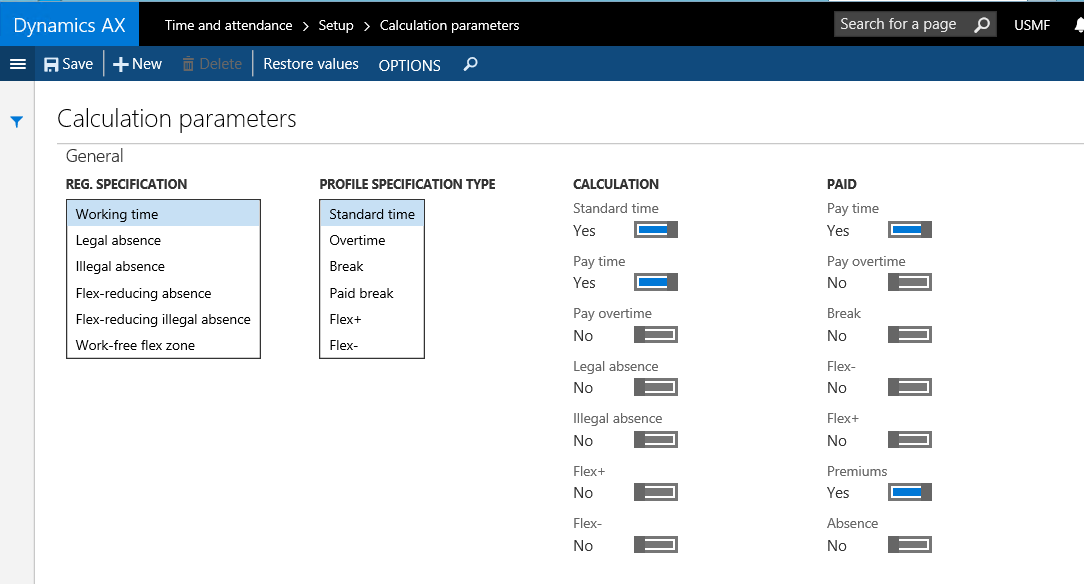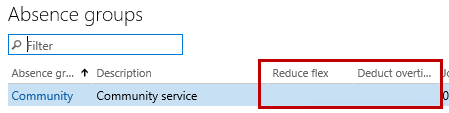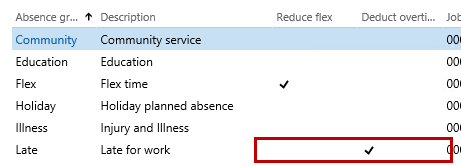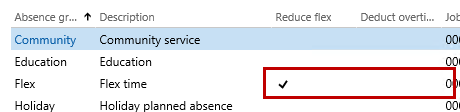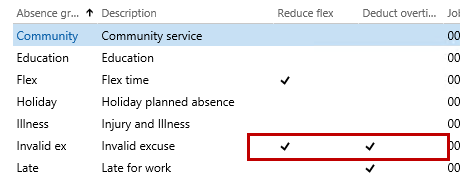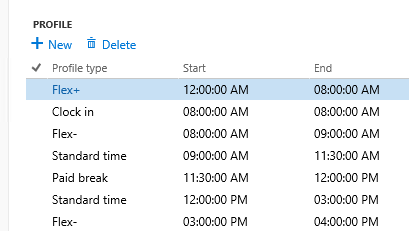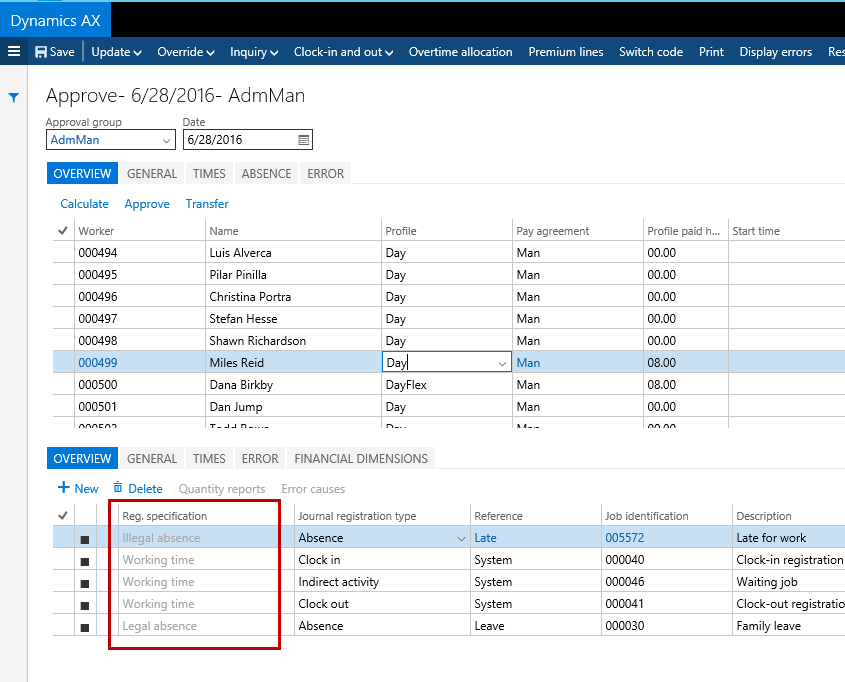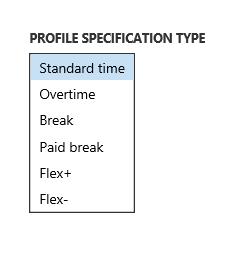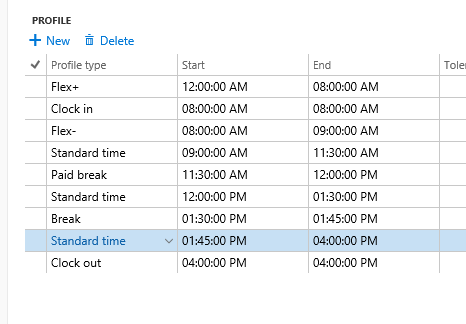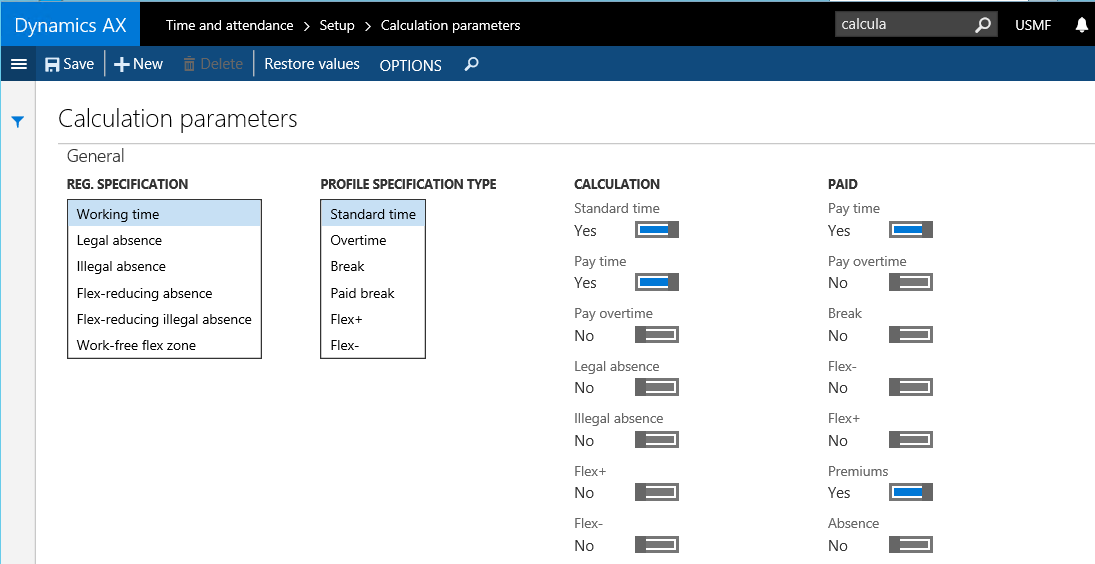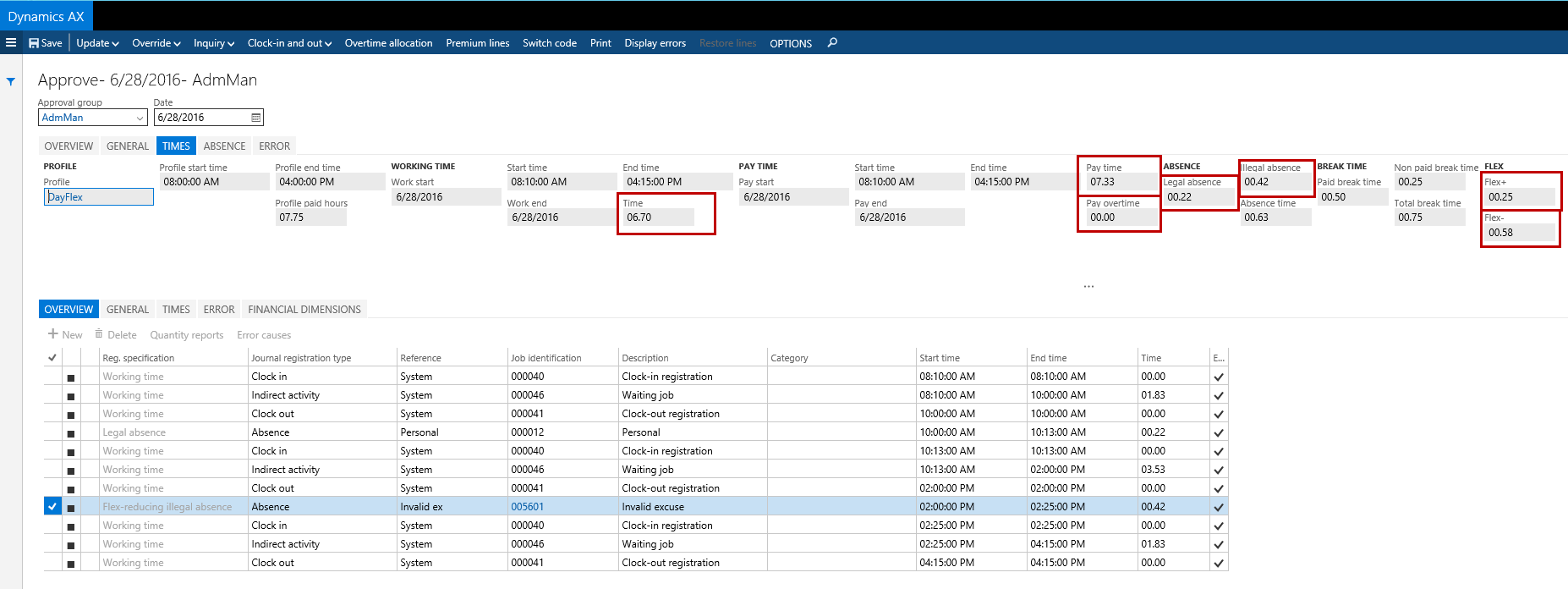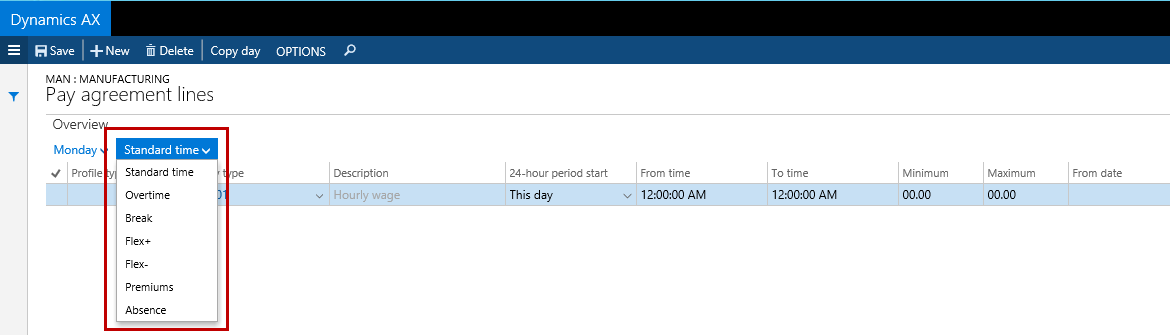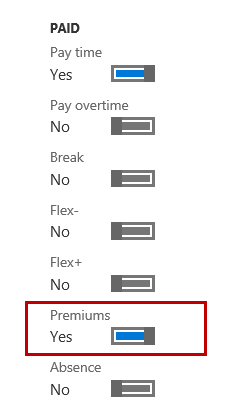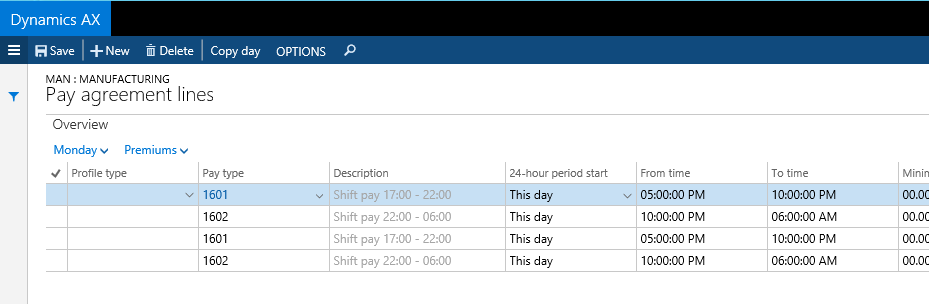Setting up Calculation parameters for Time & Attendance
A long time ago I was responsible for what is commonly known as the Shop Floor module which we however at the time renamed to the Time&Attendance, Time&Attendance Payroll and Manufacturing execution modules. Recently I was thrown into these modules again specifically in the area of Time&Attendance payroll on a customer implementation.
When setting up Time&Attendance and Time&Attendance payroll a key component is the Calculation parameters and these are in my mind quite poorly documented.
In AX “7” the calculation parameters are located under Time and attendance>Setup>Calculation parameters in AX2012 they are located under HRM>Setup>Time and Attendance.
The Calculation parameters consists of four elements which are read from left to right. The initial one is the Registration specification.
The standard documentation reads the following: with an additional column from me
In order to validate the above I suggest to personalize the form to include the log book field “Reg specification” into the approve or calculate forms and then try out different options
:
The second column in the Calculation parameters are the Profile Specification types:
These matches how the Time profile has been setup. Remember to make sure the profile type has been setup correctly.
(I couldn’t capture more rows – but after 4 PM we reach Flex+ again).
So to recapture what has been defined above. Is the worker within a set of clock/in out? Yes, then we are in Working time. Is the worker outside clock in/out then an absence code must in place and we have the four options and lastly we are outside clock in/out but the profile specifies Flex- then we are in the work free flex zone.
The time profile has six options based on the valid profile defined “time types”.
Now we get to the “Calculation” group on the Calculation parameters. These are associated to what is calculated the Approve/calculate forms (or in the batch job). The outcome is presented on the Times tab in these forms.
I have marked the fields on the Times tab that corresponds to the (checkboxes/Sliders) in the Calculation group on the Calculation parameters, here in an example with a number of fun deviations.
Lastly we get to the “Paid” group on the Calculation parameters. The Paid group corresponds to what will be made available in the calculation of Pay items. However, pay items gets generated as a result the pay agreement lines, so if there is not a Pay agreement line to capture the “Output time” of the “Day’s total” calculation no pay item will be generated.
So the Paid group corresponds to the different types of pay agreement lines:
The default calculation parameters for example has a yes in that a premium can be paid out for a standard hour:
Which means that one or more of these could potentially be paid out if the time profile read “Standard time” (hard for the shown profile, but the scenario is here that the worker would have a “Late shift time profile” and therefore get these premiums):
I hope the above assisted in understanding the Time and Attendance Calculation parameters.