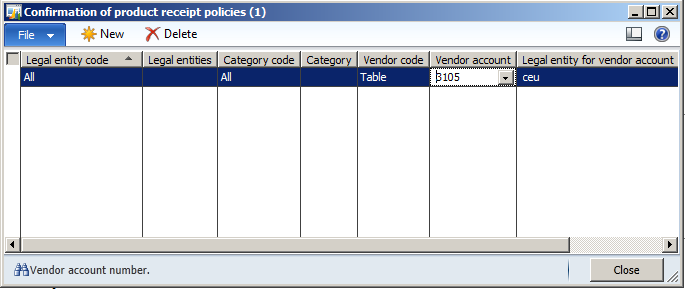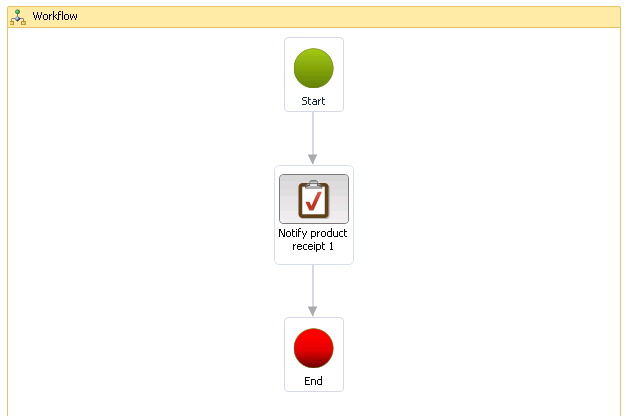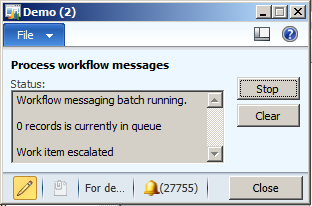Delivery due date notification workflow
A customer recently asked us
what the Delivery due date notification workflow in the Procurement and sourcing module is used for and how it works. My colleague, Christian Olsson, created the following response which I hope can help others who asks themselves a similar question.
The Delivery due date notification workflow is closely related to purchase requisitions and confirmation of receipt. Usually, the information in a purchase order comes directly from a purchase requisition. However, you can select a requester in the purchase order itself. The requester is the person who receives notifications about the purchase order.
First, you must relate a user to a person who can be used as the requester:
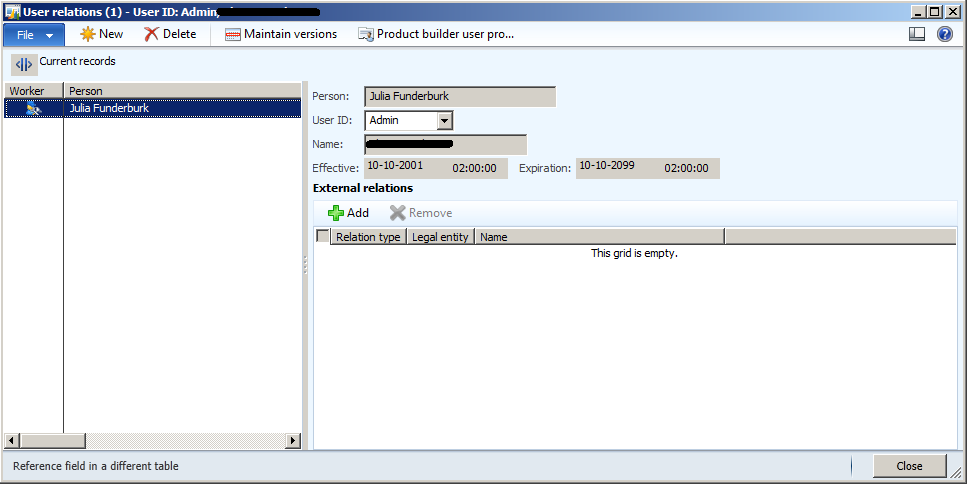
A Confirmation of product receipt policy needs to be set up:
(Procurement and sourcing -> Setup -> Policies -> Confirmation of product receipt policies)
In this example, a policy has been created for vendor 3105, but you can create a policy for any vendor or all vendors
A Delivery due date notification workflow needs to be set up:
(Procurement and sourcing -> Setup -> Procurement and sourcing workflows)
Work item subject and Work item instructions needs to be specified:
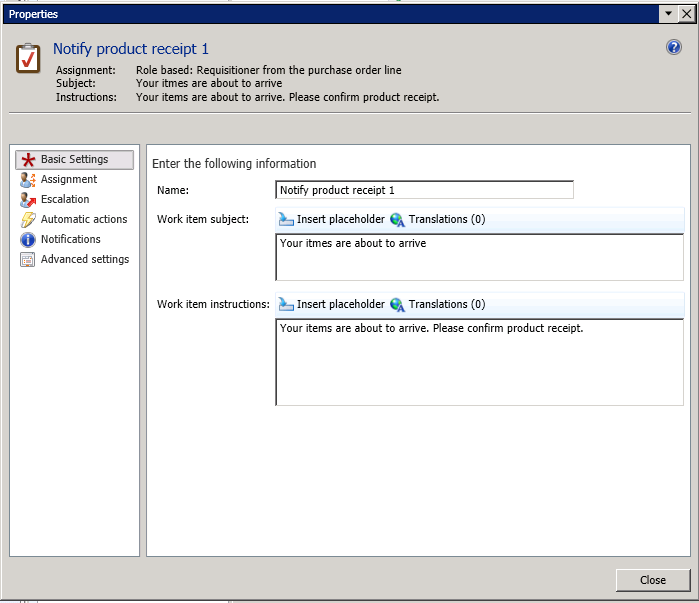
The Assignment is set to Participant:
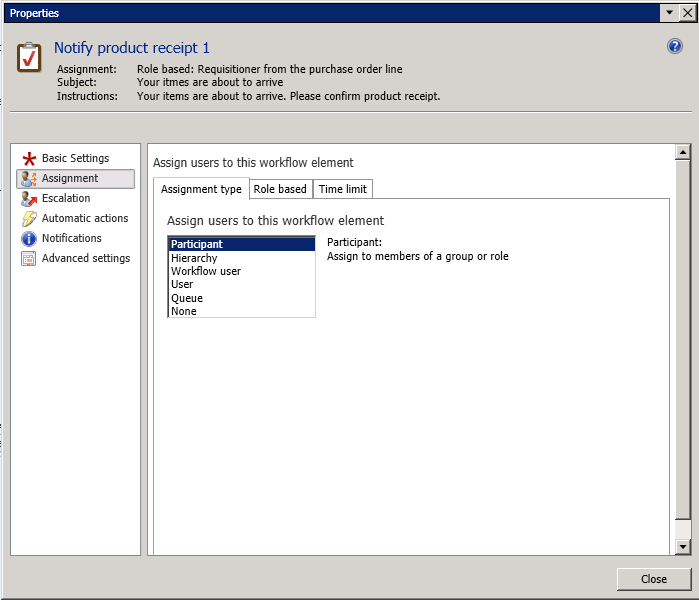
Type of participant is set to Product receipt participant, and Participant is set to Requisitioner from the purchase order line:
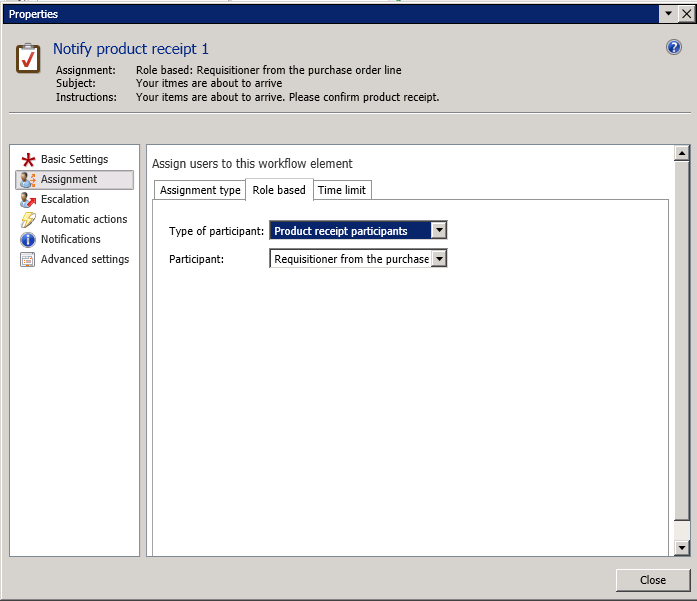
A Batch job for delivery due date notification workflow needs to be set up:
(Procurement and sourcing -> Periodic -> Purchase orders -> Batch job for delivery due date notification workflow)
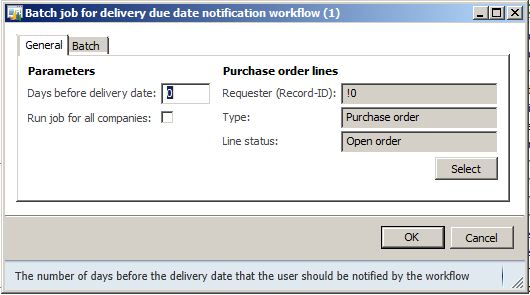
In this example, the notification will be shown on the day of delivery
In case a batch server is not available, you must start the Tutorial_WorkflowProcessor:
(AOT -> Forms -> Tutorial_WorkflowProcessor)
A Requester must be set on the purchase order.:
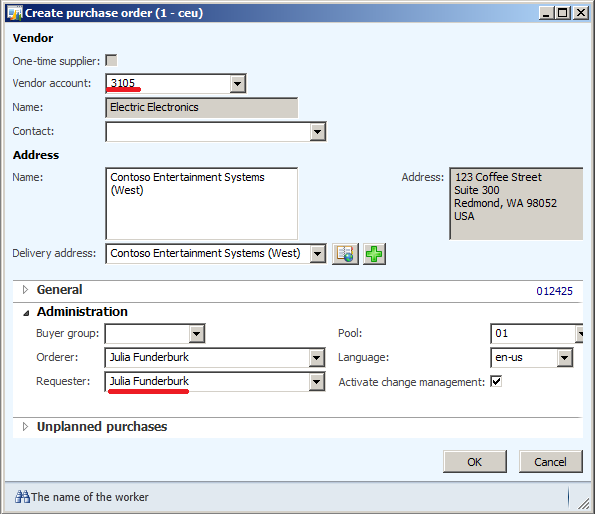
Notice that the vendor matches the vendor from the Confirmation of product receipt policy and that I have selected a requester.
The requester can now be seen on all of the purchase order lines:
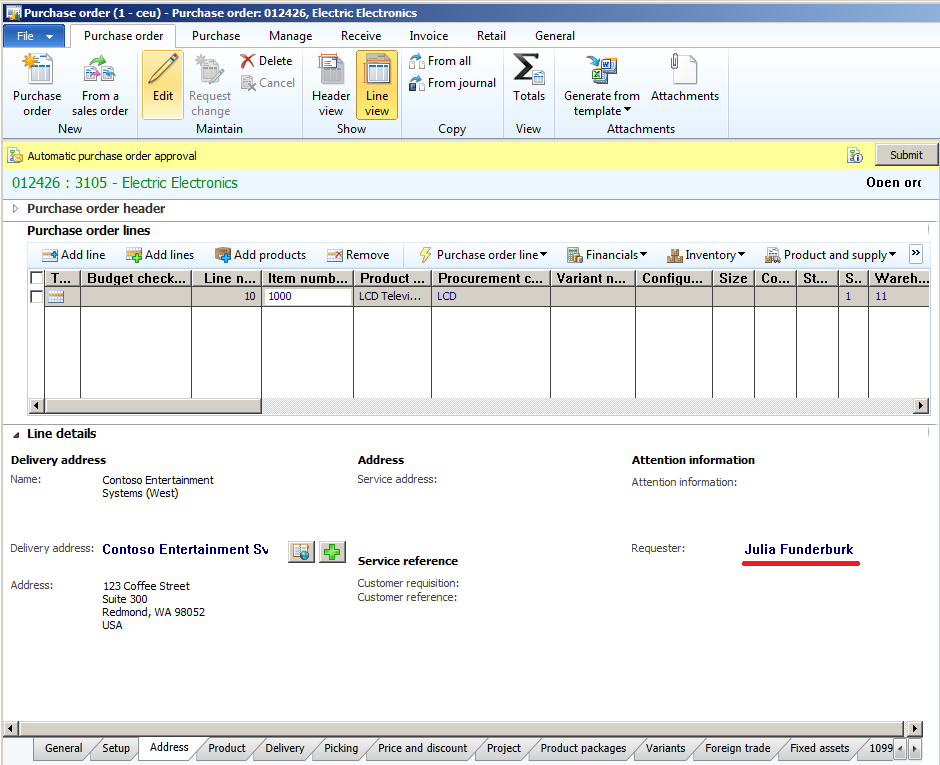
After you confirm the purchase order, a notification will appear when it is picked up by the batch job:
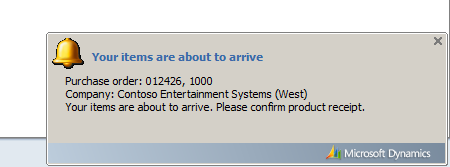
Now the requester can go to Enterprise Portal and receive the product:
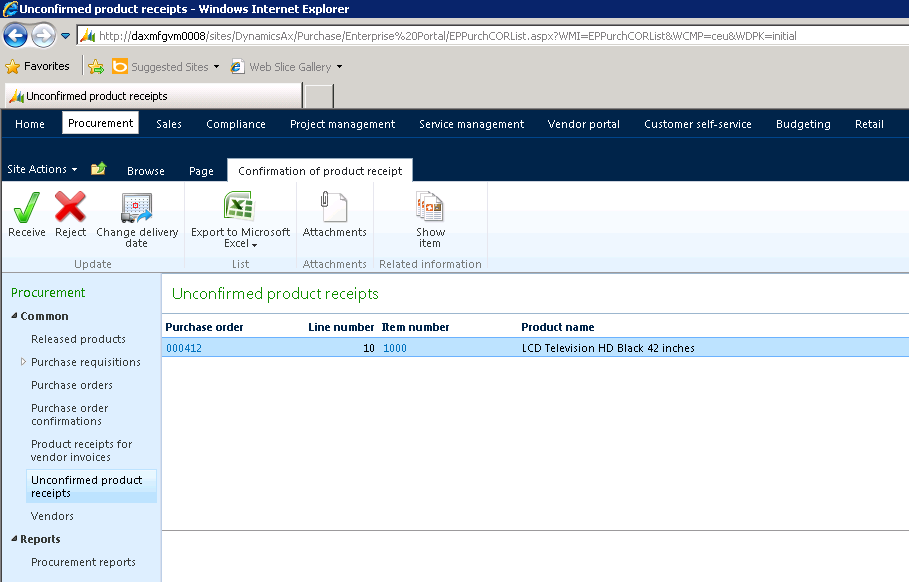
Note: The first machine did not have Enterprise Portal installed, so I switched to another machine. Therefore, the purchase order ID is different in this screenshot.