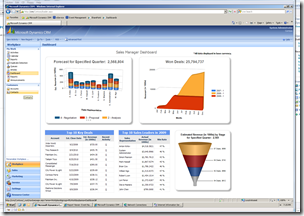CRM 4.0 VPC 2009 Networking Fix
On April 18th we released a new Dynamics CRM 4.0 VPC to our partners. I love a lot about the new VPC including tons of data, dashboards, and pre-configured CRM Accelerators.
It took me several weeks to find the time to get to really work with the image. I needed it last week to delve into the Event Management Accelerator for a customer. I am impressed with many things about it – it is faster and more complete than any previous VPC that I’ve seen. I’m also glad to have Visual Studio 2008 with .NET 3.5 SP1 installed. And having SQL Server 2008 is an added bonus.
Anyway, all of this brings me to the purpose of this post. I was planning to add an enhancement to the image around integrating Virtual Earth with CRM when I realized that I didn’t have an internet connection from within the VPC image. It took me quite a while to figure out how to get the internet access working correctly and so I thought that I’d share that info with the community.
The simple answer is that the default “Local Area Connection” has a hard-coded IP address, gateway, and DNS server. You should blank out the Default gateway setting. This forces the VPC to use the gateway from “Local Area Connection 2”. Local Area Connection 2 should be mapped to your host PC’s active internet connection.
I spent quite a while trying to enable one connection and disabling the other. CRM requires the hardcoded internet IP address connection but the gateway was preventing windows server from accessing your true internet gateway via the second adapter. So, blanking out the gateway was all that it took to fix the problem.
Hopefully this will save someone else time. If you haven’t done so, I strongly recommend that you download and check out the new image.