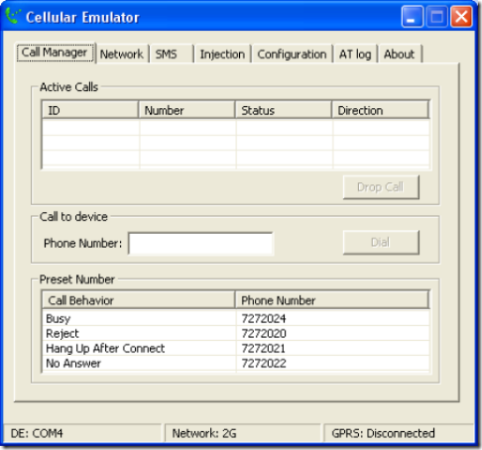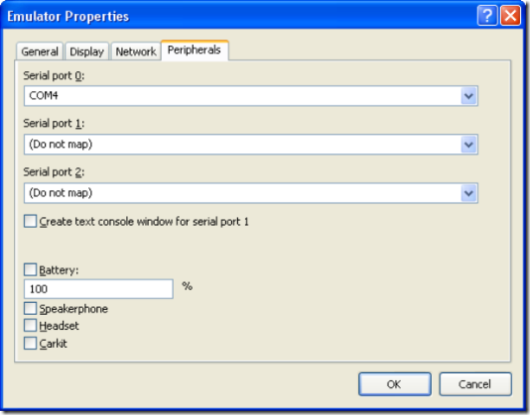How to connect the Windows Mobile Device Emulator V2 to the WM6 SDK Cellular Emulator
I got stuck on this one when preparing my Windows Mobile 6 session for last weekends Codecamp and I reckon there is a fair chance I may not be the only one, so follow these steps:)
Start up the Cellular Emulator that ships with the Windows Mobile 6 SDK, check out the bottom left hand corner and you're see the virtual com port that the emulator sets up, in this case COM4
Start the Windows Mobile Device Emulator Version 2 - it's installed with the Windows Mobile 6 SDK - do this from Visual Studio -> Tools -> Device Emulator Manager... and start the desired emulation.
Select File -> Configuration from the Device Emulator Menu then select the Peripherals tab and type in the name on the virtual port, in this case COM4. Don't select a com port from the drop down list as these are the physical (or BT) com ports on your PC.
Soft reset the emulator image and then you'll be good to go, the emulator will think it's connected to a real cellular network (2G and 3G) and you can call the device, send it SMS messages, set up GPRS data connections etc...
All very cool and tremendous asset for testing your applications under different connection conditions:)
Cheers, Dave