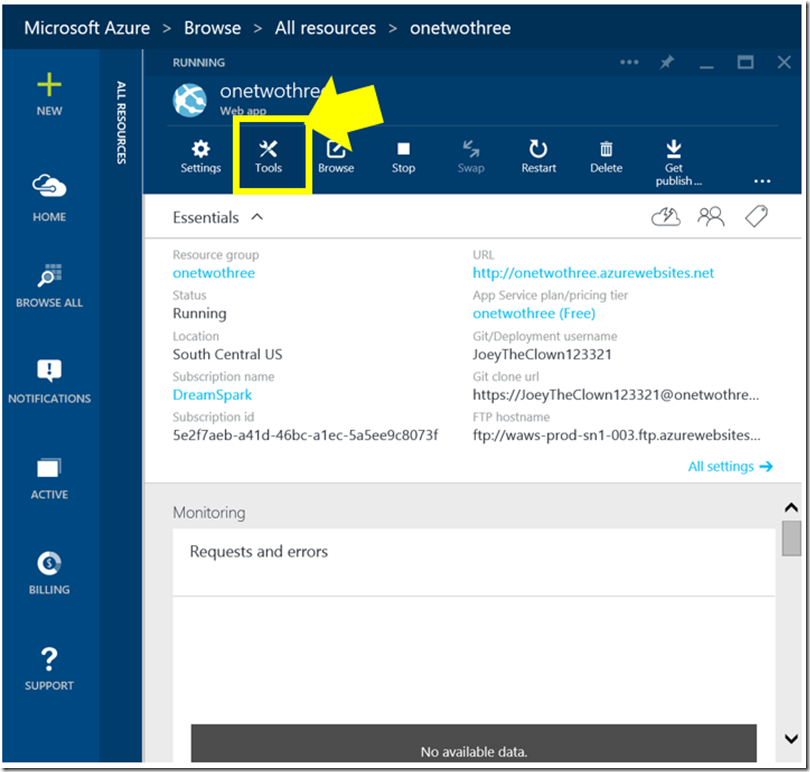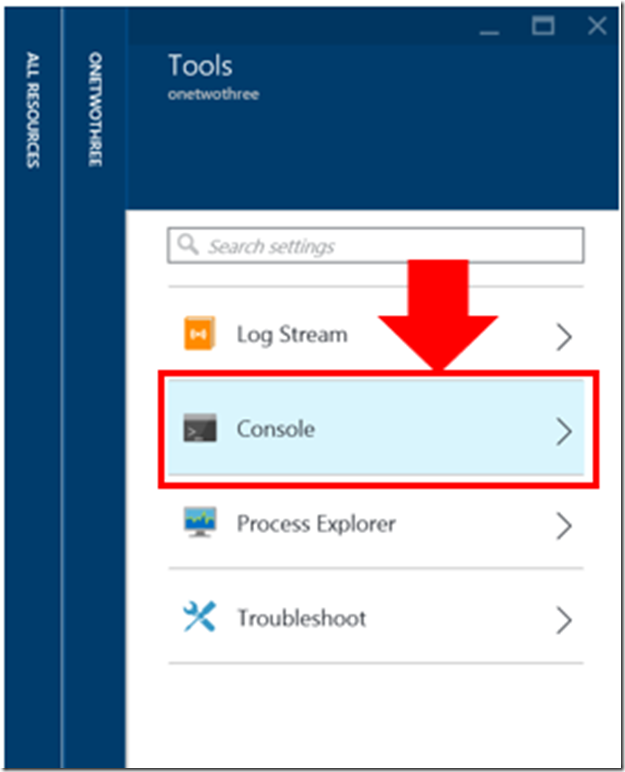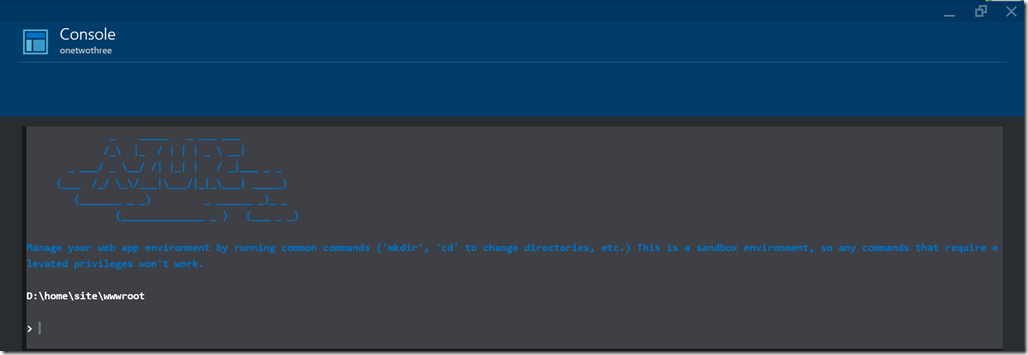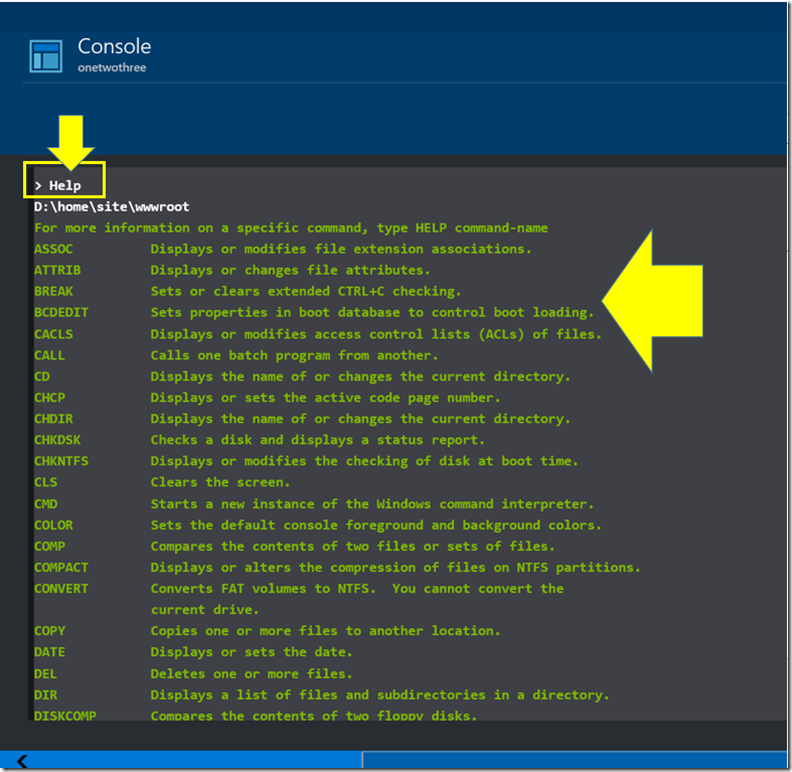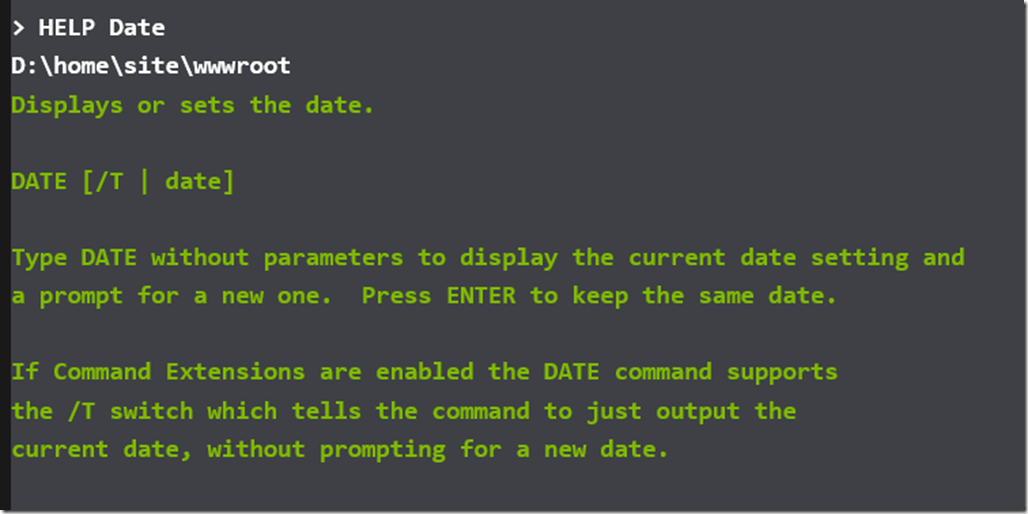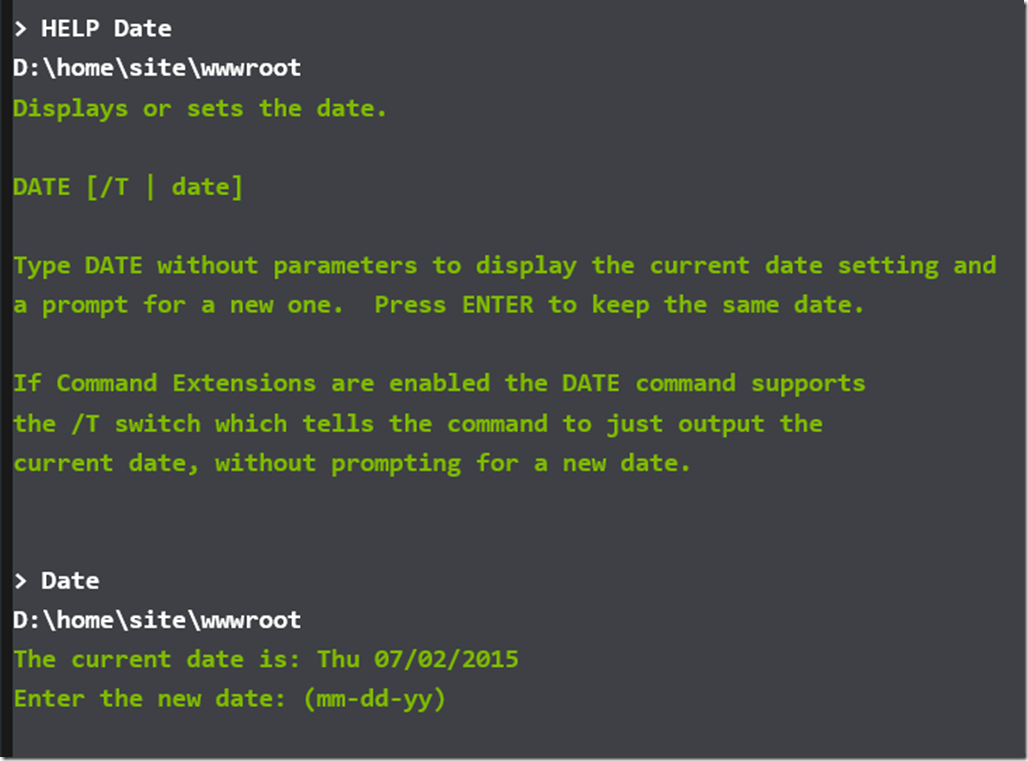Azure & Dreamspark: Explore the Console in your Azure Web App/Site
Let’s take a look at the “console” in your Dreamspark Azure Web App. The console has a number of tools that you may not notice initially.
Reference:
Azure: Quick and Easy way to create a Dreamspark Web App and MySQL, using the Azure Marketplace
Discussion:
Ok, we used Web Matrix 3 in previous blogs to implement a PSP based site that also generated a MySQL database. In this blog, let’s take a quick look at the Web App Console that you can find under the Tools Menu on the Web App blade. Here is a pictorial of how to get started with the console, which also works with any version of Azure:
Click on Tools in your Web App/Site
Using one of the previous blogs, open your previously generated Dreamspark Azure Web App/Site, then click on tools
Examine the Console
In the Tools blade select the console item
Experiment with the console
Looks like DOS, but only soft of…
No commands that require elevated privileges
Try some of the DOS commands that you know and love… oh you don’t know any DOS commands? Well, you can just type help…
Let’s get help for one of the commands, in this case “Date”
Now let’s use the command “Date”
Experiment with the Console environment
Now that you can see how you can manipulate the environment, give the DOS commands a try.
- Find out what version of WIndows is running in the Dreamspark Azure.
- What time it is on the server? Is it the same time as your timezone? Often it isn’t, what timezone is the server using?
- What happens when you type Tree? What is it showing?
- Do all commands work?
Conclusion
The DOS-Like commands are useful, but may not work like they do on your local computer if you are using Windows. In a future blog we will look at how you can use other tools to create server based programs without using Web Matrix 3 or Visual Studio.