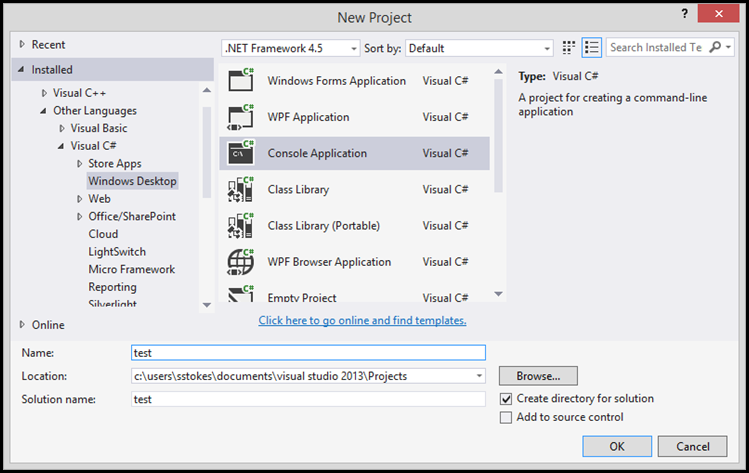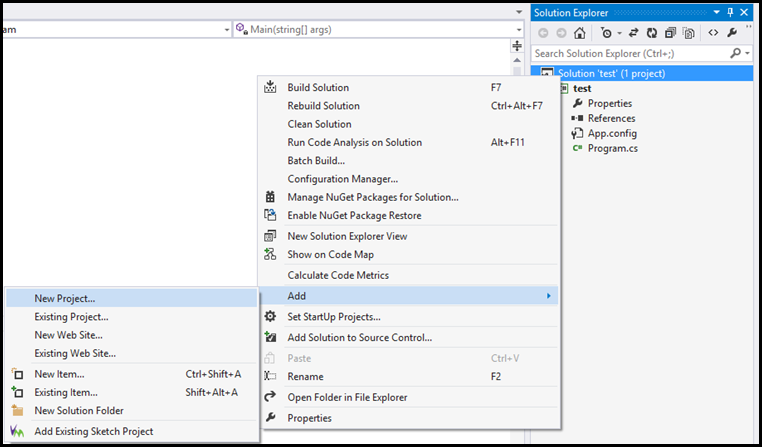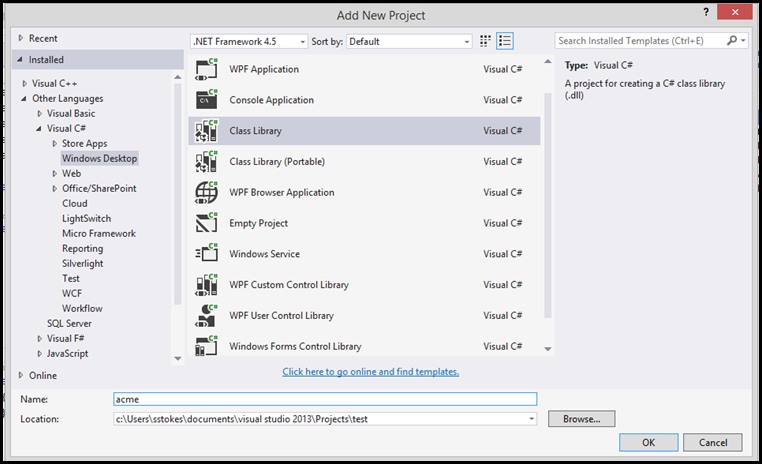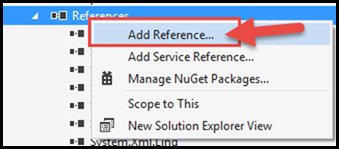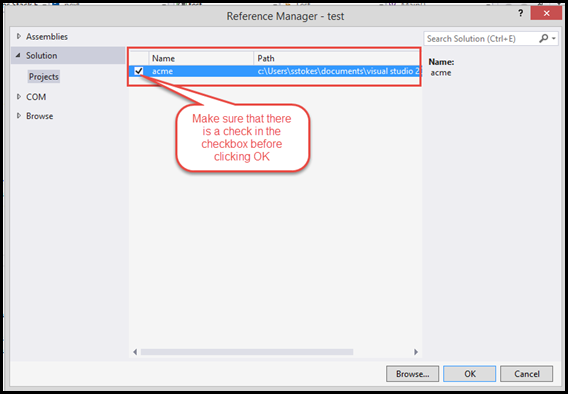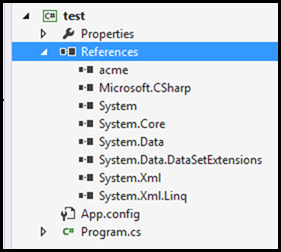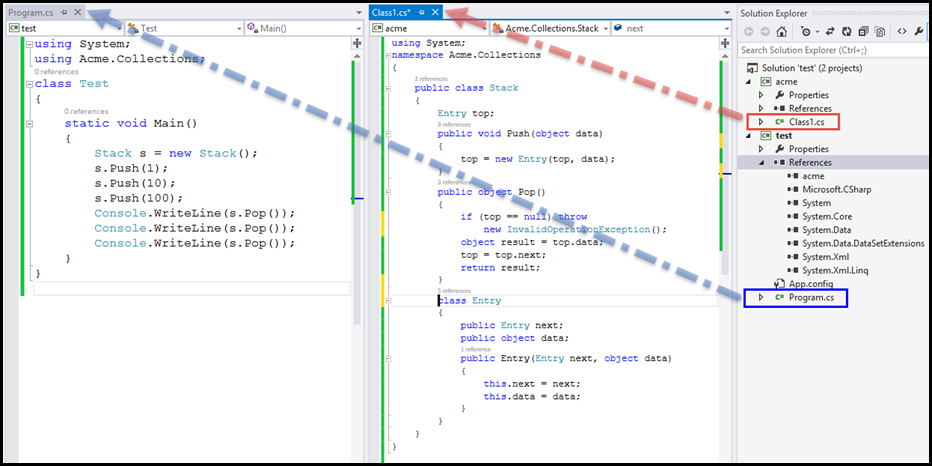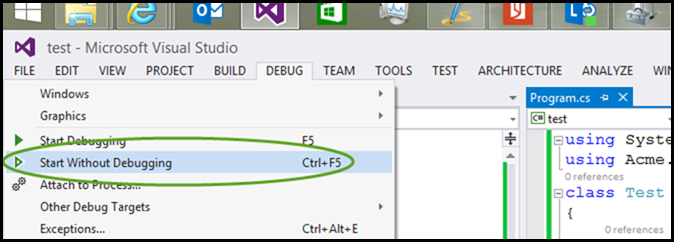C# Specifications: Using Visual Studio 2013 to compile a DLL and EXE
To see how to use Raspberry Pi with C#, go to the link at:
- https://blogs.msdn.com/b/brunoterkaly/archive/2014/06/11/mono-how-to-install-on-a-raspberry-pi.aspx
- Bruno is a much better blogger than me, but you are always invited to come back sometime.
Now on to Visual Studio 2013 and compiling
Using Visual Studio 2013 to compile your DLL and EXE is pretty easy when you use C# or Visual Basic, in this case I am using C# and not Visual Basic, but the process is about the same for both languages. C++ has some other issues.
Open the C# specifications and go to paragraph 1.2 and now we will repeat the same process that I detailed in the blog, but this time we will use Visual Studio 2013.
Open Visual Studio and start a new project, since this is a console app, boring I know, start a console project, this will build a template that requires some changes. In normal production, these extra files are useful, but for now to make this an apple to apple comparison you will need to scroll to better understand how to implement the project.
- Use the automatically named classes in both cases, the console app will have a class named program.cs and the library has a class named class.cs.
- From the specification paragraph, just paste the test.cs code into program.cs and the acme.cs code into the library class named class.cs.
- Add a source reference to the Acme project in the test project (see below on how to do that).
Now add the project to generate the DLL, the file needs to be named acme to match the specification, you will need to scroll down:
Adding the reference to the Acme library
Finally you will see: