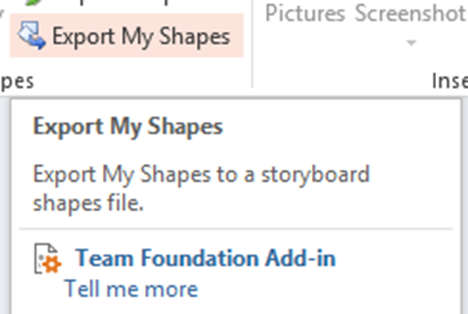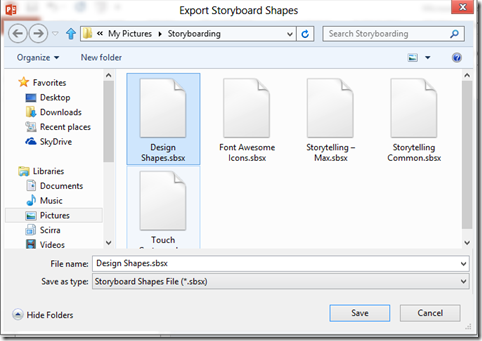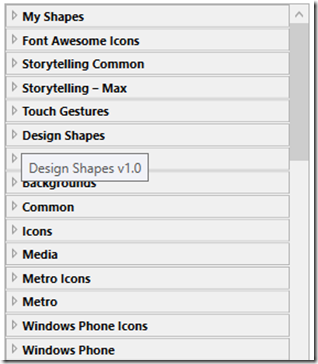PowerPoint Storyboard: How to create your own shape library
In this blog I will show how it is easy to create your own shape library and then get the library out of the “My Shapes” and then import it so that it has it’s own “twistie” in the Shapes library.
Love this concept: Storyboarding connected to the Team Foundation Server. Hate the limited number of shapes, and like you I now have a bunch of images in “My Shapes” but would like to organize them and then share them. This would useful in a normal design shop so that everyone has similar shapes to use. Or you might want to give them away in a blog like this one.
First off you have to get your shapes into a file with the extension sbsx. And with the exhaustive documentation that is pretty easy to figure out right? No it isn’t.
But it is easy to do.
1. Export My Shapes (make sure to read the next step!)
2. Change the name of the export file from “My Shape” to the name you want to use for organization purposes:
3. Now Import the newly named shapes and there it will be in the Storyboard shapes (this works the same way in Visio):