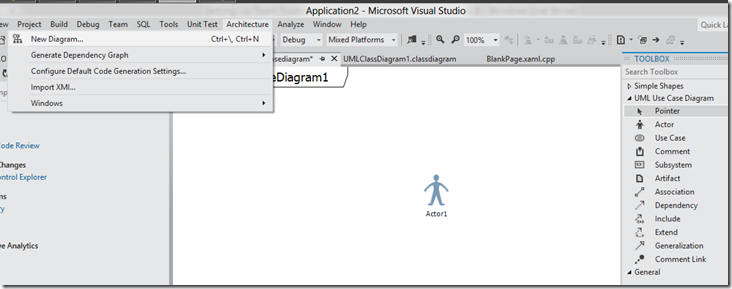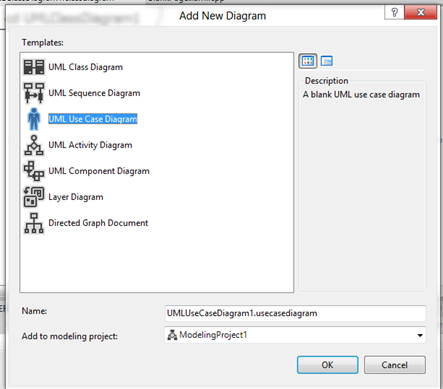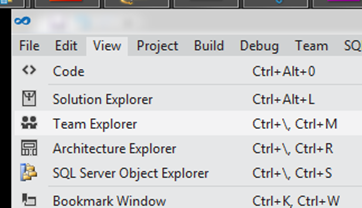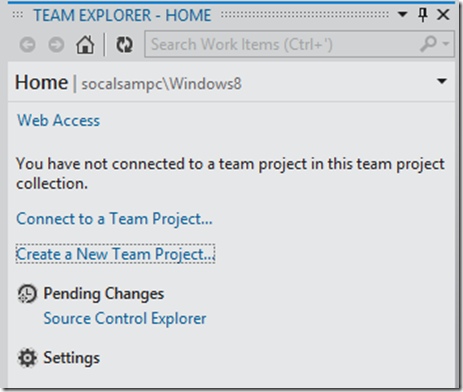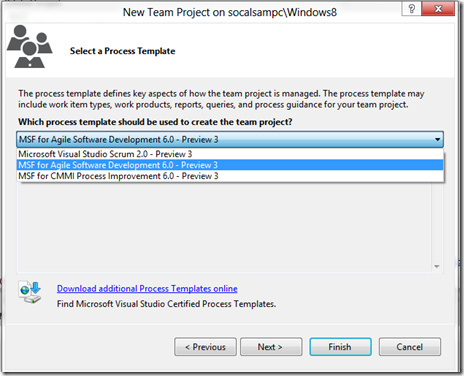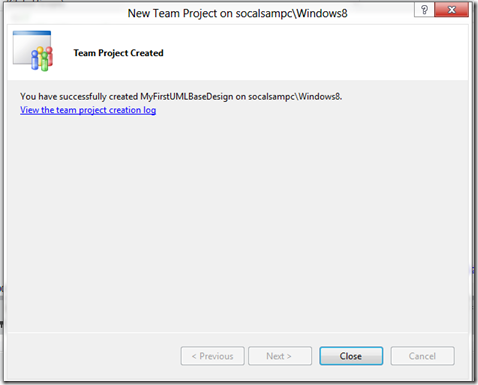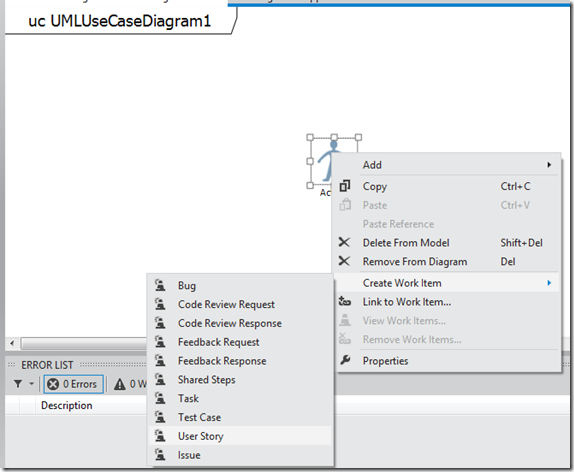Setting Up Team Foundation Server (not services) on Windows 8
First see the forum comment at:https://social.msdn.microsoft.com/Forums/en-US/tfssetup/thread/2bc48ea2-a652-4f98-9676-2243675c43fa make sure to have IIS up and running and the installation is slick. So run that cmd code as an administrator.
Follow the instructions on that site. Then come back here (it doesn’t count after the first one, but hopefully you will follow the rest of the instructions):
Download TFS Beta: https://www.microsoft.com/en-us/download/details.aspx?id=28988, if you have fairly fast network, download the iso and use SlySoft clone drive (free download) to mount the iso.
Which Installation?
I selected Basic installation, but only after I had started the Advanced install and then stopping that mid way through. You will be ask to install SQL Server 2008 R2, go ahead and do that, that installation goes smoothly on Windows 8, I realize that in the past SQL Server Express might have been a pain to install. You will not need sharepoint on the basic client (and the advanced install doesn’t require it either).
Once you are set-up, let’s try UML!
Open a Visual Studio 11 app and connect to the TFS server on your client. Slick. Freaking awesome.
Once you are in Visual Studio 11 (which in some of the original MSDN documents is referred to as VS 2012), click on the Architecture menus and then select the UML User Case Diagram, you will need it to implement a complete design, in general UML seems like BS to many software developers/design students, but if you use it with other knowledge domains then you will get a different view of the situation. (The image shown has an actor in the diagram, and is how your app should look if you did everything correctly).
Why UML, oh what the heck, let’s start off with the basics of design in software: The USER STORY. It is the user that you are designing for and it the user that pays the bills.
Now drag an “actor” over to the UML Canvas. Go to View menu item and select team explorer:
Create a New Team Project
Select one of the Process Templates, doesn’t make any difference which one right now, then click Next
Success and close
Now create a user story, drag an actor and select
And if everything works, you have a work item in your TFS.