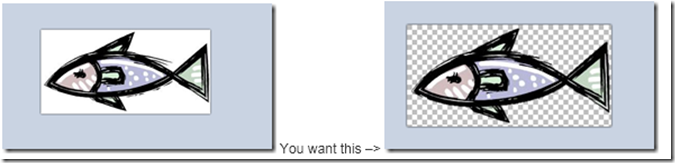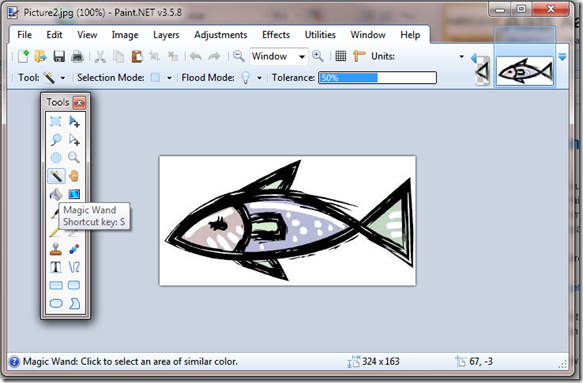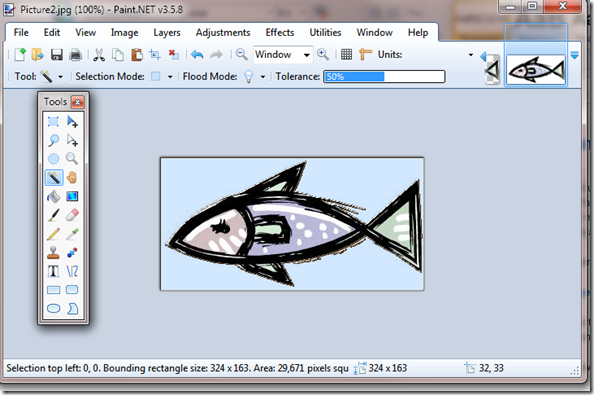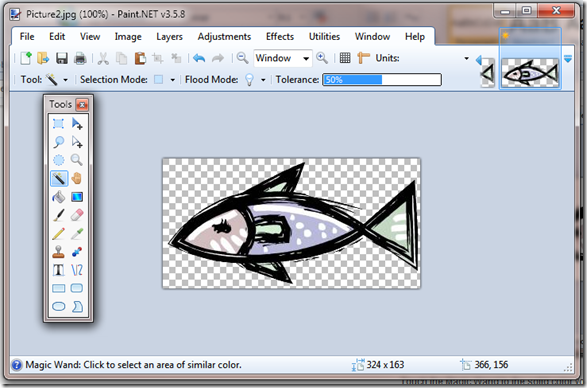Windows Phone 7 Game Design: Removing an image background using Paint.net
In the previous post, I showed you how to use PowerPoint as an image editor, but what if you don’t have PowerPoint? You should buy it. But if you are short on coinage, then you can use the “free” Paint.net. I use the quotes around the word free because Paint.net needs your donations, just like other open source products, keep in mind that open source means that there is an organization and that organization needs some money to stay active, so consider sending a few dollars, euros, etc. to the Paint.net organization. Please. The donation isn’t required or even expected, but it helps: https://www.getpaint.net/donate.html
Also, you should never pay for Paint.net directly, there are sites that are charging for it, don’t pay for it. It is that good.
To download Paint.net use: https://www.getpaint.net/index.html
Once you have downloaded and installed this great product, you can make use of it to produce an image that doesn’t have a background. If your image, like the fish in the previous blog post has a single color, you are lucky. If the image is in a photo then you have to do more work, and it is unlikely that the magic wand will work for you. Also, as noted by one of the comments below, the magic wand will produce poor rendering if the image is large, but will likely be fine for school work or use with many phone game apps that use small images.
Unfortunately, this is a little harder to show, but easier to do then the PowerPoint.
- Open an image, PNG, JPG, etc. You will save the image as a PNG.
- Select the magic wand:
Touch the Magic Wand to the solid color you want removed and the solid color will change to indicate selection:
Press delete on your computer and you will see the checkerboard indicating a blank background:
That’s it.