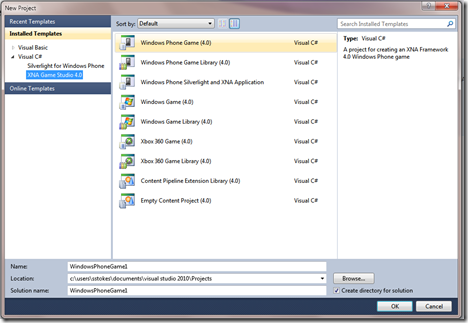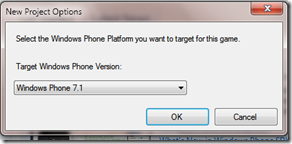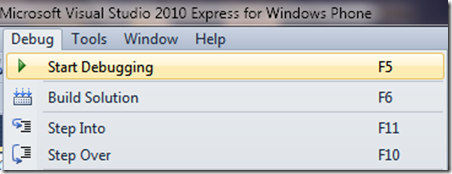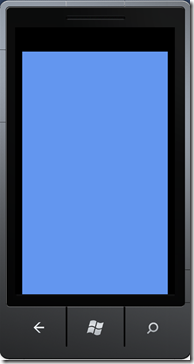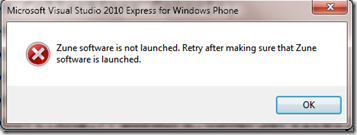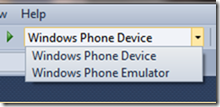Using Visual Studio Express for Windows Phone
If you have followed the instructions at https://create.msdn.com/gamedevelopment, then you have downloaded the Visual Studio Express for Windows Phone edition and installed it. If you simply start a new XNA Project then you will see a phone with a blue screen, in this case the blue screen is a good thing.
When you start Visual Studio Express for Windows Phone and select new project you will see the following, simply select Ok:
You will see a pop-up dialog box, select the OK button:
When the integrated design environment (IDE) is started, press the F5 function key (usually, if not always above the number keys) OR select the menu debug and then Start Debugging OR click on the green arrow if you can find it on the bar:
You should see the this:
You could get an error that says the following:
In this case you have likely attempted to “deploy” your program to the Phone Device, which would be ok if you had a phone, but in this case you don’t have a phone hooked up and the following item on the menu bar is set to Windows Phone Device, instead it should be set to Windows Phone Emulator:
If you get an error that says your video device will not support the Emulator, you might be able to fix this problem by going to your PC (Laptop, Desktop) manufacturer site and downloading the latest video drivers. If you are using a desktop that you put together yourself, then you may need to go to the video board driver manufacturer site and download the drivers from there.
In the next blog post I will cover how to program the environment, carefully and in great detail.