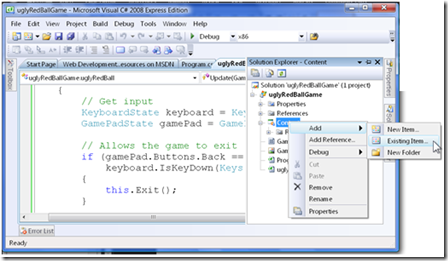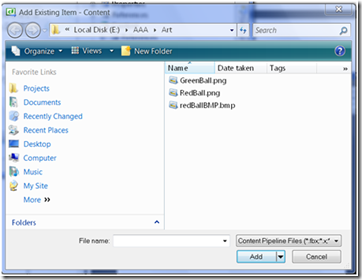Build cool Yuletide Gifts for your Friends, Family and others: Adding images to your game
In this blog, we will go over briefly how to add an image that you will use in the next blog to move around. First you can create a bitmap or a PNG, or find one on the web. In our case I am going to use a simple circle that I create in Paint and filled in with red, I named it the ugly red ball.
When I save my simple drawing, I made sure to remember where I put it on my computer, you might want to note it down. You will have to get to the location of the images from the Visual Studio design environment. Here is a step by step process to add images to your project, in a few days we will add and work with 3D images!
A video of how to add content is shown at the end of this article.
Code can be found at: https://cid-3d74c99171907e42.skydrive.live.com/browse.aspx/Making%20Fun%20Gifts
Video: