Automatic linking work items to builds
The “Automatic linking of a build with associated work items” feature was released in TFS 2017 Update 2 (see the Release Notes). In a nutshell, this feature allows users to track builds that have incorporated their work without having to manually search through a large set of builds.
For a richer, more first-class experience, we decided to leverage links instead of the existing build-related fields and introduced 2 new link types:
- Integrated in build (Used by builds to link the associated work items)
- Found in build (Used by test tools to create new issues found in the build)
Below is a sample of the development links control with the new “Integrated in build” link that was added to the associated work item when the build completed. As always, these links are also available on the Links tab of the work item form.

Follow the steps below to enable this feature on an existing build definition:
Step 1: Toggle the setting to “Enabled” under Options in your build definition
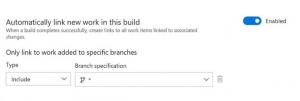
Step 2: Update the Work item type definition xml to include the new link types in the development link control
Sample from Agile process bug work item type xml:
<Group Label=”Development”> <Control Type=”LinksControl” Name=”Development”> <LinksControlOptions ViewMode=”Dynamic” ZeroDataExperience=”Development” ShowCallToAction=”true”> <ListViewOptions GroupLinks=”false”></ListViewOptions> <LinkFilters> <ExternalLinkFilter Type=”Build” /> <ExternalLinkFilter Type=”Integrated in build” /> <ExternalLinkFilter Type=”Pull Request” /> <ExternalLinkFilter Type=”Branch” /> <ExternalLinkFilter Type=”Fixed in Commit” /> <ExternalLinkFilter Type=”Fixed in Changeset” /> <ExternalLinkFilter Type=”Source Code File” /> <ExternalLinkFilter Type=”Found in build” /> </LinkFilters> </LinksControlOptions> </Control> </Group>
Thanks for trying out our feature and please share your feedback and questions below.

 Light
Light Dark
Dark
2 comments
This was broken in TFS 2015.4, and I was promised that it was fixed in TFS 2017. Why is this still broken in Azure DevOps?
that is intersting !
https://jabejabar.com/tehran-barbari/