Application Insights tools in Visual Studio 2013 Update 3
Application Insights Tools 2.1 comes pre-installed in the Visual Studio 2013 Update 3, released last month. When you create a new project with it, analytics reports appear in the new Microsoft Azure Preview portal, instead of the older Visual Studio Online portal. Existing projects are unaffected. The user experience in the Azure portal is completely redesigned, and we’re integrating all the great feedback we got (thank you!) from users of the VSO version. Considering all these changes, we’re still building up some of the functionality in Azure that will replace what we had in VSO—which is still available if you need it.
What’s new in the latest Application Insights tools for Visual Studio?
If you have been using Application Insights tools version 1.3.2 or earlier, you need to think about 2.1 as a new product. Why do I say that? Because Application Insights is migrating as a part of the VSO integration in the Azure Preview portal, and due to this exciting change in our product, we have changed our experience in VS to enable our customers get a first-hand experience with the new Azure Portal. Here’s a list of the differences between the previous and current versions of the tools:
|
Application Insights Tools |
1.3.2 or earlier |
2.1 |
|
|
Compatibility |
Visual Studio 2013 RTM, Update 1, Update 2, Update 3 |
VS2013 Update 3 |
|
|
Project type* |
Phone 8.1 |
Not supported |
Supported |
|
Store 8.1 |
Supported |
Supported |
|
|
ASP.NET |
Supported |
Supported |
|
|
Account needed to log-on |
VSO account |
Azure Account |
|
|
Is it in Preview? |
Yes |
Yes |
|
|
The portal UI |
VSO |
Azure Preview Portal |
|
- For more information about the new SDKs, read more on this blog post that explains how to use the new SDK “Application Insights SDK (0.10.0-prerelease)”
Here’s some of the most common questions we’ve been getting:
- ### How can I upgrade to the newest tools?
The only way to upgrade to our latest version of the tools is through the Visual Studio Update 3.
- ### Can I get the latest VSIX with Update 2 or earlier?
No, the 2.1 version of the tools is not available for download. The only way to start using it now is to update to VS2013 Update 3.
-
Now that I upgraded to Update 3, how do I keep sending my data to VSO from new projects?
Go back to the 1.3.2 version of Application Insights Tools:
-
Uninstall the current Application Insights Tools in “Tools->Extensions and Updates”.
-
Grab the 1.3.2 version of the Tools from the Visual Studio Gallery and install it.
- No code changes are needed. For existing and new projects, data will start flowing into the VSO portal again.
-
I have an existing project – how do I make it send data to the new Azure portal?
Remove Application Insights and add it again (using the new Tools):
1. Delete ApplicationInsights.config file (Right-Click on it and click Delete)
2. Delete the Application Insights SDKs under your project’s references(these will be different between project types).
3. Right click on your project and Add Application Insights. This will install the latest Nuget packages and will send your data to the Azure preview portal instead.
Walkthrough the latest tools:
If you would like to see a demo of the new tools and Application Insights experience in the Azure portal, take a few minutes to watch this video on Channel9 to walk you through how to get started on Application Insights. It’ll start from setting up your project in Visual Studio to seeing your data results in the portal. While you’re there, make sure to check-out our Application Insights series on Channel 9 where we introduce the exciting new features in every release. For questions and/or feedback, please visit the Application Insights Forum and for feature requests check out our User Voice!

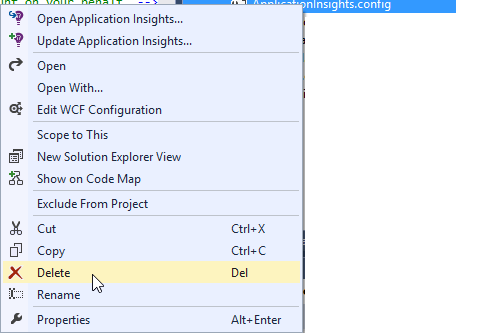
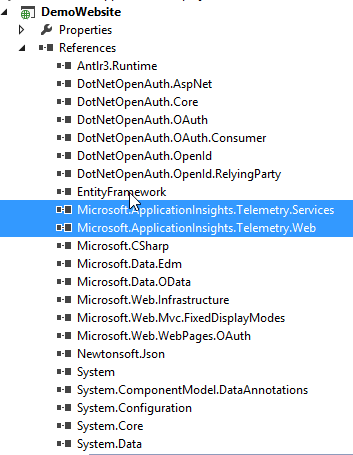

 Light
Light Dark
Dark
0 comments