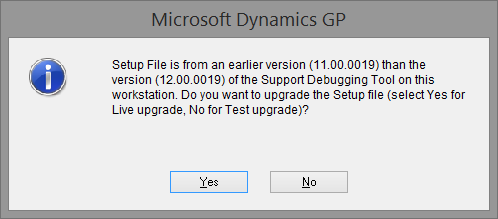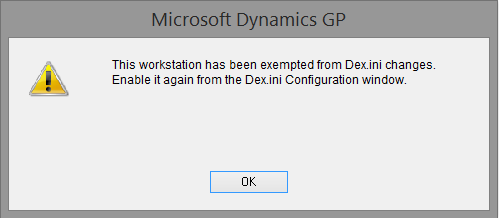How to Fix a Setup File is from a later version Error from the Support Debugging Tool when doing a Test Upgrade

This post revisits the issue previously discussed in the blog post:
The issue is that you receive the error message below from the Support Debugging Tool just after logging into Microsoft Dynamics GP:
Setup File is from a later version (##.##.####) than the version (##.##.####) of the Support Debugging Tool on this workstation.
Please check with your administrator if the correct location for the Debugger.xml setup file is being used.
This error occurs when the Support Debugging Tool's Setup file Debugger.xml has been used with a later version of the tool than the version on the current workstation.
The previous article covered the situation where you are updating the Support Debugging Tool code on a system and had not yet finished installing the update on every workstation. The solution in this case is to complete the updates and ensure that every workstation has the latest build.
However, there is another situation which can cause this error and that is what this article discusses.
I was doing a Test Upgrade and now my Live System has the error
If running the Support Debugging Tool in the recommended configuration (shared setup file with administrator controlled location), when you first run your Test Upgrade system, that workstation will inherit the shared setup file location. Prior to Build 18, it would update the version information in the Debugger.xml setup file (and also the cache tables in the Debugger folder). Then when the Live system accessed the setup file, it would generate the error as the versions no longer matched.
Note: From Build 18 onwards you will be warned about this situation, see the next section below.
If you are already getting the error. Here are the manual steps to resolving the issue:
On the Test system edit the Dex.ini file to update the following settings.
Remove MBS_Debug_Path Dex,ini setting to restore the default location of the application's Data folder.
Add MBS_Debug_ConfigurationOverride=TRUE setting, to prevent the location from being updated for this workstation. This setting is also available at the bottom of the Dex.ini Configuration window and can be used to prevent the SDT automatically updating any Dex.ini setting for the current workstation.
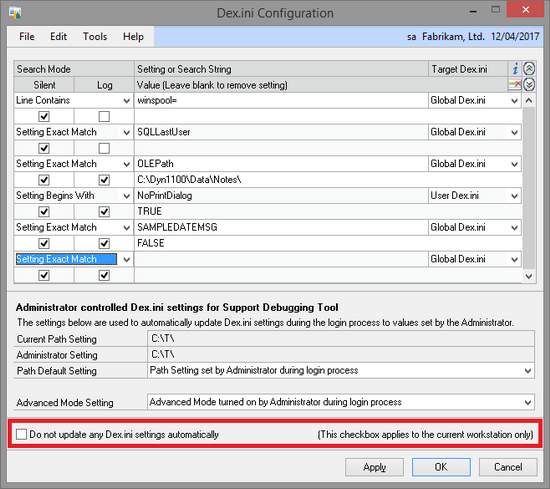
To fix the Live system we need to restore the version information in the Debugger.xml setup file to its previous value.
Open the Debugger.xml setup file with notepad.exe and search for "Version". You can then update the 3 version values to set them back to the version of the Support Debugging Tool actually installed in the Live system.eg: <Field ID="versionMajor">11</Field><Field ID="versionMinor">0</Field><Field ID="versionBuild">18</Field>
The final step is to force the Debugger.xml setup file to be re-read by removing the cache tables.
Locate the Debugger folder in the shared location and remove its contents. There should be 20 or so .dat and .idx files to delete. They will be recreated automatically the next time the Support Debugging Tool reads its data from the Debugger.xml setup file.
How to do a Test Upgrade with the Support Debugging Tool installed
If your build is prior to Build 18, BEFORE running Dynamics GP, please perform the manual step 1 above, to disconnect the Test upgrade system from the recommended configuration. If you don't then you will need to perform all the manual steps above.
From Build 18 onwards functionality was added to avoid this issue occurring. You should get a series of dialogs (shown below) which will allow you to prevent the overwriting of the file and also remove the current workstation from the recommended configuration.

Click No for current workstation only
If you answer the dialogs above incorrectly, you will need to perform the manual steps to resolve the issue.
You might also find this article useful:
- How to Fix a This version of Support Debugging Tool is incompatible Error
- How to Fix a Setup File is from a later version Error from the Support Debugging Tool
Hope this is helpful.
David