Windows Phone 8.1 Developer Preview is available

In the last couple of weeks I have posted about the Windows Phone 8.1 update that is coming to all Windows Phone 8 devices in the coming months. To learn more please review the previous articles:
- What's New in Windows Phone 8.1 and Windows 8.1 Update
- Windows Phone 8.1: More on Cortana and Guinness World Record
Yesterday, on the 14th April 2014, the Windows Phone team have released a Developer Preview. This preview is close to the final Microsoft code, but does not contain any updates from the carrier or the handset manufacturer. It will allow developers to test new features and ensure that their code works as desired.
Check out the following blog articles:
- Give Windows Phone 8.1 a try via Windows Phone Preview for Developers
- Windows Phone 8.1 now available on Windows Phone Preview for Developers
- Windows Phone Preview for Developers
Now, here is the cool bit (which is already all over the internet) ... you don't have to pay to register as a Windows App Studio developer, you just need to register. Once registered, you can download the Preview for Developers app to register your device as a developer device. Once registered you can download and install the preview. See below for full instructions:
- Sign up using the Microsoft account (Live ID) associated with your phone at https://appstudio.windowsphone.com.
- Click Start New Project, enter your details and then close the window.
- On your phone, install the Preview for Developers app using the link https://www.windowsphone.com/s?appid=178ac8a1-6519-4a0b-960c-038393741e96.
- Run the app and sign in with your Microsoft account (Live ID). This will point your phone to the developer preview update servers.
- Check for updates (Settings > Phone update > Check for updates) and download/install any that are available.
There will be 2 or 3 updates to get to Windows Phone 8.1 (version 8.10.12359.845). The install will take a while especially if you have lots of media (music, pictures, videos) or lots of apps to be reloaded.
Once you have Windows Phone 8.1 installed you can start to play with all the great new features. Here is a list of some of changes I have noticed and my thoughts on them:
- Start screen, tried 3 columns, but decided 2 columns was a better size for my Lumia 925. I have used a background image using an abstract background of the same colour. Just search for "abstract background <colour>" in the Bing Image search and find something that looks good. I found that you don't want an image that is too "busy" because that will make it hard to read the Live Tiles. [Edit] I am now using 3 columns as it does get a lot more information on the screen at once.
- The Notification centre can be dragged down from the top of the screen at any time and provides quick access to settings and a history of notifications.
- The Word Flow keyboard is awesome but I will need more practice. I also noticed that the insertion point behaves a little differently: Press and hold where you want the insertion point and then use the drag circle under the cursor to adjust if needed.
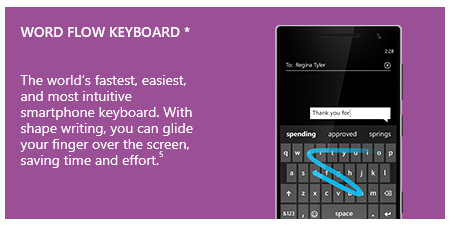
- Volume can now be controlled separately for Ringer and Notifications vs Media and Apps. You still have separate Bluetooth and In call volumes.
- Games are now listed in the App list (as well as in the Games Hub).
- Finally, the coolest of all the updates... Cortana. While she does not look as stunning as the way she was rendered for Halo 4 (see below), she is proving to be very capable. Cortana is currently released as a Beta to a limited geographic audience.
To get Cortana enabled you will need to change a number of settings, some of which may required downloads and restarts to take effect: Please make sure you have the following 3 settings:
- Settings >> Region >> Country/Region set to United States. I still have regional format set to English (Australia).
- Settings >> Language ... Make sure English (United States) is the first language listed. Add it if needed and use press and hold for option to Move Up.
- Settings >> Speech >> Speech Language set to English (United States).
One thing that we have noticed is that the Bing Vision search is missing once Cortana is active. If you want to look a QR code, go to Camera and select the Bing Vision lens.
As someone who loves their music and has a large collection (2800+ songs) on the phone, it is great to see that Cortana can play music by artist, song or playlist and can pause and resume the music.
Excellent work from the Windows Phone team.
Finally, I found this video and just had to add it:
Why Cortana is better than Siri (Windows Phone 8.1 vs iOS 7) (Direct Link)
[View:https://www.youtube.com/watch?v=x9xHx8JQ0PU]
Enjoy
David
