Using Debugger Setup Mode with the Support Debugging Tool

In the Support Debugging Tool for Microsoft Dynamics GP there is an option which is a little misunderstood. So the aim of this post is to explain what the setting does and when it should be used.
The setting is Enable Debugger Setup Mode option which becomes enabled once the Enable Debugger Advanced Mode Features is selected. The option is highlighted in the screenshot below:
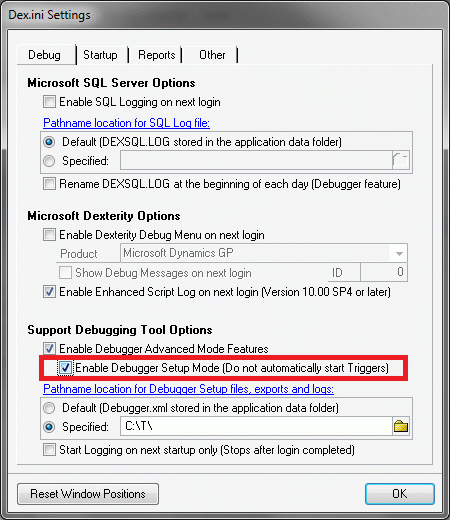
Once you have enabled Advanced Mode (and entered the System Password if required), all the triggering, and scripting related features of the Support Debugging Tool are activated. You can see this with the additional selections available from the Options menu. Now that we know you plan to use the Advanced Mode features, we need to decide if you plan to use the features on this workstation, or if you are only using this workstation to set up the features. This is where the Enable Debugger Setup Mode option comes into play.
If you are a consultant or support engineer who is using the Automatic Debugger Mode triggering functionality to look for a problem on your customer's system, you will need to define the Trigger IDs with the Start Trigger Automatically on Login option on the Support Debugging Tool Setup window enabled. So when you export your triggers using the Configuration Export/Import window, they will immediately start working when imported into the customer's system.
The problem is that now the triggers get enabled on your demo or test system when you login as well. The solution is to Enable Debugger Setup Mode in the Dex.ini Settings window. Now any triggers marked to start automatically on login will not actually start until manually started using the Automatic Debugger Mode Turn On button drop down list. Using the Automatic Start Only will start the triggers marked to automatically start.
So in summary:
- In a live environment, the Enable Debugger Setup Mode option should not be enabled, so that triggers marked to start automatically will be enabled after logging in.
- In a consultant's or support engineer's demo or test environment, the Enable Debugger Setup Mode option should be enabled, so you can manually control which triggers you want started. [Edit] When the option is enabled the Support Debugging Tool main window will open automatically after login.
I hope this helps.
David
17-Dec-2010: Add additional information about Support Debugging Tool window opening automatically after login.