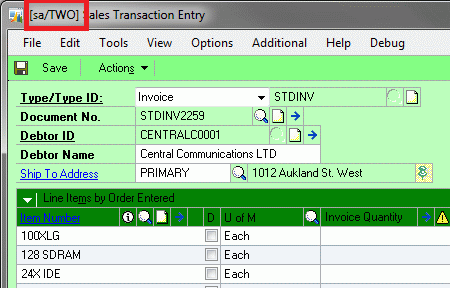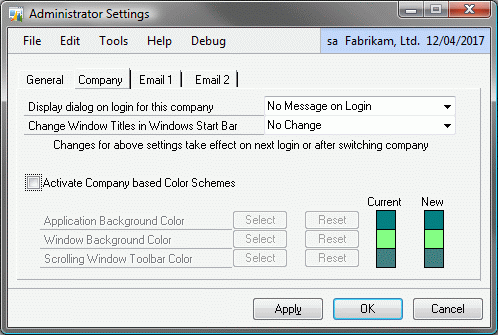Differentiating Companies in Microsoft Dynamics GP

One issue that I have seen cause much pain in the past is entering data into the wrong company. This could be entering a day's worth of transactions into the test company instead of the live company, or entering data into the wrong subsidiary company for a multinational corporation. Whatever the actual circumstances are, the solution is always a lot of hard work. You either have to re-enter the data manually or try various means to extract the information entered and reverse it in one company and import it into the other company.
So ... wouldn't help the end user if there was a obvious visual cue to differentiate the different companies in a Microsoft Dynamics GP system.
Well ... There is ...
A while back, I created a Visual Basic for Applications (VBA) example which used the unsupported method of calling pass-through Dexterity sanScript code to change the background colours for a company and store the settings in the DUOS (Dynamic User Object Store) SY90000 table. Below is the blog post for that example code:
Hybrid - Changing Screen Colours Depending on Company Example
With the release of build 11 of the Support Debugging Tool for Microsoft Dynamics GP similar, more powerful colour coding functionality was made available without needing to use VBA code or unsupported methods. However, an issue was found where this code did not work properly when switching companies. Exiting and re-launching Dynamics GP worked as expected. This issue was fixed in the recent build 12 release:
Below is a screenshot showing how the Support Debugging Tool can differentiate companies in Microsoft Dynamics GP by changing the background colour schemes for each company. It uses the same method of storing the selected colours as the VBA example used, so it can be used to easily replace the VBA based code.
Highlighted on the screenshot is the updated window title bar showing the current User ID and Company ID (Database Name). This functionality is especially useful when opening more than one Microsoft Dynamics GP v10.0 (or later) application instance on a single workstation. For example: logging into more than one company at a time. When the windows are grouped on the Windows application bar, the prefixing of the window names will allow the correct window in the correct instance to be selected, without having to open the window to check the Company or User shown.
Another feature that already exists in Microsoft Dynamics GP is the ability to flag a company as a Test company or a Historical company. When logging in to a Test or Historical company, a warning dialog is displayed notifying the user that this is a Test or Historical company. The Support Debugging Tool provides a simple user interface to change the Company Name for a company as specified in Knowledge Base (KB) article 885542  .
.
While this dialog is only shown on login, it can be combined with the colour coding and prefixing of the window name to ensure that a user always knows which company they are in.
To enable these features, install the Support Debugging Tool and point the pathname for storing the Debugger.xml settings file to a shared location using the Dex.ini Settings window. Also enable Advanced Mode from the same window to get access to the Advanced Mode features.
Note: You can use the new Dex.ini Configuration window to set the path and Advanced Mode setting as Administrator defaults so that they are automatically set on all workstations with the Support Debugging Tool installed.
Then go to Administrator Settings and click on the Company tab. From this window you can activate the options to have warning dialogs on login, enable the prefixing of the Window title bar and select the colour scheme for the current company.
Make sure you check out the Installing the Support Debugging Tool for Microsoft Dynamics GP FAQ.
For other related articles and posts have a look at the Support Debugging Tool Tag page.
Hope you find this feature useful.
David