Lets try - Find out how many apps you have installed using PowerShell?
You can check how many apps by using the following Windows PowerShell script. To do this, we can use the Get-StartApps cmdlet to get the names and AppIDs of apps in the Start screen of the current user. An AppID is an AppUserModelID. For more info, you can refer documentation. Let get started.
First we will see how get all apps on the Start Screen.
Activity # 1: Get all apps on the Start Screen:
From Start menu > Windows PowerShell > Type Get-StartApps

This command gets all the names and IDs of apps in the Start screen for the current user.
Activity # 2:Number of apps installed - Try the following steps:
From Start menu > Windows PowerShell > Type Get-StartApps | measure
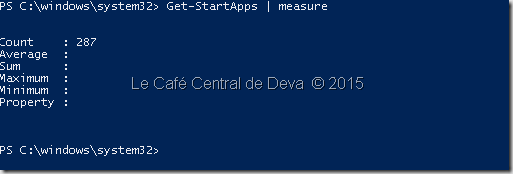
The above script will help you get the count/number of apps (refer the value of Count above) you have installed.
Activity # 3 - List of apps:
If you want to get the list of apps installed then you can slightly modify the script, so that we can write it in to an output file:
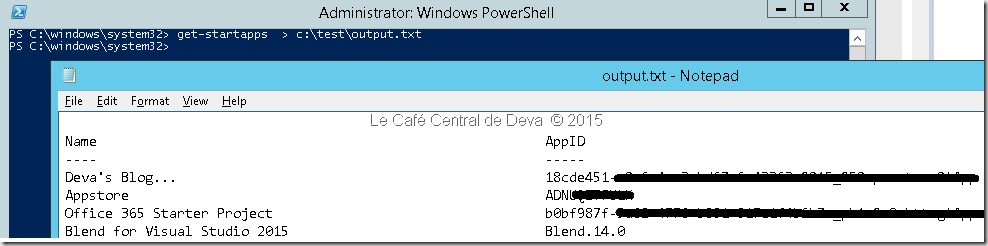
Hope this helps.