Outlook Object Model: How to assign a Webpage to a specific Outlook folder programmatically?
In this post we will see how to assign a web page to a specific Outlook folder programmatically using C# and Outlook Object Model. For this I tried the following sample, which checks for a folder named “HtmlView” in Microsoft Office Outlook. If the folder does not exist, the code creates the folder and assigns a Web page to it. If the folder exists, the code displays the folder contents.
The following sample is written using C#.Net, Visual Studio 2010 and Outlook 2010 (Outlook Object Model API).
Code snippet:
1: //Microsoft.Office.Interop.Outlook._Application
2: // Create an Outlook application.
3: Outlook._Application oApp = new Outlook.Application();
4:
5: // Get the MAPI NameSpace and Logon values.
6: Outlook._NameSpace oNS = (Outlook._NameSpace)oApp.GetNamespace("MAPI");
7: oNS.Logon(Missing.Value, Missing.Value, true, true);
8:
9: //Assign a Web page with a specific Outlook folder
10: Outlook.MAPIFolder newView = null;
11: string viewName = "HtmlView";
12: Outlook.MAPIFolder inBox = (Outlook.MAPIFolder) oApp.ActiveExplorer().Session.GetDefaultFolder(Outlook.OlDefaultFolders.olFolderInbox);
13: Outlook.Folders searchFolders = (Outlook.Folders)inBox.Folders;
14: bool foundView = false;
15:
16: foreach (Outlook.MAPIFolder searchFolder in searchFolders)
17: {
18: if (searchFolder.Name == viewName)
19: {
20: newView = inBox.Folders[viewName];
21: foundView = true;
22: }
23: }
24:
25: if (!foundView)
26: {
27: newView = (Outlook.MAPIFolder)inBox.Folders. Add("HtmlView", Outlook.OlDefaultFolders.olFolderInbox);
28: newView.WebViewURL = "https://www.microsoft.com";
29: newView.WebViewOn = true;
30: }
31:
32: oApp.ActiveExplorer().SelectFolder(newView);
33: oApp.ActiveExplorer().CurrentFolder.Display();
Run the sample and you will see the following output in Outlook:
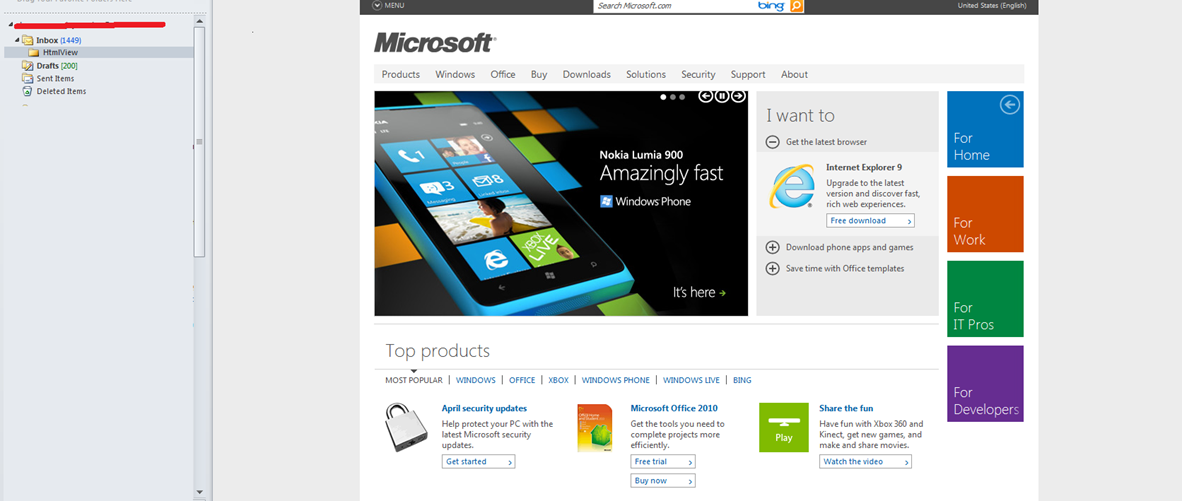
Happy programming!!