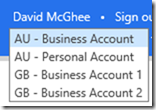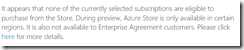Fixing multi country errors use with the Windows Azure Store
When you activate a service and create a subscription for the first time (e.g. XBox, Windows Azure, Office) the profile is created with the region the Microsoft Account (previously Live ID) has been setup with.
The billing side of the account is accessed from https://account.live.com which redirects when you select Billing to https://commerce.microsoft.com/?wa=wsignin1.0
Somehow, I have managed to create my Microsoft Account in Great Britain but also added other billing features in Australia. You may be in the same boat so I thought I’d write up my resolution.
This type of region conflict can be the source of many errors. In some services, like XBOX, you can change the region (for your xbox live id) but this doesn't change the account region which is locked to your Windows Azure account. You may try and remove the payment option on your default account thinking this might trick your Windows Azure account to start using the other profile. But what you will probably receive is:
“Our system is temporarily unavailable due to technical reasons. Please try again later. If the problem persists, please contact customer support."
What is most likely the reason is there needs to be at least 1 credit card associated with the billing profile
All these issues were because I couldn’t add MetricsHub from the Windows Azure Store
There are some restrictions – during preview the Store is available to Canada, Denmark, France, Germany, Ireland, Italy, Japan, Spain, South Korea, United Kingdom or United States.
So if you have an account locked to Australia, or other not on this list, you will receive this notification:
Similarly if you can get past this point but cannot purchase the store add-on, it may because the billing credit card county and the subscription country don’t match. This last step error typically occurs when you are a customer of both Azure data market (https://datamarket.azure.com) and windows azure stores (https://manage.windowsazure.com).
Example: If your Azure Account marked with region code = HK (Hong Kong ). The solution is to cancel the data market subscription(s) and change the region to Hong Kong at https://datamarket.azure.com/account – You should then be able to return to the windows azure stores and acquire add-ons and datasets.
If you have any Windows Azure Data Market subscriptions which are associated with a then you will need to cancel them. So you can change the Windows Azure Marketplace to match the Windows Azure account. Note: You can only change your country/region if you do not have an active subscription and you have never purchased a paid subscription
If you are looking to change region of your Windows Azure account, this isn't possible at this time.