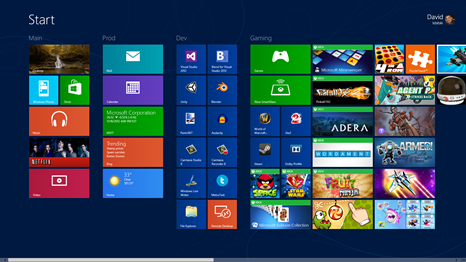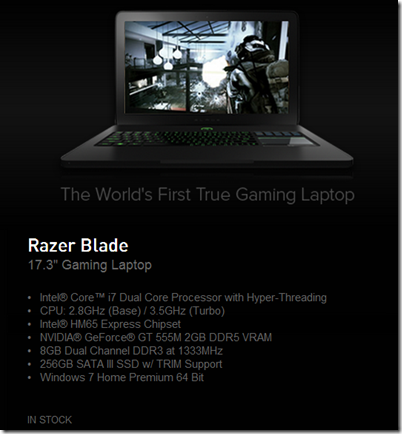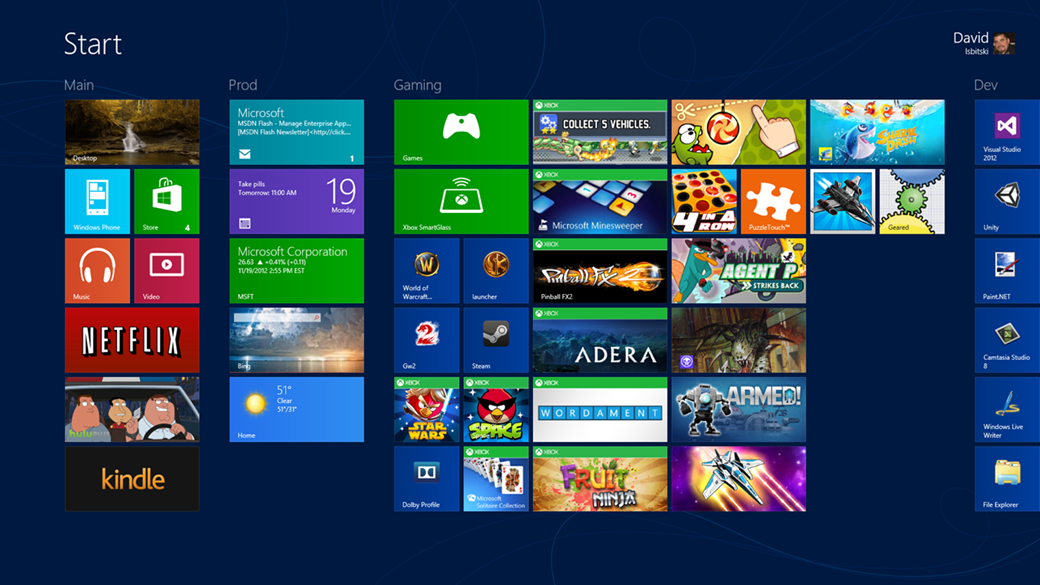Playing and developing Games on Windows 8 with a Razer Blade Laptop
Via Davedev.net…
Disclaimer: I am an employee of Microsoft focused on Gaming Technologies. The opinions expressed here are my own and do not reflect those of my employer.
Overview
I’ve never been much of a console gamer I admit it. I’ve been an Xbox live member for over a decade but the versions of Skyrim, Dragon Age, Mass Effect and others I purchased were all PC versions. Maybe it started in my childhood much like everything else does. While my brother was addicted to Sega Genesis and Super Nintendo I was happily playing my Amiga 500 and oh boy did we get into debates. I would sing the praises of Psygnosis and Cinemaware games while he would try and convince me his pixelated Mario was the best thing since color movies.
As I look at the type of games I do play you could easily categorize me as an MMO/RPG type of gamer where I think the PC really shines. Gaming has always been about immersion for me, a chance to escape for a bit from the day to day. Some people watch football, others go out fishing I put on some virtual armor and slay a dragon or two.
With that in mind it’s always been a dream of mine to have a PC that offered both the immersive experience a desktop computer provides but also the portability of a laptop. Having made a living in the IT industry for almost two decades I’ve had numerous laptops I thought would live up to expectations but they always fell short. It seemed the better the performance of the machine the heavier it became. I almost gave up after my last gaming laptop I purchased in 2007 a Core Duo with a dedicated Nvidia card that came in at 17 lbs with the power brick. Ugh I still can feel some back pain from touting that one around NYC as well as the scortch marks on my legs from its heat.
Then I came across this video from Razer. Could it be that a pc maker actually felt the same way I did?
I knew about Razer as an accessories maker having bought a Copperhead gaming mouse from them years ago. Even back then you could tell by using the product that it was made by fellow gamers. While other mice under Windows at the time had a very low polling rate (usually around 200 or so) the Copperhead mouse I had polled at 1000Hz with a dpi of 2000. While this doesn’t mean much if you’re using your PC for spreadsheets and web browsing it was HUGE for gamers. It gave your mouse a responsiveness, especially in PvP, that meant the difference between winning or losing a match.
If anyone could bring me a machine that was portable but powerful enough to game this way maybe it would be these guys. So I decided to take a Razer Blade for a spin.
Technical Specifications
Razer currently offers two machines: a newer model running $2,499.99 that includes an i7 2.2Ghz quad core processor with an updated NVIDIA® GeForce® GTX 660M video card or an older model running an i7 Dual Core 2.8ghz processor with a NVIDIA® GeForce® GT 555M for $1,999.99. Both of these machines include the same unibody design, a 17.3” screen running at 1920x1080 as well as 8 gigs of ram. While the newer model has the option to come preloaded with Windows 8 the older model does not and will require you go through the Windows 8 upgrade experience. Luckily Razer makes this fairly painless thanks to updated drivers and guides.
My PC budget called for a max of $2,000 so I went with the earlier model.
You’ll notice that the earlier model comes with a full 256GB of SSD storage which I must admit was a pleasant surprise. I’ve never had anything over 128GB when it comes to SSD. While the benefits of having a hybrid SSD/7200 RPM HD drive vs full SSD are up for debate I happen to be more of a purist. I fall into the camp that wants to eliminate moving parts and go full SSD.
Razer is known for the care they put into the unboxing experience and the Razer Blade laptop was no exception. There are already a ton of unboxing videos up on the web you can check out if you are curious.
Gaming Benchmarks
After turning the machine on and booting into the default Windows 7 image Razer provided I chose to try out same games to see what performance was like. I’ve never been much of a benchmarks type of guy as it never seemed valid in the real world. Why would I care about a benchmark if the game I wanted to play ran horribly. Anyone who is a pc gamer reading this can sympathize with the various driver issues that different games can run into. While you may be rolling an incredible 60fps in one game another game may require a beta version of your graphics driver just to run.
So I have a core set of games I run as benchmarks and if the machine doesn’t have any issues with all of them I consider it a viable gaming alternative. While I don’t play all of these games every single day I do dedicate an hour or more to each of them on a weekly basis.
The list includes the following:
- World of Warcraft – fully patched with Mists of Pandaria (WOW MOP)
- Guild Wars 2 (GW2)
- Star Wars The Old Republic (SWTOR)
- Skyrim – with a couple of mods and Dawnguard expansion (via Steam)
All of these games ran without issue under Windows 7 with 30+ fps and what I would say High-Required settings performance. What do I mean by High-Required? For me that means running at 1920x1080, 4x Anti Aliasing, 8x Ansiotropic filtering, character details set to high, environment details set to high and view distance set to high. Shadows, Water, Sunshafts, and particles can all be lowered until you reach the desired performance and feel you want. This leaves me with a game that runs at a rate I don’t really notice changes in framerate with but enough graphics quality that I’m not tempted to move to my desktop gaming rig. I was really surprised how well my games ran here given that this was an older gen Nvidia 555M and not the newer Nvidia 660M but experience has shown me having 2GB of dedicated DDR5 ram can make a huge difference. I’ve seen this in my desktop rig when moving between a Nvidia 560GTX with DDR3 ram to DDR5.
It’s also important to point out that the Switchblade UI already had its drivers installed under Windows 7 and quickly showed its impressiveness under games like SWTOR. I liked the Switchblade UI more than I thought I would. Having the trackpad on the right seemed very odd to me at first. After all, every laptop I had been using up to this point had the trackpad centered on the bottom. But, when I thought about it more it started to dawn on me. When I game on my desktop I have my left hand on the keyboard and my right hand is on a mouse directly to the right, not centered on the bottom. When I am doing any serious gaming on the laptop I’m using a mouse but I quickly got used to having the trackpad on my right for normal day to day tasks like email and web surfing.
So far everything looks great. Time to hold our breath and jump head deep into the Windows 8 pool!
Installing Windows 8
I chose to do an Upgrade for Windows 8 rather than a fresh install as I imagine this will be more common scenario for people. I also did not use the corporate Microsoft Windows 8 Enterprise image but instead went with an MSDN version of Windows 8 Pro. I really wanted to get the experience most gamers and developers would have going through the full upgrade with no special drivers or add-ons. After a relatively short installation time (thanks to the SSD) I was greeted with the Windows 8 tutorial video and settings page. I don’t want to make the focus of this article a Windows 8 review but as someone who has been using Windows 8 for over a year (starting with the developer preview) I have become very acquainted with its advantages and quirks. In fact, its when I am using a Windows 7 machine that I begin to appreciate all of the things in Windows 8 that I regularly look for including improvements on the desktop.
Windows 8 found all of the drivers for the hardware in the Razer Blade without issue and I was quickly able to logon and get to work.

As expected with any Windows release the default drivers never offer the same performance that a dedicated driver will give you. The performance I saw under Windows 7 was not the same under Windows 8 so I quickly went to Razer’s support website and began the process to install the new Windows 8 drivers.
After reading their Windows 8 Guide I installed the following drivers and in the following order:
- Intel HD Graphics 9.17.10.2817 ( Note: Windows 8 told me these drivers were older than the ones it had installed. I told it to install anyway as my assumption was that these drivers are better suited to the laptop.)
- Dolby Home Theatre 7.2.8000.17
- Nvidia GeForce GT 555M 306.97
- Realtek High Definition Audio 6.0.1.6662
- Razer Blade Firmware Updater v1.02
- Razer Synapse 2.0
I also ran Windows Update and made sure to bring down all of the current updates available. After rebooting I found the Switchblade UI to be back and running correctly under Windows 8 as well as the Nvidia Control panel as seen below:
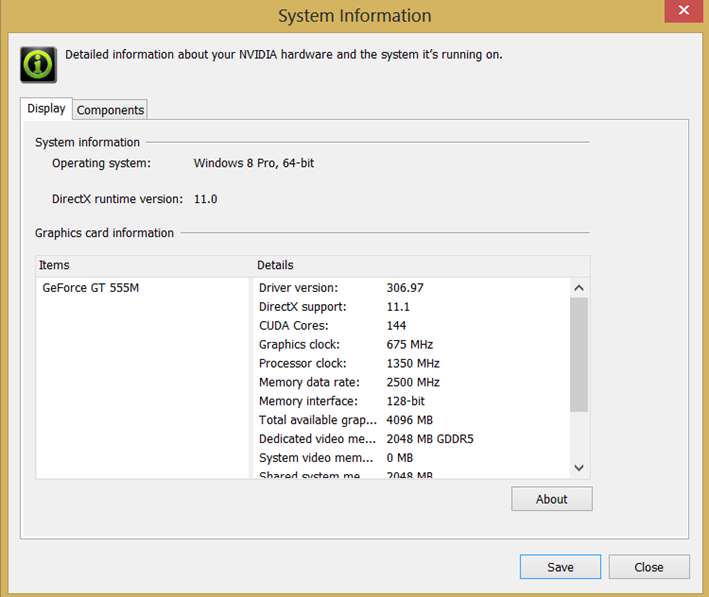
Gaming Performance under Windows 8
Once I had the dedicated Windows 8 drivers installed performance for my four Benchmark games listed above was the same and sometimes better than it was under Windows 7 with an extremely respectable Windows Experience Index (WEI):
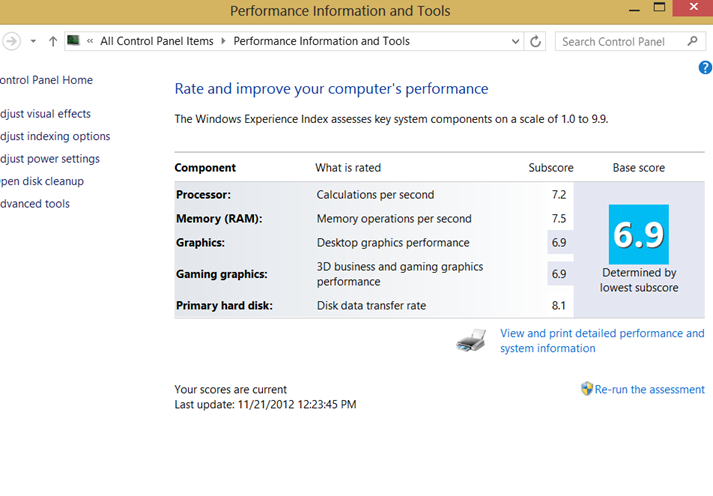
Due to the fact that the native resolution of the laptop display is 1920x1080 I am able to keep the settings for all of games while on the road as well as when I am docked at home. At home I run an HDMI cable from the laptop to a 37” HDTV running at 1920x1080 along with an external keyboard and mouse. This is also the setup I use while developing games. I started to realize being able to seamlessly move between laptop mode and desktop mode isn’t something I’ve ever had. My laptop has usually been a lower resolution and performance relative to my desktop. So I would typically switch between the laptop and the main desktop but now I have the ability to use the same machine for both. It’s quite liberating.
So just how well did my core games run in Windows 8? Let’s take a look…
World of Warcraft
Wow ran between 35 and 50fps on average with it rarely dipping below 30fps.

DirectX 11 was enabled along with my High-Required settings like 4x AA and 8x Ans graphics settings:
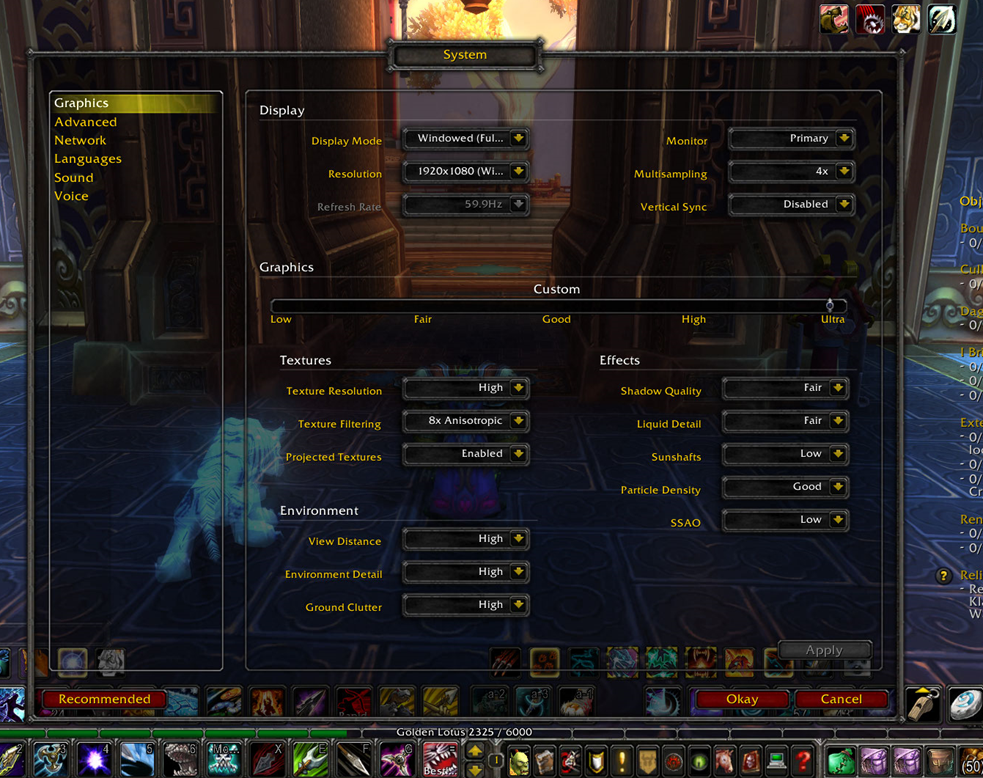
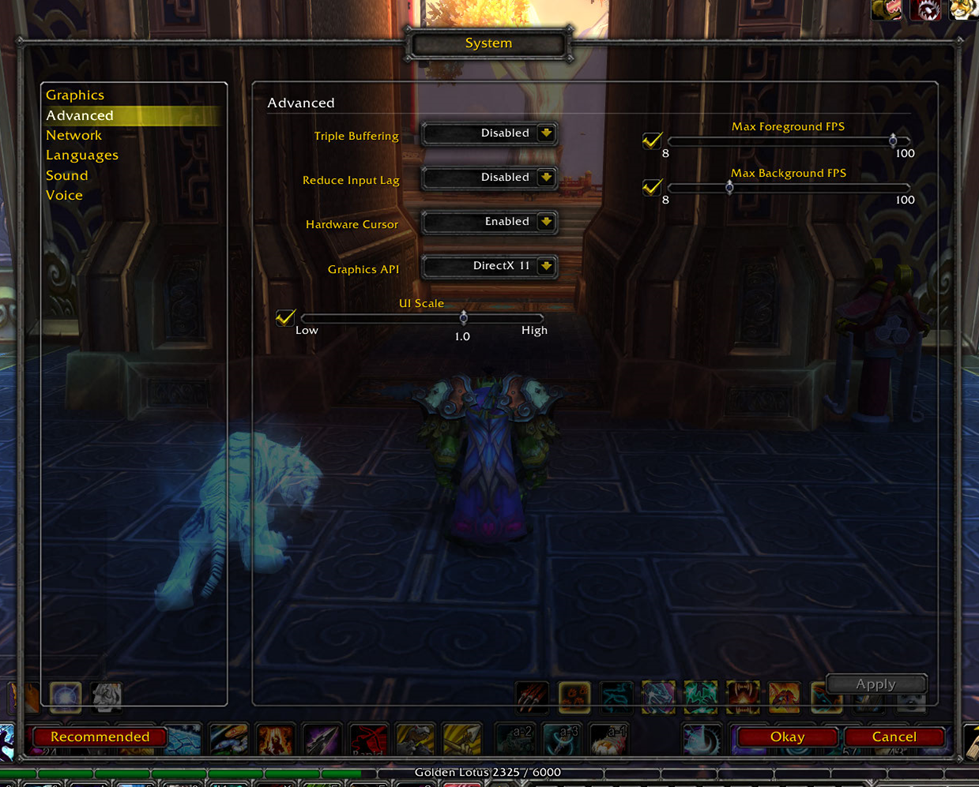
Guild Wars 2
GW2 actually ran better on my Razer Blade Laptop than my custom i7 desktop rig under Windows 7 with a Nividia 560GTX. I am assuming this was a driver issue (which GW2 has some unique requirements) as I would lock up or drop below 10fps in Black Citadel on my desktop but the Razer Blade laptop ran flawlessly rarely dipping below 30fps.
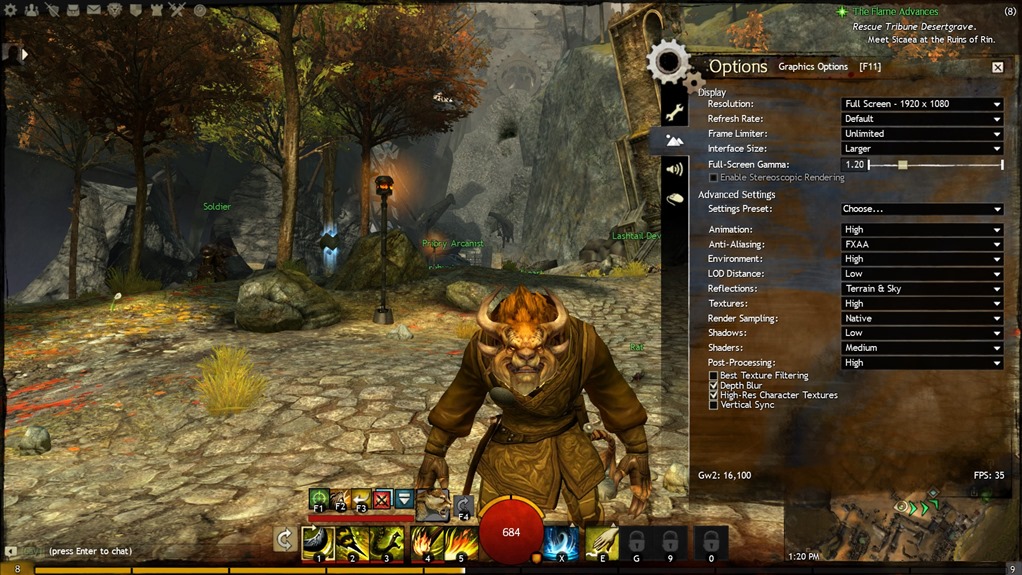
Star Wars the Old Republic
SWTOR kept a solid 30fps with pretty much all of the settings set to high and the shadows set to low. I expected performance here to be good as Razer has some interesting co-marketing going on there from the Switchblade UI app to the special edition SWTOR laptop they are giving away.
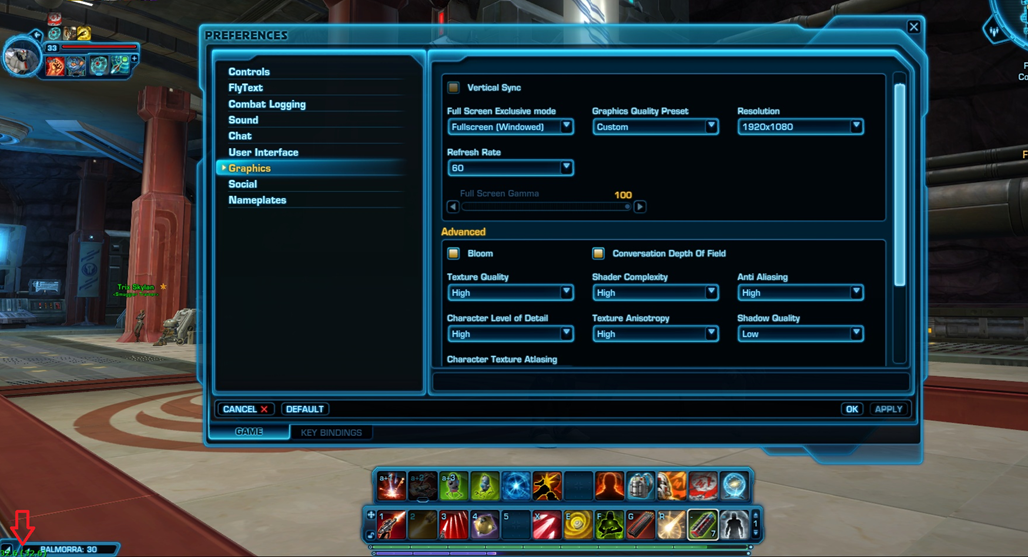
Here is a better view of the FPS counter:
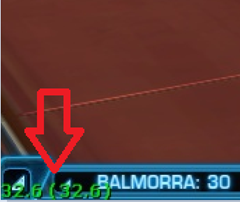
Skyrim
Skyrim is one of my Steam games that I play. I had some difficulty getting Skyrim framerate to show via the console commands so you will have to take my word for it. It ran great though on high settings here are some screenshots.
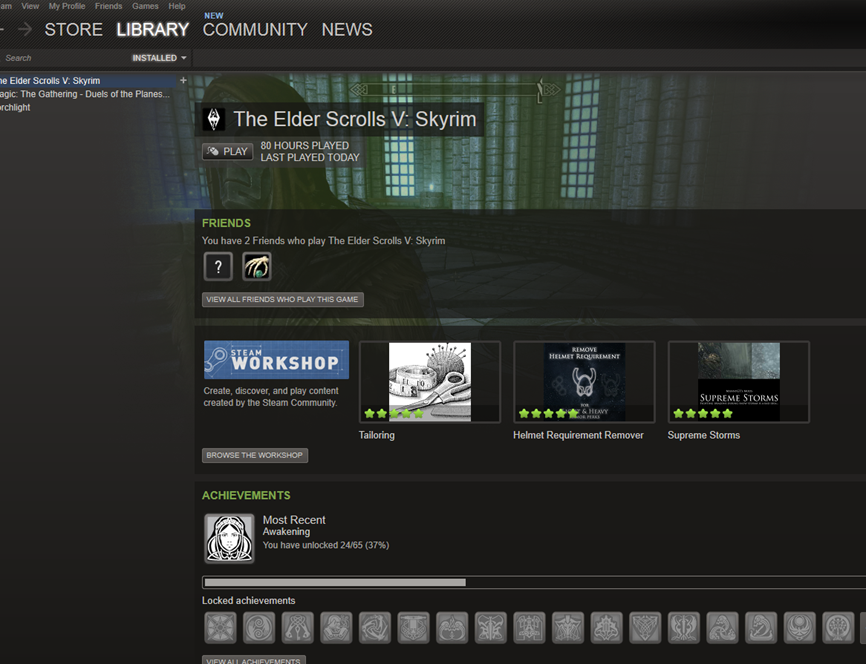

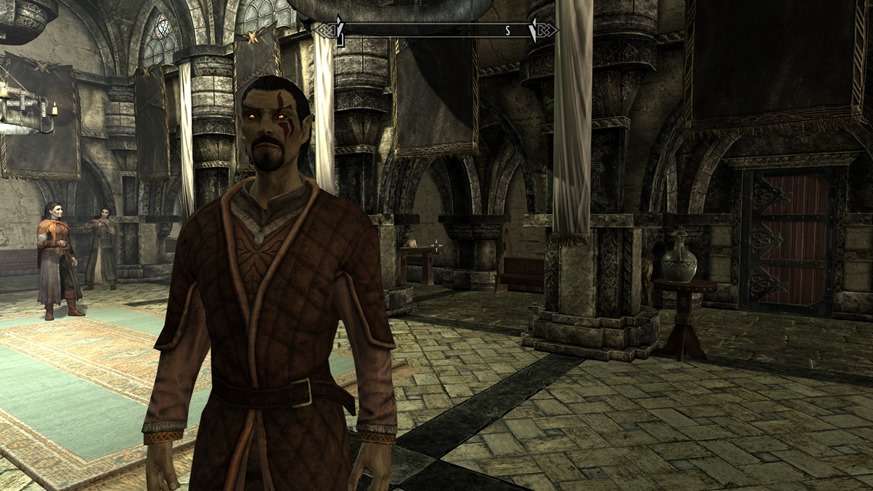
Windows Store Games
I’ve been running Windows 8 for a while now and have become quite accustomed to the Start Screen. My Start Screen is broken up into a few categories across productivity apps, social media, video, music, gaming and development.
Since most of the Windows Store Games are capable of running on lower end hardware like ARM based devices it should be no surprise here how well those games ran. One of the unique experiences you do get with the Windows Store apps is the ability to run them docked to the side. If I’m in the mood for more casual gaming for example I’ll play some Angry Birds Star Wars while listening to music.

What’s important here is that I’m getting the best of both worlds. All of games from Windows 7 run as good if not better and I now have access to all of the games and apps in the new Windows Store.
I also noticed all of the Windows 8 keyboard commands work while gaming. For example hitting WindowsKey+C while playing WoW quickly pulls up the Clock with time and date information.

This works the same for notifications as well. So if I get any notifications from twitter or a new email pops in I get notified by Windows 8 in the top right. Like all of the Windows notifications they will appear for a couple of seconds and then fade off screen. This should be the expected behavior of how Windows 8 integrates existing apps with its new User Interface but seeing first hand the way it plays together, especially for games, was a welcome surprise.
This carries along into the integrated audio controls as well. Anyone who raids or pvp’s in WoW knows how vital listening to instructions over Vent (or background music playing while going into battle) is. In the past I would alt-tab out of the game to adjust volume levels or switch songs in an album. When I hit the volume controls on my headphones under Windows 8 it automatically displays the new audio controls for currently playing music and audio levels. While this could have been achieved with special drivers in Windows 7 I’ve never gotten it to work and the fact that it was just the way audio control works in Windows 8 was excellent.

Windows Store Game Development
As mentioned previously thanks to a native screen resolution of 1920x1080 and I can seamlessly switch between having the laptop in roadtrip mode and fully docked to an external monitor and keyboard/mouse. If I could get the same performance out of my development tools as my benchmark games do then the laptop could truly become my development machine too.
How did it measure up? Having come from a laptop with a slower i5 processor and integrated graphics chip I found performance was hugely improved. The built in Windows 8 emulator was so fast that I could now run apps side by side while debugging.
Here is a short screencast I took of launching the Windows 8 Game Kit and then deploying it into the Windows 8 Emulator. There are a couple of things to point out here:
- Opening Visual Studio 2012 happens almost instantly. This has to do with Windows caching and the SSD I imagine. But, for any developer that’s watched VS chug its way to being usable this will be very pleasing to see.
- I’m getting tons of space in the IDE for my code and windows thanks to the native 1920x1080 resolution (both on the laptop display and externally)
- The Windows 8 Emulator cold boots up super fast and performance is high enough that I can run apps docked side to side including something like the Windows Store
Windows Phone Development
I also do a lot of Windows Phone development and I wanted to make sure the Razer blade could deliver. The new phone emulator for Windows Phone 8 has some steep requirements to get running including required hyper-v support, bios enabled hardware virtualization and SLAT (second level address translation) support. I am happy to report the laptop delivered on all fronts here too.
I took a short screencast showing the emulator running my free DoodlePad app for Windows Phone (source code available here). In addition to the same things mentioned previously I want to point out a few Windows Phone specific items to watch for:
- Parsing the XAML in the project for the first time is very fast and rendered quickly to the screen
- Doing a full cold boot of the Windows Phone 8 emulator is about twice as fast as my old i5 laptop
- Responsiveness of the emulator is great and you will see me move and snap around the start screen
Conclusion
We’ve seen how well the machine can act as a dedicated gaming rig. We’ve also seen its got the chops to be a great game development machine. What is easy to forget in all of this however is the size and weight of the laptop itself. I can’t stress this enough heat and weight are two issues that have always destroyed having one machine for all my needs. I’ve found these to be non issues in the Razer blade and at less than an inch thin the machine fits comfortably on my lap and is easy to carry around. Inside of my backpack it weights around 6.5 lbs which is extremely light for a 17” laptop of this type. The machine also switches to the integrated intel graphics chip when not needed. For days where I was only running emails, doing twitter, and light coding I found the machine to have the same battery life as my other i5 laptops.
When I need it to be my main gaming rig it can be. When I need the horsepower to do some coding it delivered. For all of these reasons I am now using the machine as my main computing device. If you are in the market for a gaming laptop that won’t break your back or budget the older generation Razer Blade it may just be what you’re looking for. If you’re a developer looking for a 17” laptop that has the type of horsepower you need this might also be an option for you.
Gaming is one of the reasons I got into computers early on. It seems I finally have my dream of one machine that does it all.
Happy Gaming!
-Dave