Where is the suspend, resume and terminate toolbar in Visual Studio 2012 Ultimate?
Via Davedev.net…
I recently paved one of my demo machines and was running a fresh build of Visual Studio 2012 Ultimate RC. I came across something interesting I thought I would share in order to save you time. In the past I have been running Visual Studio 2012 Express RC and noticed in Ultimate things are in different locations. For example, in Express you get a Store menu at the top but in Ultimate you need to go to the project properties to pull up the Store Menu.
When I tried to force a suspend on an app I was running I noticed the Suspend/Resume/Terminate toolbar icons were missing! I only had pause/stop debugging like you would get in all Visual Studio projects.

I right clicked and opened up my ToolBar options menu and found a Debug Location option.
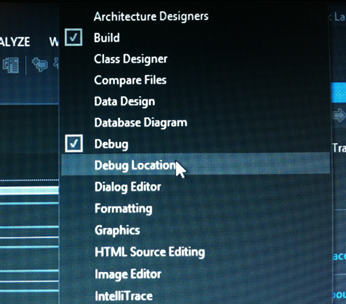
I then started debugging again and low and behold I now had Suspend/Resume/Terminate next to my process!
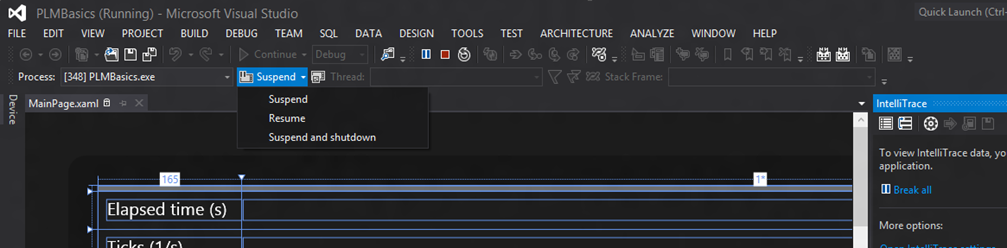
After doing a little web research I found an MSDN article here that talks about the menu item. It doesn’t tell you to turn on the Debug Location Toolbar but it does show a screenshot. I imagine this is due to the layout style you chose when first running Visual Studio Ultimate. Express will always be set up in the best layout for Metro Style Apps where as my Ultimate installation was set up originally for Web Development. In any event I hope this tip helps you out if you run into the same issues.
As always if you decide to write a Windows 8 app and want to get into the Windows Store I would love to hear about it! You may also want to check out my previous Windows 8 Metro Style Development Tips:
- Accessing the Accelerometer in a Windows 8 Metro Style App using HTML and JavaScript
- Accessing the Camera in a Windows 8 Metro Style App using HTML and JavaScript
- Using KnockoutJS in Windows 8 Metro Style Apps
- Illegal characters in path when deploying a Metro Style App
- Playing Music and Sound Effects in a Windows 8 Metro Style App using HTML and JavaScript
- Connecting to WCF RIA Services in a Windows 8 Metro Style App using Upshot.js and Knockout.js
- Help! Visual Studio 11 Beta Dark Theme incorrectly using White Background
- Adding Touch support to a Windows 8 Metro Style App using HTML and JavaScript
- Defining Layout in a Windows 8 Metro Style App using CSS3, HTML and JavaScript
- Handling Fullscreen, Snapped and Filled states in Windows 8 Metro Style apps using CSS3 and JavaScript
- “The application could not be started.” error when debugging a Windows 8 Metro Style App
- Migrating a Windows 8 Metro Style App from Consumer Preview to Release Preview