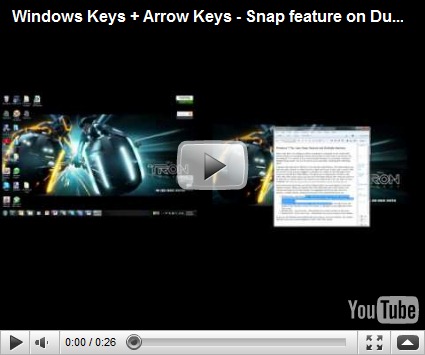Windows 7 Tip: Aero Snap Feature and Multiple Monitors
Most of the time, I’m working on either a notebook or a desktop. So the whole multi-monitor thing is not something as fluent with me like it is with some of my friends. One my notebook, I’ve started to use a second monitor because I’m constantly working on multiple things where I can use the extra screen real estate. Nothing earth shattering, right?
A feature that came out in Windows 7 was the Aero Snap Feature. This feature allows you click and drag a window to either the left or right side of your screen, and it would “snap” the window to the side you dragged it, maximize the window to the full height of the screen but only fill the width halfway. This allows you to drag another window to the other side of the screen and so you can view information side-by-side. They don’t have to be same sort of window either. One could be your email window and the other an Excel workbook, etc. Click here for a video for more information about the Snap feature.
That’s all fine and good when you have a single monitor, but what happens if you have multiple monitors. When you drag the file to the right-hand side of the monitor, the window just floats to the other screen. No snapping! Drat! Oh but wait, there is a solution. A simple solution…Keyboard shortcuts! These keyboard shortcuts are:
- Windows Key + Left Arrow Key – will snap active window to the left across the screen. If the window is on the second screen, it will snap it to the left side of the second screen.
- Windows Key + Right Arrow Key – will snap active window to the right across the screen. If the window is on the first screen, it will snap it to the right side of the first screen.
- Windows Key + Up Arrow Key – will maximize the current window to full screen.
- Windows Key + Down Arrow Key – will minimize the current window to the taskbar.
As you use the Windows Key and left/right arrow keys on an active window, the window will move across the screen snapping to either side of the screen.
Requirements:
- Windows 7 or Windows Server 2008 with Desktop Experience installed
- a video card that supports DirectX 9 or higher
- The desktop composition and Animate controls and elements inside windows options need to be enabled in Visual Effects.
- The Desktop Window Manager Session Manager and Themes Services need to be set as Started and Automatic.
It may not seem like rocket science, it after learning the keyboard shortcuts, I’ve become more productive.
Until next time…Excelsior!