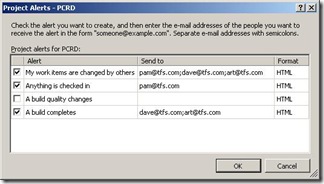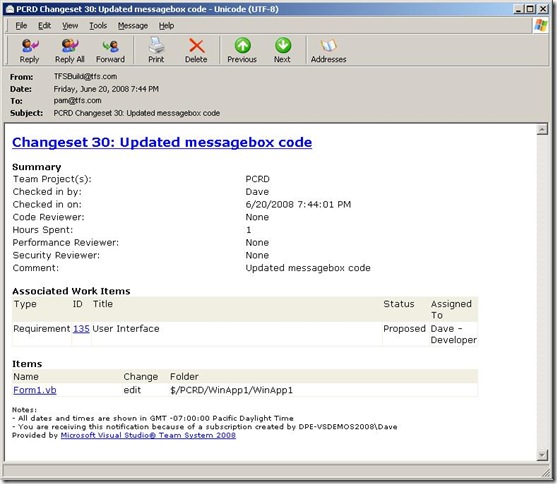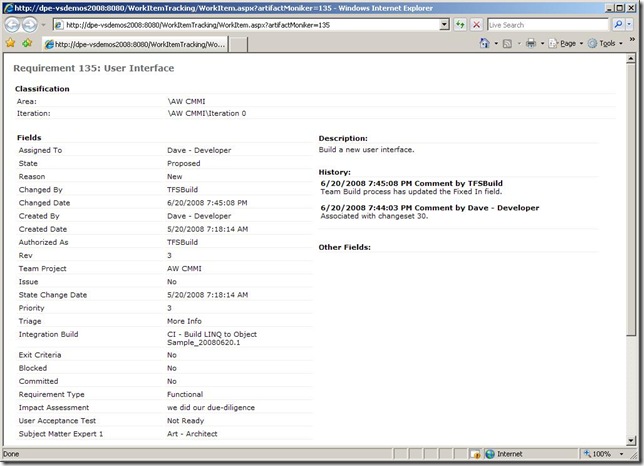TFS Alerts - Part 1
This is probably old hat to a lot of you, but it's been a while since I've had to setup a Windows server, in particular one with POP3 and SMTP services. In the past, I always used an Exchange Server (especially if I was working working with the Small Business Server). Thanks to some help from one of my teammates, Tito Leverette, a Web Platform Architect, pointed to a TechNet article for setting it up. And since this is a test environment and not going out the Internet for email, I added an entry into the hosts file (c:\windows\system32\drivers\etc\hosts) [Note: there's no file extension on the file called "hosts"] that points back to 127.0.0.1 or my server's IP address.
So why did I have to do this? Because I wanted to start using Team Foundation Server (TFS) alerts in my test environment. Out of the box, TFS has four (4) types of alerts (or notification messages) it can send via email to people when some things change in the project, like when code is checked in or a work item has been updated.
The screen shot shows the types of alerts that can be sent, which are:
- My work items are changed by others
- Anything is checked in
- A build quality changes
- A build completes
The messages can either be HTML or plain text formatted. The following is a screen shot example of a message received when code has been checked in:
The interesting thing about the hyperlinks in the email are that they take you to the TFS Sharepoint Team Portal site that was sent up for the project. Here's an example of what Requirement 135 looks like:
It definitely provides you with a lot of information. It would be nice if we could take advantage of the Team System Web Access Power Tool so that the link would take us to the work item that way rather than through the Team Portal. Maybe in Rosario. Maybe not. Time will tell.
Until next time...Excelsior!
Technorati Tags: TFS Alerts