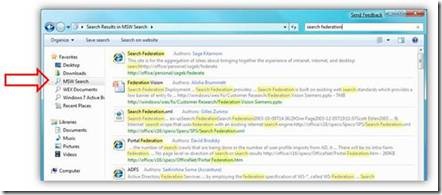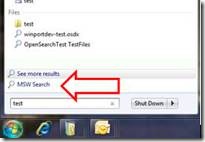Federated Search in Windows 7
Came across a nice feature in Windows 7.
Windows 7 Search
Windows 7 search can help you find and act on documents anywhere in the enterprise, not just those indexed on your local computer. Any server compatible with the OpenSearch standard such as Microsoft Office SharePoint 2007 servers can now be searched directly from Windows Explorer. All you need to do is install a "search connector" pointing to the server location before you can search it. Best of all, search results in explorer get all the normal functionality of files in explorer like drag & drop, preview, open, print, and e-mail.
In Windows Explorer, search connectors that have been installed appear on the left side, in the Navigation Pane. Clicking on one of the search connectors will allow you to type in your search term as you would normally. Those results can then be acted on in Explorer just like regular files. You can also take the same search back to the original website by clicking the "Search on website" button at the top of the window.
If you would like to add additional search connectors, which will allow you to search against other sources like live.com, and more, they can be found and installed from .
The search experience in Windows 7 feels very intuitive. As shown above, a user starts by typing in search phrases to the text field accessible via the Start menu. The search results are displayed immediately in the same Start menu pop-up. The initial view also categorizes search results. On my computer when I typed in “Silverlight”, the integrated Windows 7 Search showed results and number of hits in Documents, OneNote, Outlook, and Files. If I clicked on “See more results” then a more detailed view is shown in a new Windows Explorer window, with previews as well as highlighting of the locations of search phrase matches.
If you are interested in developing your own OpenSearch search connector, please visit opensearch.org (an Amazon website).
Federated Search
Or “aggregated search”. What this means, is that multiple search sources can be plugged in to Windows 7. Now that may not be very useful in consumer scenarios searching against the public Web, as some users may not want the search matches against their private sources to be integrated into matches against the public sources. But this could be very useful in enterprise environments.
And of course, this doesn’t mean that every user should look forwards to configuring search connectors and keeping them updated in order to effectively search against all available sources in an enterprise environment (group policies may help with that, or simply add one search connector pointing to the enterprise search source), and this doesn’t mean a replacement to an integrated/federated enterprise search solution. But at the very least this can provide a seamless search experience in terms of integrating search scopes against local (such as all my emails in Outlook) and networked resources.
Another nice thing is, I don’t need to provide access to a search engine, whether public or internal to an enterprise, so that it could index the files and data and assets that are local to my desktop. I can leverage my own desktop environment to index and search against those sources, while federating with networked search sources to get an integrated view across the enterprise.