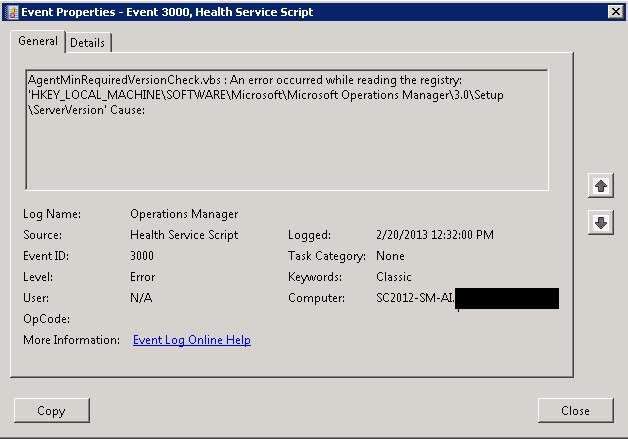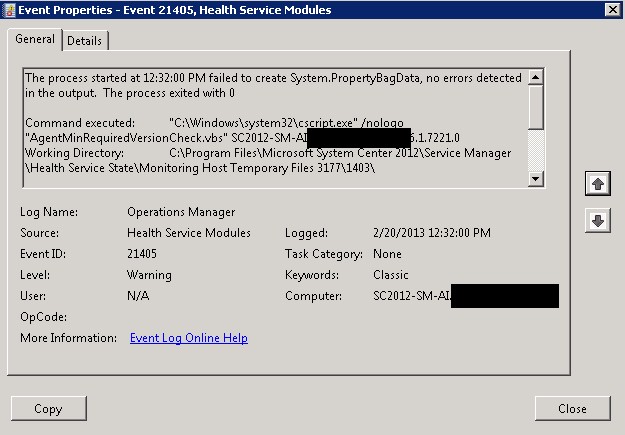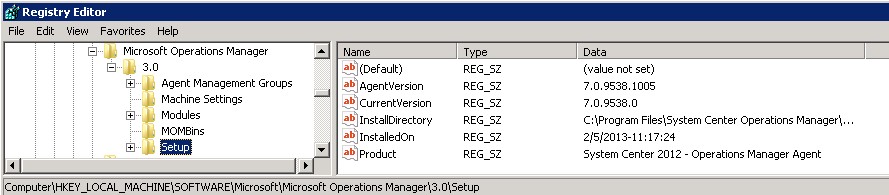System Center 2012 SP1: Missing Server Version Registry Key
After completing the upgrade of SP1 in my System Center lab, I found that there were some issues in the event log that concerned me. The first one I focused on was the inability for the agent to determine the agent version number for reporting back to System Center Operations Manager (SCOM).
The event viewer displayed 1 Error and 1 Warning relating to these.
These event logs are on the Service Manager Management Server and Data Warehouse in the Operations Manager log as event IDs 3000 and 21405.
Opening the script up reveals that it is looking at the registry location HKEY_LOCAL_MACHINE\SOFTWARE\Microsoft\Microsoft Operations Manager\3.0\Setup\ for 1 of 2 registry keys. The first one it checks for is AgentVersion, and the second is ServerVersion. Neither of these keys exist after the installation of the SCOM agent on the installation. A quick comparison of the installation of an agent on another computer shows that the AgentVersion key exists as does a CurrentVersion key.
To resolve this error, create a new string value in the registry on the management server and data warehouse servers. To do this, navigate to the registry location HKEY_LOCAL_MACHINE\SOFTWARE\Microsoft\Microsoft Operations Manager\3.0\Setup. The registry key will look similar to this
Once there, right click in the whitespace on the right side of the panel and click New, and choose String Value
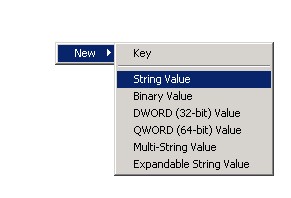
Rename the string value to ServerVersion

Double click the new key, and enter a version number lower than the CurrentVersion from the registry key. In this case, take the value and make the last number 0 (zero)
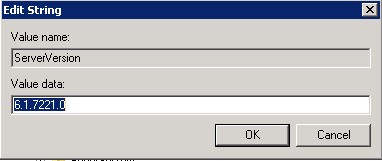
The next time the script runs, the required key will be found and the error will not be logged.
* Warning Serious problems might occur if you modify the registry incorrectly by using Registry Editor or by using another method. These problems might require that you reinstall the operating system. Modify the registry at your own risk.