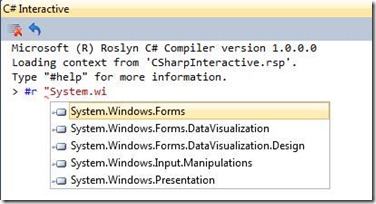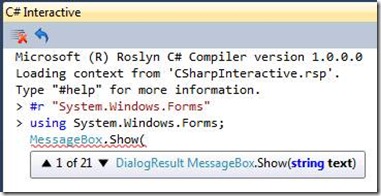Roslyn CTP Introduces Interactive Code for C#
There's been a lot of posts on using the Roslyn CTP APIs for syntax trees, semantic binding, and IDE smart editor features. The Roslyn CTP also introduces a set of features for C# we refer to as "Interactive". These features won't be new to VB, but we plan to bring the same feature set to VB. Interactive features comprise three goals:
· Read-eval-print loop (long known as a REPL) -- to support exploring code, learning about APIs, and iterative development
· Keep simple programs simple -- just write some top-level variable declarations, statements, and function declarations, then run the code as a text-based asset without needing a solution, project, class, Main, etc.
· Roslyn Scripting APIs -- to support .NET apps hosting a C# engine to execute snippets or files of code to script the application
This post talks about the Interactive features in the Roslyn CTP, which is only supported for C# right now, but we are working on VB support for a future release.
Interactive code is a set of language and tooling features that enable customers to interactively explore and discover C# and VB readily. You do not have to create a solution, then a project, then a class, then a Main method and finally then get to write the few lines you care about. Users can open a tool window in VS and start typing code snippets to see what they do. You can build up execution context cumulatively by defining variables and functions, executing statement, defining types, and building up data structures. You can also seed the REPL's execution context from a project so that you can explore instantiating types from the project and trying out new snippets of code or develop a new function or integrity check on the data structures used in the project. This sort of development has been a hallmark of dynamic languages for decades and considered to be one of the most productive features related to dynamic languages.
Some getting started walkthroughs:
For a quick example, using View->Other Windows->C# Interactive and starting to type a reference, you get completion:
After finishing the previous input and hitting enter to execute it, if you start to type MessageBox, you get a quick fix for inserting the 'using' and then completion to help with enter a call to Show().
When using the REPL to iteratively develop code, you may start with simple expression or statement snippets of code. You might be just checking how to call a .NET function correctly, or making a change to live code and data structures, then writing a snippet to check whether the change occurred as expected. You might build up helper functions that, for example, either help you recreate execution context for experimenting in another REPL session or help you repeat integrity checks as you experiment with an algorithm. You can save helper code away in .csx files or in your project for later evaluation and use in the REPL. Your code snippets might grow into a little program or utility that you want to run now and then, which you can save in a .csx file. You can #load .csx files in the REPL to re-execute the same code at a later time.
An important aspect of the Interactive feature set is enabling you to keep simple programs simple. If you have a quick, one-off task that just needs, say, 10-20 lines of code to open a file, manipulate some data, or test some code, you can open a .csx file and write the code you need. Then run the code with csi.exe. You do not have to jump through the VS ceremonial hoops to create a program, compile it, then execute the resulting .exe. By default, csi.exe uses the same references and 'using's that a console application uses, but you can use #r to add other references in your script file. A script file is a self-contained simple program that may have started as little snippets of code in the REPL. When you invoke csi.exe, you can pass multiple .csx files (and even .cs files) on the command line which is useful if you have a library of top-level functions you commonly use with different main scripts that use the library. The whole idea is to let you work in a simple way when simple text-based code assets are easy to manage or execute as part of a build script, file utility, etc.
Lastly, with the ability to execute snippets of code and cumulatively build up execution context, it is very natural to want to host the C# execution engine as a way to enable scripting of your .NET applications. You can then take snippets of code or files from users and execute them in a context where free identifiers are bound to public members on a host object model instance. The host application can decide what to expose to user script code for controlling the application, adding commands, or hooking events.
Scripting walkthroughs:
You can download the “Roslyn” CTP and try it out today! The REPL installs as a new tool window in VS 2010.