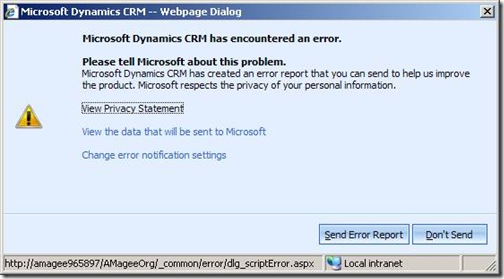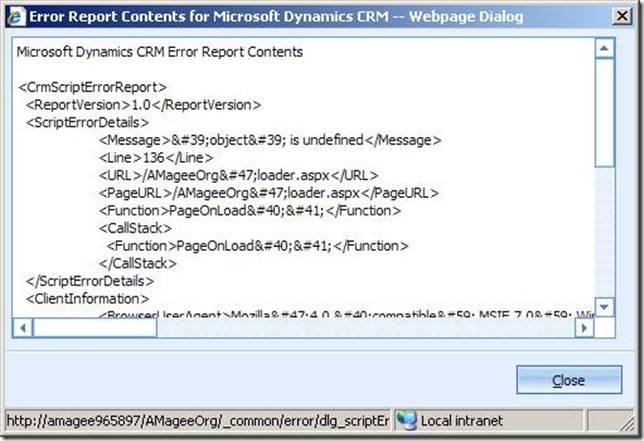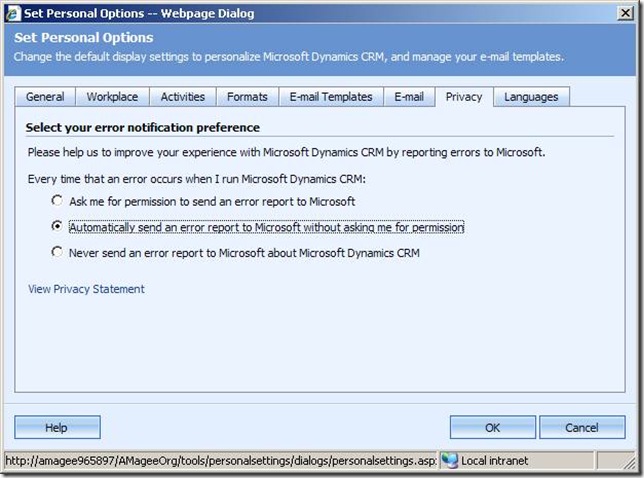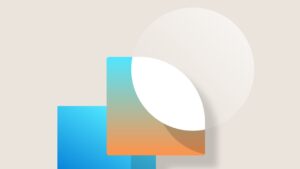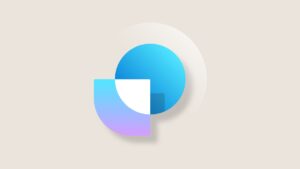Error Reporting in CRM
Have you ever had this window pop up on you, and wondered what’s going on?
Whenever you see this window, it means we’ve encountered some sort of unexpected error. This is your chance to help us improve the quality of our product! By clicking the button marked “Send Error Report”, you’re giving us valuable information about the error you’ve encountered, and allowing us to analyze and fix the problem in upcoming releases.
When you click on the link “View the data that will be sent to Microsoft”, you can see everything that will be uploaded:
The data that we receive from you is sanitized to remove your personal information, while still retaining the salient points that we need to track down the problem. Every time you send us an error report, it gives us more valuable information that we can use to find out what’s going wrong and correct it. We’ve already been able to use information like this to track down some issues with CRM 4, and fixes for those are in the pipeline to be released in future Update Rollups. So the more information we get, the more we can improve CRM!
If you want to help us out by sending this information, but don’t want to be bothered when these errors happen, it’s easy to have CRM automatically upload reports for you. You can access your settings either by clicking the “Change error notification settings” on the error dialog, or by clicking “Tools” > “Options…” on the global menu bar. On the options page, choose the “Privacy” tab. By selecting the second option (shown below), you indicate to us that we can automatically upload error reports whenever errors are encountered.
Now you can help us find and fix these bugs, and you won’t be bothered by these pop-ups getting in the way of your work!
As a side note, we use an infrastructure called “Watson” to do our error reporting.