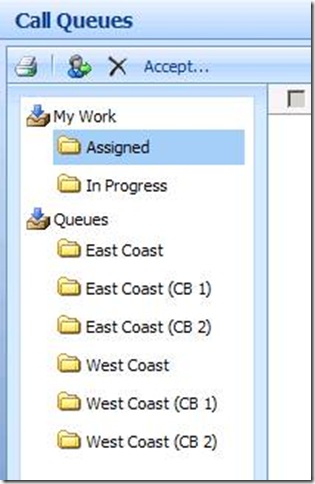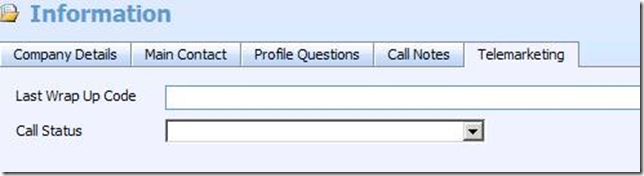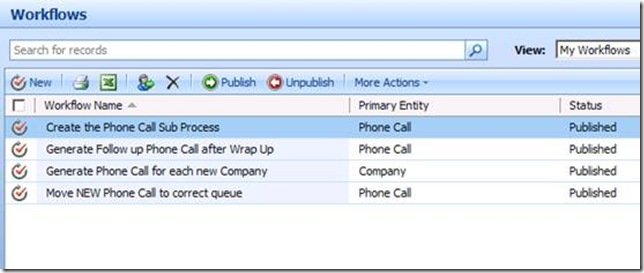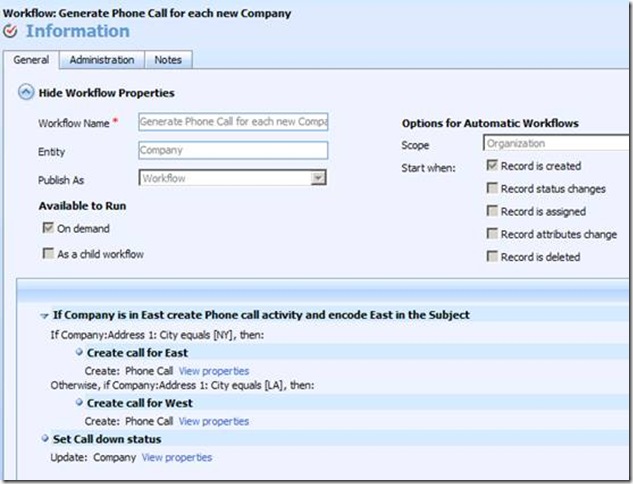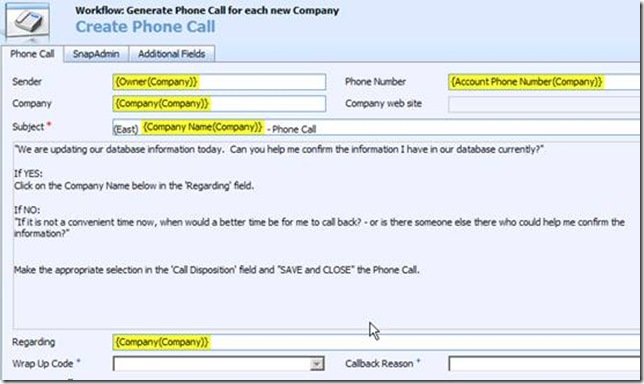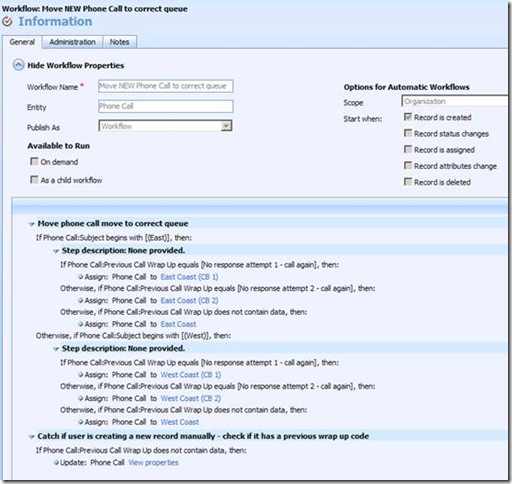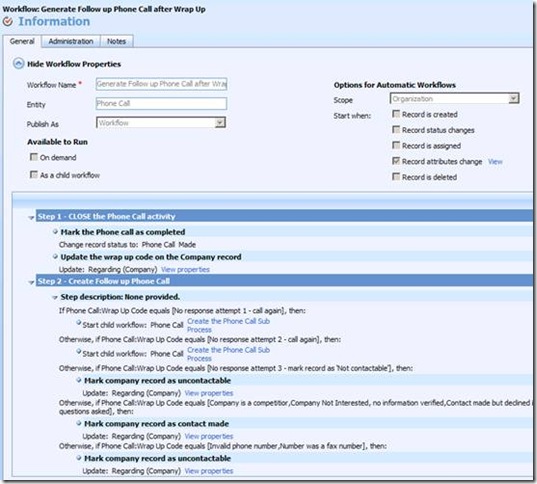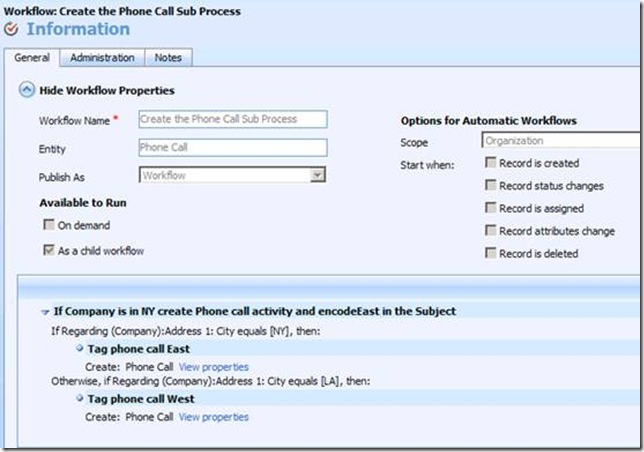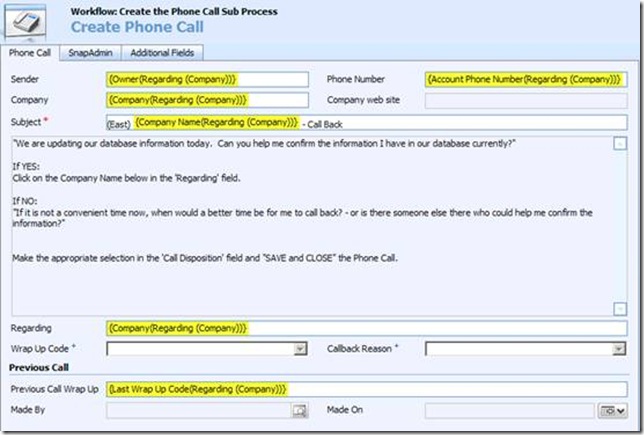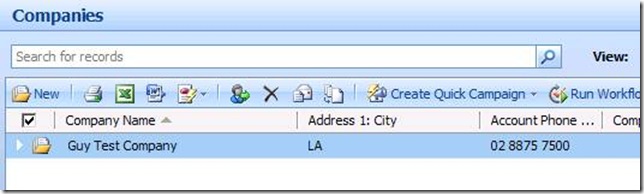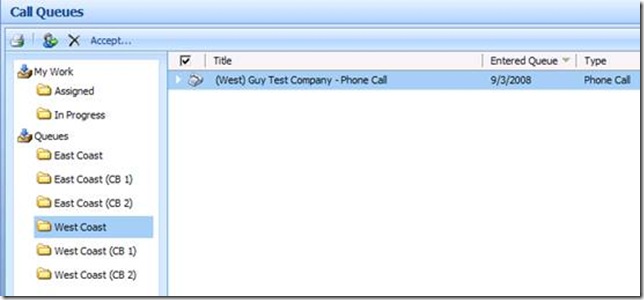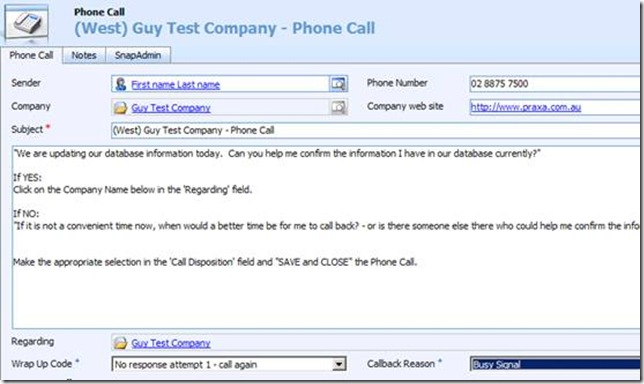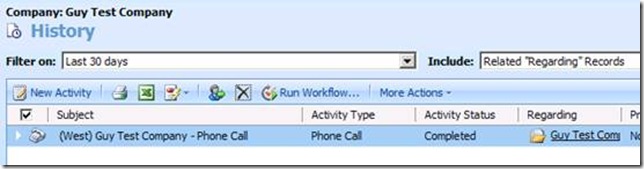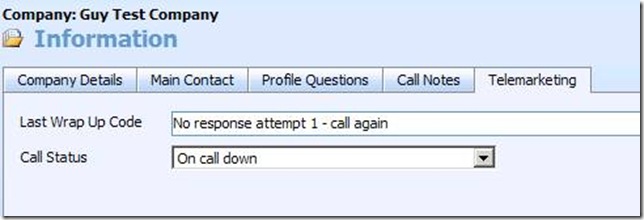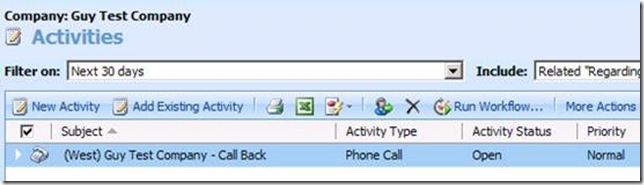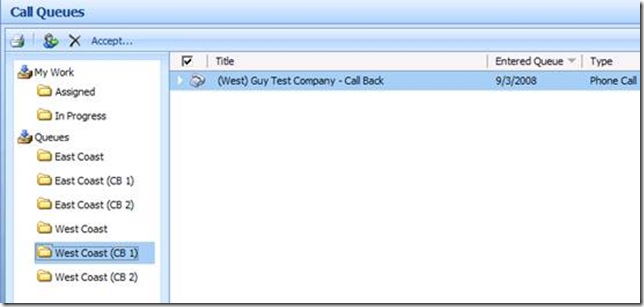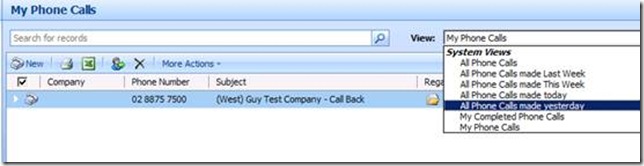Managing a telemarketing campaign
Welcome Guy Riddle, CRM MVP, and today’s guest blogger.
How do we go about setting up a telemarketing campaign through Microsoft Dynamics CRM? Here is the challenge – we have acquired a list of Companies that we want our telesales team to call, but it is not quite as straightforward as ‘assigning’ a number of the records to each member of the telesales team – as often is the case with telemarketing there are other requirements that come into play:
- We need to measure ‘activities’ so each and every Phone Call must be recorded
- Two teams are going to be calling (because of time zone differences they start at different times) – East Coast and West Coast – so we have to be able to determine which records fall into the appropriate classification.
- Each team consist of ‘temps’ who do not work every day, therefore all calls must sit in Queues – so we have to ‘generate’ Phone Call activities and assign them to the appropriate Queue
- Each call must carry an ‘Outcome’ (sometimes referred to as a wrap-up code), so we can measure how the campaign is working
- We have to handle busy signals; wrong numbers; fax numbers; etc. – in this case we need to record a ‘call’ was made but in some instances we want a ‘call back’ (or ‘try again’) Phone Call to be automatically created
- We require that ‘call back’ phone calls are to be made after the initial run through of all the calls – so they must sit in a separate queue so that they can be easily identified
- We need to update the Leads (as a result of the call) so we can analyse them effectively
This is by no means an exhaustive set of requirements – just some of the more typical requests I often hear, and it is actually quite straightforward to set this up.
The key in all of this is that we don’t want our telesales operators spending lots of time closing/creating activities and having to think about what to do after each call.
The first we need to do is setup a number of appropriate Queues inside CRM:
We have two ‘primary’ queues for East Coast and West Coast – and secondary queues where the ‘call back’ phone calls will reside.
We the need to add additional attributes to Account and Phone Call entities:
- Account
This is not mandatory but it helps us with analysis – to keep track of the status of each account.
- Phone Call
The ‘wrap up’ code and Call back Reason. In this instance we are recoding the ‘Previous’ wrap up code – only if it is a follow up call – which is an optional attribute.
And finally, we need to build the Workflow rules:
- Generate a Phone Call for each Company
Note, I have added some simple ‘call script’ statements to help the operator. If you are planning multiple campaigns over time you may wish to consider using a campaign code in the subject line rather than a geographic location code.
- Move phone call to correct Queue
- Generate the follow-up phone call after the ‘Wrap up’ of a call
Note, the ‘Record attributes change’ is based only on the attribute ‘Wrap Up Code’.
- Create follow up call – Sub process
Note, I am using a sub process here just to highlight the use of ‘sub processes’ within the workflow context – the same statements could have been directly embedded in the previous workflow rule itself.
The telemarketing campaign should now flow like this:
1. New company added to CRM in LA (West Coast)
2. Phone call automatically created for the Company and moved to the appropriate Queue
3. Telemarketing operator takes the first call in the queue and attempts to call prospect.
Operator updates call with Wrap up code and saves and closes that record – they are then free to move on to the next call. In this case it was a ‘busy’ signal (so we want a call back call to be created).
4. Workflow automatically closes the originating phone call and updates the Company record.
5. Workflow automatically generates a new call back phone call and moves it to the appropriate Call back queue.
6. Phone call activities can now easily be filtered; exported to Excel or reported on using the Report Wizard.
For the purposes of this example I used the CRM object ‘Accounts’ for the telemarketing campaign to be based on – but it could quite easily be Leads or Contacts and the process that I covered in this example can easily be adapted to meet your own specific requirements.
Microsoft CRM MVP