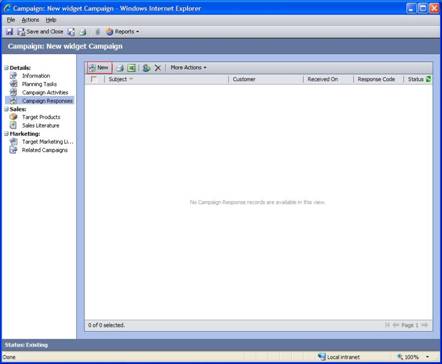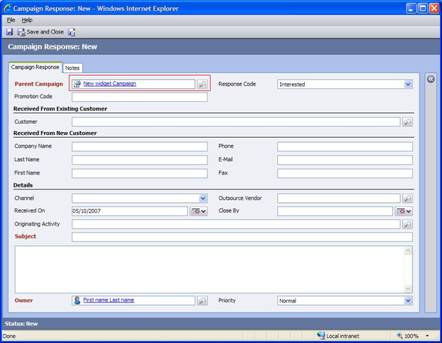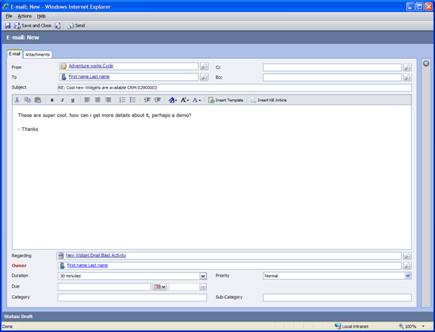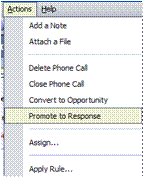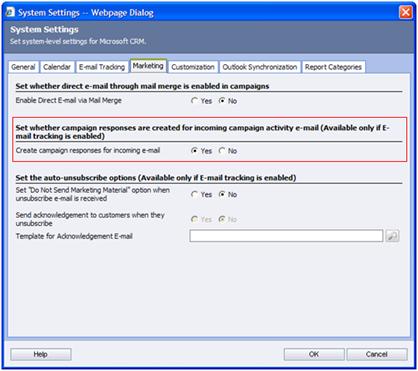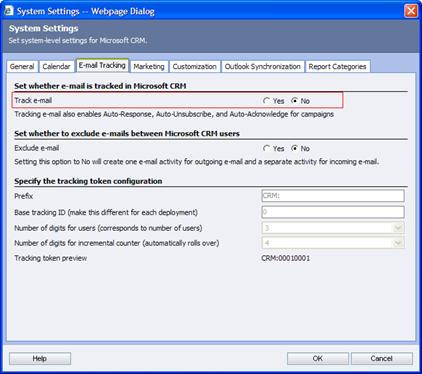Improve Campaign ROI – Create Campaign Responses More Effectively
I believe that few people disagree that the performance of marketing investments has a far-reaching impact on an organization’s ability to compete in an increasingly complex world.
I believe following are the typical concerns of Marketers lately
1. How can I have a complete view of my customer?
2. How can I speed up the campaign planning and execution cycle to improve time-to-market?
3. How can I leverage low cost media effectively?
4. How can I measure results from marketing campaigns and justifying marketing ROI?
5. How can I maintain an integrated view of the customer across all touch points
6. How can I improve response rates and enhance customer retention
7. How can I reduce Customer Acquisition Cost
According to Philip Kotler, who some call the father of modern marketing, getting better financial measures of the impact of marketing programs is the greatest challenge marketers face today:
“CEO’s are no longer satisfied with communication measures of how much awareness, knowledge or preference has been created by marketing programs. They want to know how much sales, profit, and shareholder value has been created.” Philip Kotler interview, Brand Equity
According to Philip (to which even I agree), to effectively measure and optimize Marketing returns, five cornerstone values must be established, tracked over time, and compared for their relative abilities to ensure that each campaign investment element delivers profitable bottom-line growth. Each marketing campaign needs to be understood for its ability to deliver incremental revenue and profit growth, only then can the contribution of each marketing investment and campaign as a whole be measured for its contribution to “sales, profit, and shareholder value”.
The ROI cornerstone values that must be tracked by campaign element include:
1. the communications contact base
2. the response rate by lead source
3. the lead conversion rate
4. the percentage of gross margin (revenue less cost of goods sold)
5. the marketing investment (the funds at risk, not including selling costs).
As can be clearly inferred from above, modern marketers do put extra focus on making campaign response generation process as efficient & effective as possible which improves its lead generation and conversion rate and thus reducing customer acquisition cost and increasing Campaign ROI.
Microsoft Dynamics CRM 3.0 addresses this core marketing problem pretty neatly. It has broadly 2 ways to create campaign responses for campaigns executed by Dynamics CRM 3.0 –
1. Manual campaign response creation
2. Automatic campaign response creation
Manual Campaign Response Creation
>> Marketing representative gets a phone call from a prospect
Typical scenario:
Marketing representative receives a call from a prospect regarding a recent campaign run by an organization. Marketing Rep. opens the details for campaign (mentioned by prospect) and creates a new response for it. He asks relevant information from prospect and enters all the data in the campaign response form.
What Dynamics CRM offers:
Microsoft Dynamics CRM allows users to create new campaign responses from within campaign form (without losing context in this case Campaign).
Following are steps to create new campaign response for this scenario:-
1. Launch appropriate Campaign (one mentioned by prospect)form
2. Click on Campaign Response tab available on left navigation
3. Click on New button available on top of grid which just gets loaded (on the right side of the form)
4. New Campaign response form will launch with “Parent Campaign” being auto-populated (as shown below)
5. User can fill in all the necessary information based on organizations business processes. Following are some of the key fields:-
· Response Code – This identifies what needs to be done to the response. The valid values can be (sure you can customize it):
- Interested = Customer is interested in the offer made
- Not Interested = Customer has no interest in the offer
- Do not send marketing material = The customer does not want to be contacted for any future campaigns also
- Error = Error occurred in sending campaign or receiving the campaign response
· Channel – This specifies the channel by which the response is received. The valid values are:
1. E-Mail
2. Phone
3. Fax
4. Appointment
5. Letter
6. Other
· Received On – Date on which response was received. In this scenario it gets populated with current date, but marketing rep can always change this value to actual date when response was received.
· Customer Details
- In case response is coming from existing customer then you can select appropriate customer (Account, contact or lead) in customer field
- In case response is coming from new potential customer then you could put details about that new customer like Name, Company Name, phone#, e-mail etc
>> Marketing representative gets an email response from prospect
Typical scenario:
A marketing representative receives an email from a prospect in response to e-mail blast campaign run recently. This automatically creates an email activity in the system and gets assigned to marketing representative (sender of email blast). Marketing rep. reads and reviews his incoming emails and finds that this email is in response to a campaign (since system automatically resolves and marks it to be regarding a campaign activity), so he promotes this email activity into a campaign response. All the relevant information in incoming email activity gets passed on to newly created campaign response.
What Dynamics CRM offers:
Microsoft Dynamics CRM has very smart & simple technique to create new campaign response accurately and quickly. More often than not, a response from a prospect will be related to some activity (interactions in CRM can be tracked as an activity). So Dynamics CRM offers a way to promote existing activities in the system to campaign response. And smart thing is that it just not converts an activity to campaign response but additionally copies relevant information to newly created campaign response.
Following are the steps you need to go through to convert an activity to campaign response:-
1. Open an incoming email activity from your prospect
2. Click on “” action available in “Actions” menu at the top
Additional Note:
This action will be available in actions menu for the following activities
a. Phone Call
b. Fax
c. Letter
d. Email
e. Appointments
An activity must satisfy following condition in order to get “Promote to Response” action
a. Sender must be a valid Account or Contact or Lead record
b. It must be regarding a valid Campaign Activity record
c. Direction must be set to Incoming
d. Underlined record must be saved
3. New campaign response form will open up with following information pre-populated (taken from activity which is promoted)
a. Parent Campaign – Parent Campaign of regarding Campaign Activity of promoted activity
b. Status = Open
c. Channel = underlined activity type
d. Received from = Sender of the activity (Valid Account / Contact / Lead)
e. Subject = Subject of the activity
f. Owner = Owner of the activity
g. Priority = Priority of the underlined activity
h. Originating Activity = underlined activity
i. E-Mail / fax / phone = values defined in incoming activity
>> Marketing representative gets list of responses to a campaign from a vendor
Typical scenario:
Campaigner hires external vendor for campaign execution (say an online ad campaign). Vendor executes an online ad campaign gets list of responses directly from web-site which hosts that advertisement. Vendor submits these responses to campaigner periodically. Marketing representative imports these responses into the Dynamics CRM system as campaign responses for a campaign.
What Dynamics CRM offers:
It allows user to import campaign responses using Import tool. This will allow marketing rep. to import list of responses he got from external vendor, web-based lead generation tool, some trade-show etc. He can specify these responses are for which campaign and relationship with selected campaign gets built automatically. For more details about import tool refer bulk import tool blog post here.
Automatic Campaign Response Creation
Prospect responds back to an email he received by email blast campaign ran previously. Since each incoming email (in response to outbound email generated from Dynamics CRM system) automatically gets promoted as an email activity. So instead of having a manual intervention of converting such emails to campaign responses, you can automate this process by enabling automatic conversion of incoming emails (originated by some campaign) into a campaign response (in addition to promoting it as email activity) for that campaign – now how cool is this.
What I need to configure to set this feature “On”– isn’t it simple to configure now?
1. Logon to Dynamics CRM with role that has access for Settings
2. Go to Settings | Organization settings and click on “System Settings”
3. Click on “Marketing” tab on System Settings dialog that gets launch
Select “Yes” for “Create campaign responses for incoming e-mail” and click OK.
If this option is disabled then first enabled email tracking and then try again. Go to “E-mail Tracking” tab and select “Yes” for “Track e-mail” option to enable e-mail tracking.
Stay tuned for knowing what “Unsubscribe” related options above will enable, rest assured that it will enable functionality which many of your customers will be interested in?