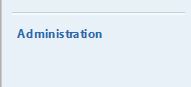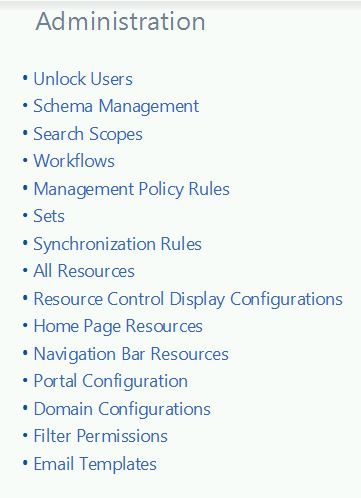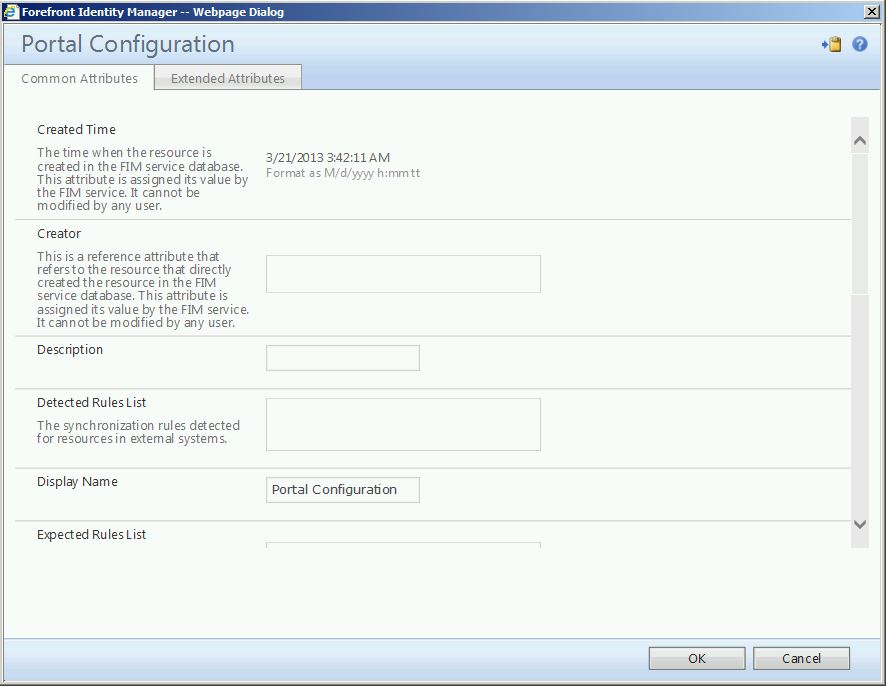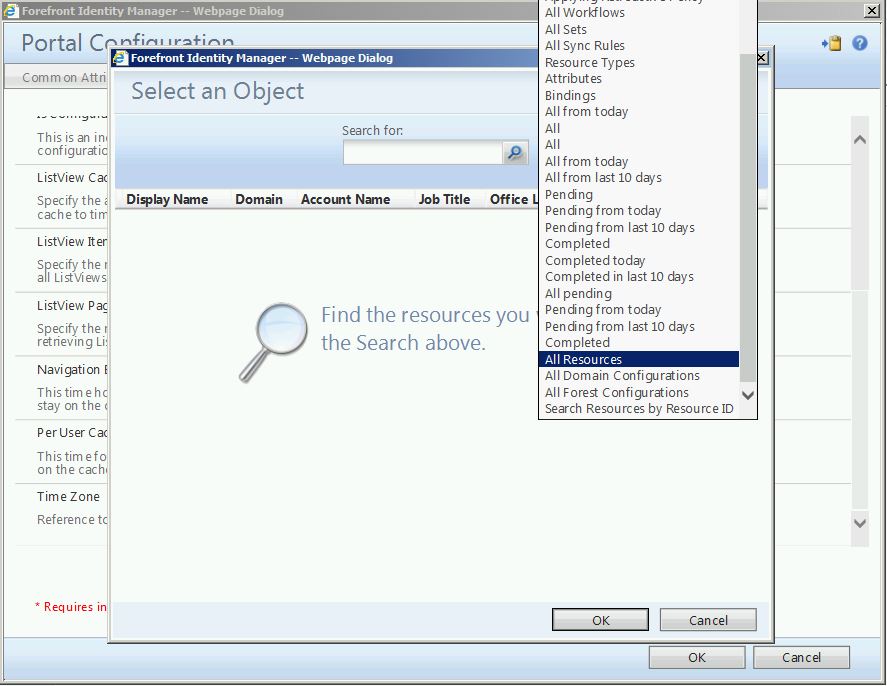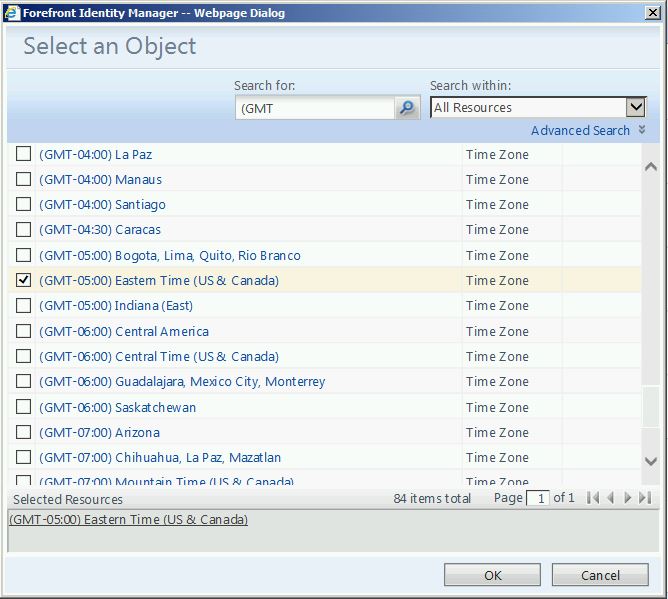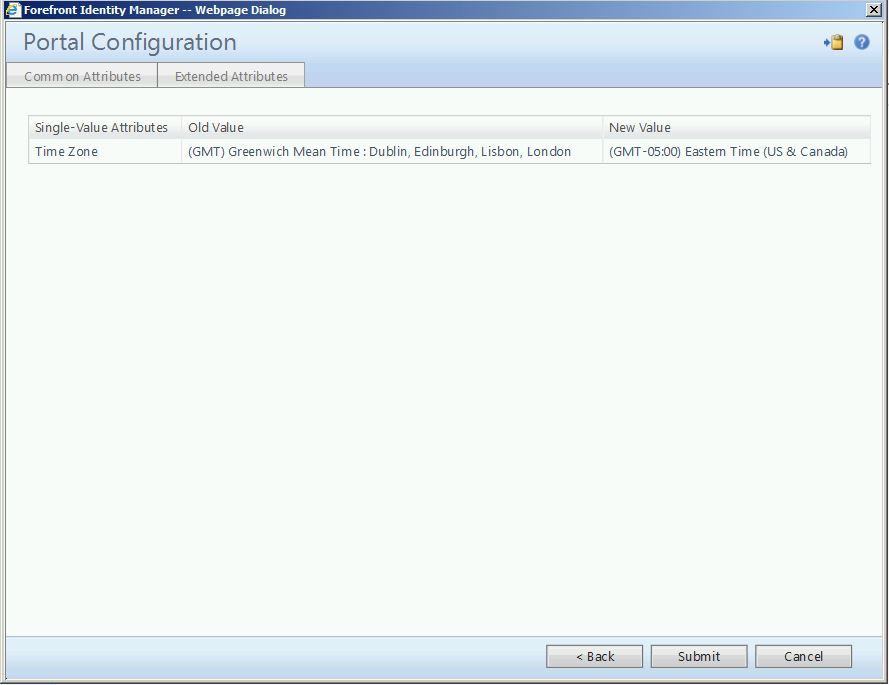5 Minute FIM Hacks: Changing FIM Portal Time Zone
This is the first in a series of posts we’ll be calling “5 Minute FIM Hacks”. The purpose of these posts will be to provide quick and simple tips and tricks for customizing FIM to make it perform better or be easier to use.
Today’s 5 Minute FIM Hack is about changing the internal time zone the FIM portal uses. You may have noticed (while searching your Search Requests) that the time stamp is incorrect (even though the system time of your server is set correctly). This is because FIM actually has its own internal time configuration. Most likely, your FIM implementation is set to the default (GMT) time zone. To change this, start by navigating to your FIM portal. In the bottom left-hand corner, click on “Administration”:
From the “Administration” menu, select “Portal Configuration”:
From the “Portal Configuration” dialogue window, click on “Extended Attributes”:
Scroll down until you see the “Time Zone” attribute. Notice (in this case) it is set incorrectly. You may clear this by simply clicking in the box and deleting the value. To find your correct time zone, click on the “Browse” button on the far right (the button that looks like several sheets of paper):
In the top right-hand corner, click on “Search within:” and select “All Resources”:
In the “Search for:” box, enter “ (GMT” and click on the magnifying glass. This will display all available time zone resources. Find your desired time zone in the list and check the box to select it. Click “OK”.
Here we see the pending change (remove incorrect time zone and add correct time zone). When finished, click “Submit”.
Now, from this point forward, all internal date/time stamps will be set to the correct time zone.
Questions? Comments? Love FIM so much you can't even stand it?
EMAIL US>WE WANT TO HEAR FROM YOU!<