[Sample of May 8th] ASP.NET GridView control demo
 |  | |
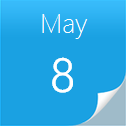 |  | |
Sample Downloads: https://code.msdn.microsoft.com/CSASPNETGridView-5b16ce70
Today’s sample demonstrates how to populate ASP.NET GridView control and how to implement Insert, Edit, Update, Delete, Paging and Sorting functions in ASP.NET GridView control.
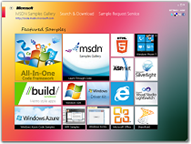 You can find more code samples that demonstrate the most typical programming scenarios by using Microsoft All-In-One Code Framework Sample Browser or Sample Browser Visual Studio extension. They give you the flexibility to search samples, download samples on demand, manage the downloaded samples in a centralized place, and automatically be notified about sample updates. If it is the first time that you hear about Microsoft All-In-One Code Framework, please watch the introduction video on Microsoft Showcase, or read the introduction on our homepage https://1code.codeplex.com/.
You can find more code samples that demonstrate the most typical programming scenarios by using Microsoft All-In-One Code Framework Sample Browser or Sample Browser Visual Studio extension. They give you the flexibility to search samples, download samples on demand, manage the downloaded samples in a centralized place, and automatically be notified about sample updates. If it is the first time that you hear about Microsoft All-In-One Code Framework, please watch the introduction video on Microsoft Showcase, or read the introduction on our homepage https://1code.codeplex.com/.
Introduction
This CSASPNETGridView project describes how to populate ASP.NET GridView control and how to implement Insert, Edit, Update, Delete, Paging and Sorting functions in ASP.NET GridView control.
This project includes two samples: DataInMemory and DataFromDatabase.
DataInMemory populates GridView with a simple DataTable. The DataTable is stored in ViewState to persist data across postbacks.
DataFromDatabase populates GridView with data from SQL Server database in ADO.NET way. The sample uses the GriView database.
Implementation
Step1. Create a C# ASP.NET Web Application named CSASPNETGridView in Visual Studio 2010 / Visual Web Developer.
Step2. Drag a GridView control, a LinkButton control and a Panel control into an ASP.NET Web Form page.
(1) Rename the controls as follows:
GridView1 -> gvPerson
LinkButton1 -> lbtnAdd
Panel1 -> pnlAdd
(2) Change the Text property of lbtnAdd to AddNew.
(3) Right-click on gvPerson, select Show Smart Tag -> Auto Format, choose style Oceanica and press OK to save.
(4) On Show Smart Tag, select Add New Columns, choose CommandField, check Delete, Edit/Update and Show cancel button then press OK.
(5) On Show Smart Tag, select Add New Columns, choose BoundField, and add the following three columns:
Header text Data field Read only
-----------------------------------------
PersonID PersonID Y
LastName LastName N
FirstName FirstName N
(6) On Show Smart Tag, select Edit Columns,
un-check Auto-generate fields, select LastName field,
and click Convert this field into a TemplateField.
Do the same operation to FirstName field.
Related references:
ASP.NET: Using TemplateFields in the GridView Control
MSDN: TemplateField Class
Step3. Copy the following methods from the sample, and paste them in code-behind:
DataInMemory.aspx.cs
Page_Load Method:
Initialize underlying objects, when the Page is accessed for the first time.
InitializeDataSource Method:
Initialize the DataTable and store it in ViewState.
BindGridView Method:
Set the sort column and sort order and bind the GridView control with a DataTable in ViewState.
DataFromDatabase.aspx.cs
Page_Load Method:
Initialize underlying objects, when the Page is accessed for the first time.
BindGridView Method:
Set the sort column and sort order and bind the GridView control with a SQL Server table.
Related references:
MSDN: using Statement (C# Reference)
MSDN: Understanding ASP.NET View State
Step4. Drag two TextBox controls and two LinkButton controls into pnlAdd.
(1) Rename the controls as follows:
TextBox1 -> tbLastName
TextBox2 -> tbFirstName
LinkButton1 -> lbtnSubmit
LinkButton2 -> lbtnCancel
(2) Change the Text properties of lbtnSubmit and to Submit and Cancel.
Step5. Navigate to the Property panel of gvPerson and then switch to Event. Duble-click on the following events to generate the Event handlers. Ater that, fill the generated methods with the sample code.
(1) RowDataBound Event: Occurs when a data row is bound to data in a GridView control.
In this event, we add a client-side confirmation dialog box that appears when the Delete button is clicked. It will prevent deleting a row accidentally.
Related references:
MSDN: GridView.RowDataBound Event
ASP.NET: Editing, Inserting, and Deleting Data
ASP.NET: Adding Client-Side Confirmation When Deleting
MSDN: WebControl.Attributes Property
MSDN: DataControlRowType Enumeration
MSDN: GridViewRow.RowState Property
(2) PageIndexChanging Event: Occurs when one of the pager buttons is clicked, but before the GridView control handles the paging operation.
In other to show data in the new page, we need to set the index of new page and then rebind the GridView control to show data in view mode.
When clicking the Edit button to edit a particular row, the GridVew control will enter the edit mode and show Update and Cancel buttons.
Related reference:
MSDN: GridView.PageIndexChanging Event
(3) RowEditing Event: Occurs when a row's Edit button is clicked, but before the GridView control enters edit mode.
To make the GridView control into edit mode for the select row, we need to set the index of the row to edit and then rebind the GridView control to render data in edit mode.
Related references:
MSDN: GridView.RowEditing Event
MSDN: GridView.EditIndex Property
(4) RowCancelingEdit Event: Occurs when the Cancel button of a row in edit mode is clicked, but before the row exits edit mode.
We can click the Cancel button to cancel the edit mode and show data in normal view mode.
In this Event, we need to set the zero-based GridView.EditIndex property to -1, which means no row is being edited, and then rebind the GridView to show data in view mode.
////////////////////////////////////////////////////////////////
gvPerson.EditIndex = -1;
BindGridView();
////////////////////////////////////////////////////////////////
Related reference:
MSDN: GridView.RowCancelingEdit Event
(5) RowUpdating Event: Occurs when a row's Update button is clicked, but before the GridView control updates the row.
After modifying values in the selected row, we click the Update button to save changes back to the data source.
To identify the person for editing, the PersonID value is required, which is read-only and cannot be modified.
////////////////////////////////////////////////////////////////
string strPersonID = gvPerson.Rows[e.RowIndex].Cells[2].Text;
e.RowIndex is the index of current row.
In Step2 we converted LastName and FirstName to TemplateFields, so we cannot get the edit values directly. Since LastName and FirstName are both string values, Label controls are generated in ItemTemplate for displaying values and TextBox controls are generated in EditItemTemplate for editing values.
We can access the cells and fetch the values in the following way:
////////////////////////////////////////////////////////////////
string strLastName =
((TextBox)gvPerson.Rows[e.RowIndex].FindControl("TextBox1")).Text;
string strFirstName =
((TextBox)gvPerson.Rows[e.RowIndex].FindControl("TextBox2")).Text;
After fetch these values, we can save them back to the DataTable in ViewState or the table in SQL Server.
Related references:
MSDN: GridView.RowUpdating Event
ASP.NET: Editing, Inserting, and Deleting Data
(6) RowDeleting Event: Occurs when a row's Delete button is clicked, but before the GridView control deletes the row.
To identify the person for deleting, the PersonID value is required, which is read-only and cannot be modified.
////////////////////////////////////////////////////////////////
string strPersonID = gvPerson.Rows[e.RowIndex].Cells[2].Text;
After fetching the PersonID, we can delete the person from the DataTable in ViewState or the table in SQL Server.
Related references:
MSDN: GridView.RowDeleting Event
ASP.NET: Editing, Inserting, and Deleting Data
(7) Sorting Event: Occurs when the hyperlink to sort a column is clicked, but before the GridView control handles the sort operation.
The SortDirection property on the GridView is changed only when the GridView is bound to a DataSource control using the DataSourceID property. Otherwise, sort direction always return "Ascending" and needs to be manipulated manually.
In the Page_Load Event, we store a default sorting expression in ViewState.
////////////////////////////////////////////////////////////////
ViewState["SortExpression"] = "PersonID ASC";
And set the sort column and sort order based on it in BindGridView method.
////////////////////////////////////////////////////////////////
dvPerson.Sort = ViewState["SortExpression"].ToString();
So when first visiting the page, all Person record will be shown in ascending order of PersonID.
When clicking a column’s header to sort this column, we need to get previous sort column and sort order and compare the sort column with the current column.
If they are same, we just change the sort order to show data in the other order, e.g. ascending to descending or descending to ascending.
If not, we specify the current column as the sort column and set sort order to ASC. The sort expression is stored into ViewState to persist data across postbacks.
Related references:
MSDN: DataView.Sort Property
MSDN: GridView.Sorting Event
Step6. Double-click on the Click event of lbtnAdd to generate the Event handlder and fill the generated methods with the sample code. Do the same operations to lbtnSubmit and lbtnCancel.
lbtnAdd.Click Event:
Hide the Add button and showing Add panel.
lbtnSubmit.Click Event:
Fetch the values of the TextBox controls and add new row to the
DataTable in ViewState or the table in SQL Server.
lbtnCancel.Click Event:
Show the Add button and hiding the Add panel.
References
MSDN: using Statement (C# Reference)
https://msdn.microsoft.com/en-us/library/yh598w02.aspx
MSDN: Understanding ASP.NET View State
https://msdn.microsoft.com/en-us/library/ms972976.aspx
ASP.NET: Using TemplateFields in the GridView Control
https://www.asp.net/learn/data-access/tutorial-12-cs.aspx
MSDN: TemplateField Class
https://msdn.microsoft.com/en-us/library/system.web.ui.webcontrols.templatefield.aspx
MSDN: GridView.RowDataBound Event
https://msdn.microsoft.com/en-us/library/system.web.ui.webcontrols.gridview.rowdatabound.aspx
ASP.NET: Editing, Inserting, and Deleting Data
https://www.asp.net/learn/data-access/#editinsertdelete
ASP.NET: Adding Client-Side Confirmation When Deleting
https://www.asp.net/learn/data-access/tutorial-22-cs.aspx
MSDN: WebControl.Attributes Property
https://msdn.microsoft.com/en-us/library/system.web.ui.webcontrols.webcontrol.attributes.aspx
MSDN: DataControlRowType Enumeration
https://msdn.microsoft.com/en-us/library/system.web.ui.webcontrols.datacontrolrowtype.aspx
MSDN: GridViewRow.RowState Property
https://msdn.microsoft.com/en-us/library/system.web.ui.webcontrols.gridviewrow.rowstate.aspx
MSDN: GridView.PageIndexChanging Event
https://msdn.microsoft.com/en-us/library/system.web.ui.webcontrols.gridview.pageindexchanging.aspx
MSDN: GridView.RowEditing Event
https://msdn.microsoft.com/en-us/library/system.web.ui.webcontrols.gridview.rowediting.aspx
MSDN: GridView.EditIndex Property
https://msdn.microsoft.com/en-us/library/system.web.ui.webcontrols.gridview.editindex.aspx
MSDN: GridView.RowCancelingEdit Event
https://msdn.microsoft.com/en-us/library/system.web.ui.webcontrols.gridview.rowcancelingedit.aspx
MSDN: GridView.RowUpdating Event
https://msdn.microsoft.com/en-us/library/system.web.ui.webcontrols.gridview.rowupdating.aspx
MSDN: GridView.RowDeleting Event
https://msdn.microsoft.com/en-us/library/system.web.ui.webcontrols.gridview.rowdeleting.aspx
MSDN: DataView.Sort Property
https://msdn.microsoft.com/en-us/library/system.data.dataview.sort.aspx
MSDN: GridView.Sorting Event
https://msdn.microsoft.com/en-us/library/system.web.ui.webcontrols.gridview.sorting.aspx