[Sample of Mar 17th] Excel automation in C++, C# and VB
 |
 |
|
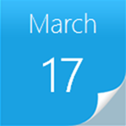 |
 |
|
Sample Download
C++ version: https://code.msdn.microsoft.com/CppAutomateExcel-be36992e
C# version: https://code.msdn.microsoft.com/CSAutomateExcel-7f89a439
VB version: https://code.msdn.microsoft.com/VBAutomateExcel-b6ecaff3
Today’s code sample demonstrates how to use C++, C#, and VB codes to create a Microsoft Excel instance, create a workbook, fill data into a specific range, save the workbook, close the Microsoft Excel application and then clean up unmanaged COM resources.
Office automation is based on Component Object Model (COM). When you call a COM object of Office from managed code, a Runtime Callable Wrapper (RCW) is automatically created. The RCW marshals calls between the .NET application and the COM object. The RCW keeps a reference count on the COM object. If all references have not been released on the RCW, the COM object of Office does not quit and may cause the Office application not to quit after your automation. In order to make sure that the Office application quits cleanly, the sample demonstrates two solutions.
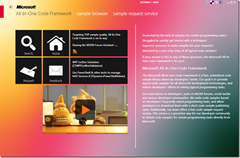 You can find more code samples that demonstrate the most typical programming scenarios by using Microsoft All-In-One Code Framework Sample Browser or Sample Browser Visual Studio extension. They give you the flexibility to search samples, download samples on demand, manage the downloaded samples in a centralized place, and automatically be notified about sample updates. If it is the first time that you hear about Microsoft All-In-One Code Framework, please watch the introduction video on Microsoft Showcase, or read the introduction on our homepage https://1code.codeplex.com/.
You can find more code samples that demonstrate the most typical programming scenarios by using Microsoft All-In-One Code Framework Sample Browser or Sample Browser Visual Studio extension. They give you the flexibility to search samples, download samples on demand, manage the downloaded samples in a centralized place, and automatically be notified about sample updates. If it is the first time that you hear about Microsoft All-In-One Code Framework, please watch the introduction video on Microsoft Showcase, or read the introduction on our homepage https://1code.codeplex.com/.
Introduction (based on the C# version of the sample)
The CSAutomateExcel example demonstrates how to use Visual C# codes to create a Microsoft Excel instance, create a workbook, fill data into a specific range, save the workbook, close the Microsoft Excel application and then clean up unmanaged COM resources.Office automation is based on Component Object Model (COM). When you call a COM object of Office from managed code, a Runtime Callable Wrapper (RCW) is automatically created. The RCW marshals calls between the .NET application and the COM object. The RCW keeps a reference count on the COM object. If all references have not been released on the RCW, the COM object of Office does not quit and may cause the Office application not to quit after your automation. In order to make sure that the Office application quits cleanly, the sample demonstrates two solutions.
Solution1.AutomateExcel demonstrates automating Microsoft Excel application by using Microsoft Excel Primary Interop Assembly (PIA) and explicitly assigning each COM accessor object to a new variable that you would explicitly call Marshal.FinalReleaseComObject to release it at the end.
Solution2.AutomateExcel demonstrates automating Microsoft Excel application by using Microsoft Excel PIA and forcing a garbage collection as soon as the automation function is off the stack (at which point the RCW objects are no longer rooted) to clean up RCWs and release COM objects.
Running the Sample
The following steps walk through a demonstration of the Excel automation sample that starts a Microsoft Excel instance, creates a workbook, fills data into a specified range, saves the workbook, and quits the Microsoft Excel application cleanly.
Step1. After you successfully build the sample project in Visual Studio 2010, you will get the application: CSAutomateExcel.exe.
Step2. Open Windows Task Manager (Ctrl+Shift+Esc) to confirm that no Excel.exe is running.
Step3. Run the application. It should print the following content in the console window if no error is thrown.
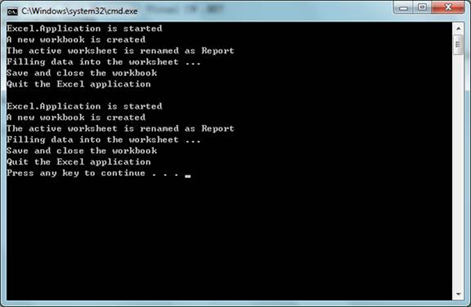
Then, you will see two new workbooks in the directory of the application:
Sample1.xlsx and Sample2.xlsx. Both workbooks have a worksheet named "Report".
The worksheet has the following data in the range A1:C6.
738E.png)
Step4. In Windows Task Manager, confirm that the Excel.exe process does not exist, i.e. the Microsoft Excel intance was closed and cleaned up properly.
Using the code
Step1. Create a Console application and reference the Excel Primary Interop Assembly (PIA). To reference the Excel PIA, right-click the project file and click the "Add Reference..." button. In the Add Reference dialog, navigate to the .NET tab, find Microsoft.Office.Interop.Excel 12.0.0.0 and click OK.
Step2. Import and rename the Excel interop namepace:
using Excel = Microsoft.Office.Interop.Excel;
Step3. Start up an Excel application by creating an Excel.Application object.
Excel.Application oXL = new Excel.Application();
Step4. Get the Workbooks collection from Application.Workbooks and call its Add function to create a new workbook. The Add function returns a Workbook object.
oWBs = oXL.Workbooks;
oWB = oWBs.Add(missing);
Step5. Get the active worksheet by calling Workbook.ActiveSheet and set the sheet's Name.
oSheet = oWB.ActiveSheet as Excel.Worksheet;
oSheet.Name = "Report";
Step6. Construct a two-dimensional array containing some first name and last name data and assign it to the Value2 property of a worksheet range. The array's content will appear in the range.
Step7. Use formula to generate Full Name column from first name and last name by setting range's Formula property.
oRng2 = oSheet.get_Range("C2", "C6");
oRng2.Formula = "=A2 & \" \" & B2";
Step8. Call workbook.SaveAs method to save the workbook as a local file. Then, call workbook.Close to close the workbook and call application.Quit to quit the application.
Step9. Clean up the unmanaged COM resource. To get Excel terminated rightly,we need to call Marshal.FinalReleaseComObject() on each COM object we used. We can either explicitly call Marshal.FinalReleaseComObject on all accessor objects:
// See Solution1.AutomateExcel
if (oRng2 != null)
{
Marshal.FinalReleaseComObject(oRng2);
oRng2 = null;
}
if (oRng1 != null)
{
Marshal.FinalReleaseComObject(oRng1);
oRng1 = null;
}
if (oCells != null)
{
Marshal.FinalReleaseComObject(oCells);
oCells = null;
}
if (oSheet != null)
{
Marshal.FinalReleaseComObject(oSheet);
oSheet = null;
}
if (oWB != null)
{
Marshal.FinalReleaseComObject(oWB);
oWB = null;
}
if (oWBs != null)
{
Marshal.FinalReleaseComObject(oWBs);
oWBs = null;
}
if (oXL != null)
{
Marshal.FinalReleaseComObject(oXL);
oXL = null;
}
and/or force a garbage collection as soon as the calling function is off the stack (at which point these objects are no longer rooted) and then call GC.WaitForPendingFinalizers.
More Information
MSDN: Excel 2007 Developer Reference
How to automate Microsoft Excel from Microsoft Visual C# .NET
How to terminate Excel process after automation
How To Use Automation to Get and to Set Office Document Properties with Visual C# .NET