System.IO.FileNotFoundException running Windows Azure PowerShell command
I ran into this error using a fresh install of Windows Azure PowerShell (Version:0.7.3, February 2014). There were a few other
people running into this as well, so blogging it here.
Set-AzureStorageBlobContent : Could not load file or assembly 'Microsoft.WindowsAzure.Storage.DataMovement,
Version=2.2.1.0, Culture=neutral, PublicKeyToken=31bf3856ad364e35' or one of its dependencies.
The system cannot find the file specified.
+ Set-AzureStorageBlobContent -File $filename -Container $containerName – ...
+ ~~~~~~~~~~~~~~~~~~~~~~~~~~~~~~~~~~~~~~~~~~~~~~~~~~~~~~~~~~~~~~~~~~~~~~~~~~~~~~~~
+ CategoryInfo : NotSpecified: (:) [Set-AzureStorageBlobContent], FileNotFoundException
+ FullyQualifiedErrorId : System.IO.FileNotFoundException,Microsoft.WindowsAzure.Commands.Storage.Blob.
SetAzureBlobContentCommand
The snapshot below shows the installed version from “Control Panel\Programs\Programs and Features”
The only place I could find the Microsoft.WindowsAzure.Storage.DataMovement.dll on the machine was the AzCopy folder and even there the version did not match.
Fusion log shows the failure as well.
Looks like C:\Program Files (x86)\Microsoft SDKs\Windows Azure\PowerShell\Azure\Microsoft.WindowsAzure.Commands.Storage.dll has a reference to this Microsoft.WindowsAzure.Storage.DataMovement.dll but the dll is missing.
// Microsoft.WindowsAzure.Storage.DataMovement, Version=2.2.1.0, Culture=neutral, PublicKeyToken=31bf3856ad364e35
Solution
======
Turns out this was a transient install failure, we were able to resolve this using the steps below.
1) Uninstall the “Windows Azure PowerShell – February 2014” from “Control Panel\Programs\Programs and Features”.
![clip_image002[5] clip_image002[5]](https://msdntnarchive.blob.core.windows.net/media/MSDNBlogsFS/prod.evol.blogs.msdn.com/CommunityServer.Blogs.Components.WeblogFiles/00/00/01/57/80/metablogapi/4863.clip_image002%5B5%5D_thumb.jpg)
2) Delete the following WebPI cache:
C:\Users\<userAccount>\AppData\Local\Microsoft\Web Platform Installer
3) Reinstall “Windows Azure PowerShell” .
Open WebPlatfom Installer(on a windows8 machine, you can use Start--> type “web platform Installer”) and launch the installer.
Select “Windows Azure PowerShell” and install it.
Check the folder “C:\Program Files (x86)\Microsoft SDKs\Windows Azure\PowerShell\Azure” to make sure that the dll “Microsoft.WindowsAzure.Storage.DataMovement.dll” is present.


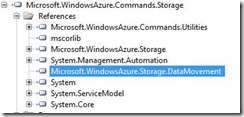
![clip_image004[6] clip_image004[6]](https://msdntnarchive.blob.core.windows.net/media/MSDNBlogsFS/prod.evol.blogs.msdn.com/CommunityServer.Blogs.Components.WeblogFiles/00/00/01/57/80/metablogapi/4314.clip_image004%5B6%5D_thumb.jpg)