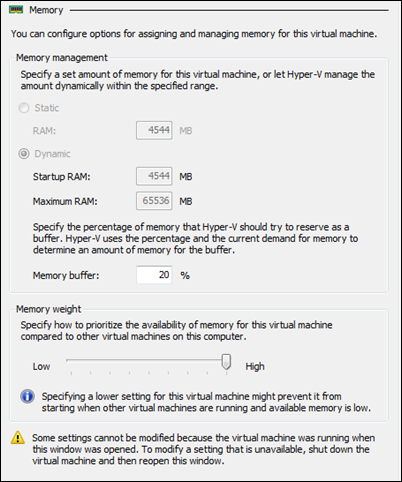How to leverage Dynamic Memory in your SharePoint and Project Server 2010 Demo VM
Following the release of Windows Server 2008 R2 Service Pack 1 (SP1) last week, and following a session I attended on the benefits of SP1 in Hyper-V I wanted to try it out on the base SharePoint Server and Project Server 2010 demo virtual machine you all have access to (https://go.microsoft.com/?linkid=9728417 ). Basically the two two features with SP1 are Dynamic Memory and RemoteFX (yes there are plenty of content on TechNet, see this for instance for more information Hyper-V Dynamic Memory Configuration Guide: https://technet.microsoft.com/en-us/library/ff817651(WS.10).aspx )
Dynamic Memory ( https://www.microsoft.com/windowsserver2008/en/us/hyperv-overview.aspx )
New in Windows Server 2008 R2 with SP1, Dynamic Memory enables customers to better utilize the memory resources of Hyper-V hosts by balancing how memory is distributed between running virtual machines. Memory can be dynamically reallocated between different virtual machines in response to the changing workloads of these machines. Dynamic Memory thus enables more efficient use of memory while maintaining consistent workload performance and scalability. Implementing Dynamic Memory means that higher levels of server consolidation can be achieved with minimal impact on performance. Dynamic Memory also means larger numbers of virtual desktops per Hyper-V host for VDI scenarios. The net result for both scenarios is more efficient use of expensive server hardware resources, which can translate into easier management and lower costs. Historically, different methods have been used to deploy operating systems and applications to physical and virtual computers. For virtual computers, the .vhd file format has become a de facto standard for deploying and interchanging preconfigured operating systems and applications. Hyper-V in Windows Server 2008 R2 supports two important updates concerning .vhd files.
What is Microsoft RemoteFX? ( https://www.microsoft.com/windowsserver2008/en/us/rds-remotefx.aspx )
Microsoft RemoteFX introduces a new set of end user experience enhancements to remote desktop computing in Windows Server 2008 R2 with SP1 that enable a rich, local-like desktop environment over the network. With RemoteFX, connected knowledge and task workers can experience their workspace in full fidelity, improving end user productivity, while their applications and data are kept highly secure and centrally managed in the data center.
By leveraging the power of advanced codecs and virtualized graphics resources on the data center host, RemoteFX adds support for any application, including 3D, and rich media to a virtual desktop infrastructure (VDI) environment. RemoteFX also adds broad USB peripheral support for virtual desktops. In doing so, RemoteFX complements and extends the user experience enhancements of the Remote Desktop Protocol (RDP) in Windows Server 2008 R2 Remote Desktop Services.
So how do you enable Dynamic Memory on a demo VM? It’s actually very very easy:
- Apply Service Pack 1 to your host Windows Server 2008 R2 demo machine, a laptop in my case
- Apply SP1 to the VM
- Upgrade the VM’s integration service to SP1
- You will now have new options within the settings of your VM as show below:
Memory weight will be key when you have multiple VM (like a dedicated Exchange VM along side another VM with SharePoint for instance).
Voila happy fine tuning your virtualization rigs!
Good to see the VM wants a lot more memory than I have (8GB laptop):
PS: RemoteFX is a different story, might be another post…