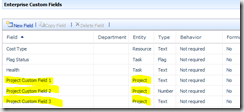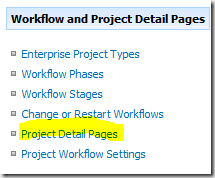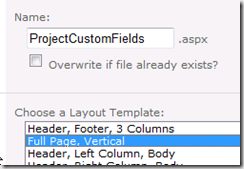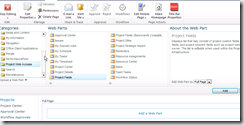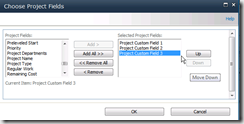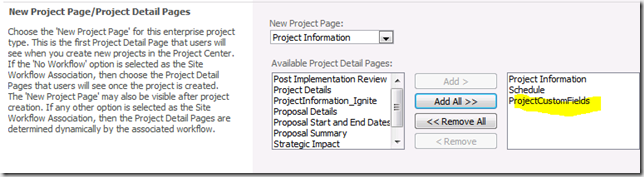How to Project 2010: Edit Project Custom Fields in PWA
Recently got this question on the Project Server 2010 Forums: How can I edit Project custom fields (CF) in Project Web Access?
Before I give you the answer let me remind everyone that you can do so using Project Professional 2010.
So let’s assume I have created three Project CF, we will leverage the new Project Detail Pages (PDP) capability to create a custom page and will add a web part that will enable editing these fields:
This procedure also demonstrates the power and flexibility of the new Project Detailed Page infrastructure combined with Enterprise Project Type!