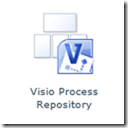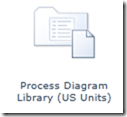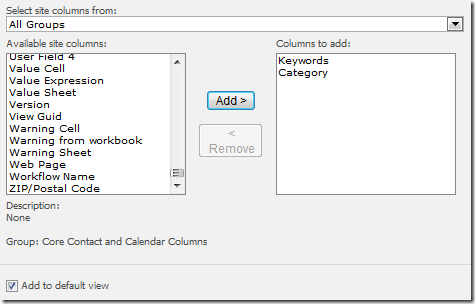Adding Visio Process Repository document library features to your existing document library
One of the new site templates in SharePoint 2010 is the Visio Process Repository site template.
This site template contains a document library template that is customized specifically for Visio process diagrams.
A document library that is created from this new Process Diagram Library template contains the Keywords column and the Category column as part of its default view. When you save a Visio diagram to a document library of this type, additional metadata from the Visio file is promoted to these columns, swim lane titles and diagram validation status.
( click this image to see it larger )
You can read more about the Process Repository feature here.
But what if you already have a site that you just want to add a Process Diagram Library to? The Process Diagram Library template is only available from within a Visio Process Repository site, but you can simply add the Keywords and Category columns to any document library and the swim lane titles and the validation status will automatically be promoted to the columns in the document library.