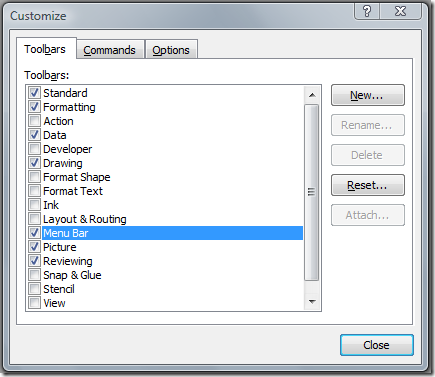Reset the Menu and Toolbars
Most add-ins that are developed for Visio make modifications to the Visio menu and toolbars. The add-in developer is responsible for making the appropriate changes to the Visio UI in a manner that does not affect the operation of Visio or other add-ins that maybe installed. They are also responsible for cleaning up their changes.
Uninstall is a typical scenario that is often overlooked when making changes to the Visio menus and toolbars. In this scenario the user has installed an add-in for Visio but at some point decided to uninstall the add-in. After the user uninstalls the add-in they notice there are still menus or toolbars from the add-in that should have been removed. At this point the user is left to manually clean up these items using the Customize dialog by clicking on the View > Toolbars > Customize menu.
For example, by clicking on the Menu Bar item as shown above and then clicking on the Reset button, the main menu in Visio will be reset back to the default, removing any customizations that have been made by the user or by any add-ins.
I have seen instances where the Reset button is not enabled. This could be because an add-in explicitly set protection on a menu or toolbar to try and keep someone from modifying it or removing it. In this situation you are left with the option of finding the file that saves all UI changes and deleting it from your system. This file is called ‘ custom12.vsu ’ and is located in your profile folder, typically ‘ C:\Users\[user name]\AppData\Roaming\Microsoft\Visio ’. If you deleted this file (while Visio is not running) all menu and toolbar changes will be removed.
My ResetUI Tool
I have a small macro that resets all changes made to the menus and toolbars in the attached Visio document.
Click here to download this document.
When you open this document VBA macros are disabled by default so you have to enable the macros in the document by clicking the button on the Security Warning bar…
After you enable the macros in this document you will be asked if you want to reset the UI. Answering Yes to this will run the ResetUI macro which calls reset on all built-in menus and toolbars, disables any protection that has been set on any of the menus or toolbars, and removes any custom menus or toolbars that were added by third parties.