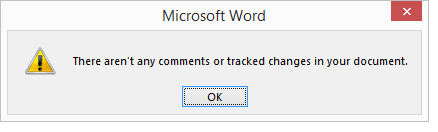Footnote Numbering Trick for Word 2013
Here are some steps to set footnotes to start their numbering over at 1 for each chapter of a book in Microsoft Word.
First, insert "section breaks."
The first thing that needs to happen is inserting a "section break" (not a mere page break) before the title of each different essay.
So if you have a total of seven chapters, for example, you'll need to insert seven different section breaks. (Note: Hitting CTRL+Enter for a carriage return is not the same thing.)
Move the cursor to the left of the first character of the essay title.
Move the mouse arrow to the Page Layout tab on the Word ribbon, select the drop-down triangle beside BREAKS, and select NEXT PAGE.
Insert a section break
On the Page Layout tab, in the Page Setup group, click Breaks.
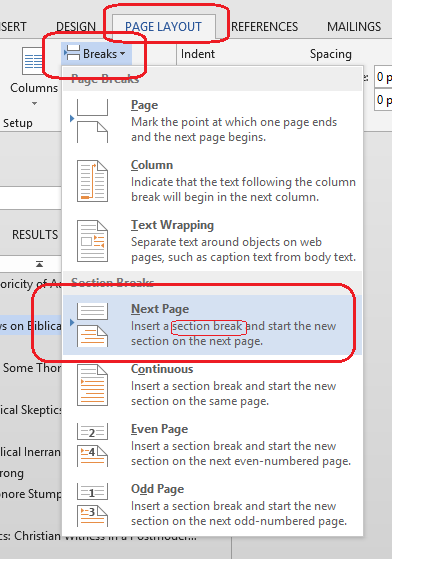
Second, change the advanced footnote settings
After your section breaks are set, visit the REFERENCES tab on the Word Ribbon. Find "Footnotes" and click the arrow-like icon to its right.
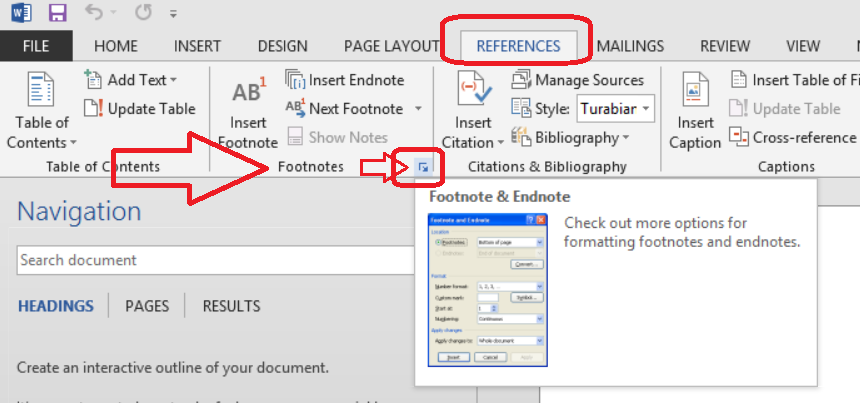
[By the way, if you have any endnotes that need to be converted to footnotes, you can do that here by selecting one and clicking the CONVERT button.]
Change the value for NUMBERING from "Continuous" to "Restart each section," as seen below.
Also ensure that "Apply Changes to" is set to "Whole document," as seen below.
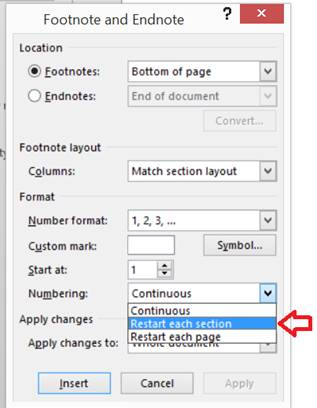
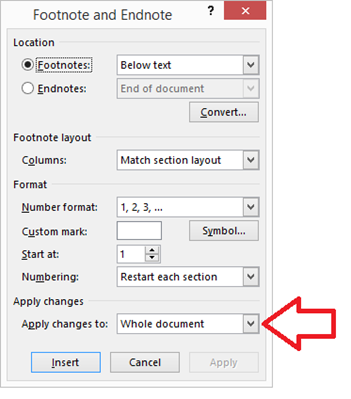
One possible Gottcha
If the footnotes still refuse to reset their numbering at 1, one possibility to consider is the question of whether there are some unaccepted tracking or comments that need to be accepted. One way to investigate this possibility is to visit the Review tab in the Word ribbon, and start Accepting/Rejecting…
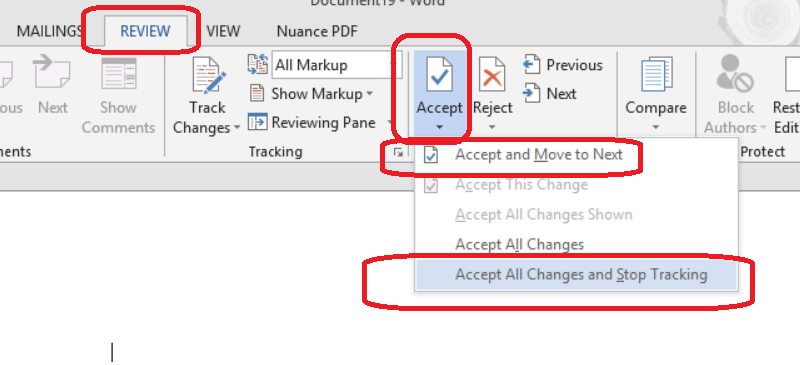
If you see the indicator below, tracking and commenting isn't the problem.