TF203028 and TF203071 errors with branches in TFS 2010
In this post, I am going to dig a bit deeper into the TF203028 and TF203071 errors. To give you some background we introduced the concept of “branch roots” in TFS 2010, which have the following properties:
1. They are identified by a path in version control.
2. In order to track a changeset, there must be a branch defined which encompasses changes in the changeset.
3. You cannot nest them, the reason for this is the visualizations goes through the changeset and identifies the list of branches it belongs too. If you had a nested list, e.g. $/proj/trunk, $/proj/trunk/branch1 – its ambiguous which branch the changes belong too.
4. We still support the pre-2010 branching of folders / files and you can nest those.
Now to the errors:
TF203028: You cannot create a branch at {path} because a branch already exists at {sub path}.
You see this message when a branch root exists at a sub path of the folder you are trying to mark as a branch root.
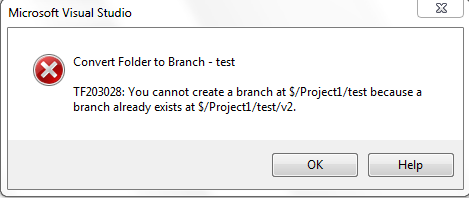
In the case a sub-folder was incorrectly marked as a branch root, you can recover easily from this by converting the branch root back to a folder , from the File->Source Control->Branching & Merging->Convert to Folder menu.
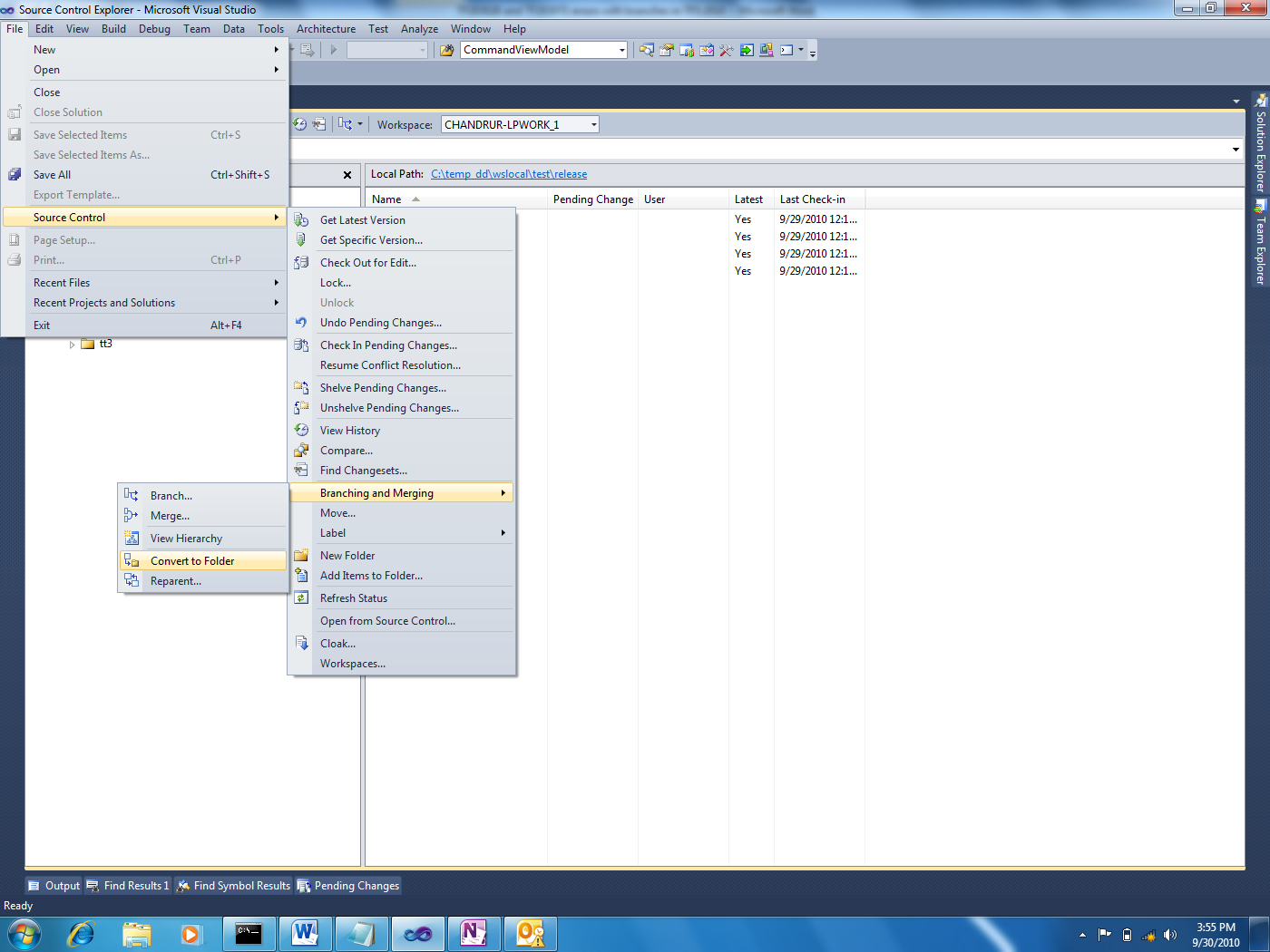
TF203071: The operation cannot be completed because the source folder that you specified contains a branch. If you want to perform this operation on the branch, then you must specify {path} as the source of the operation.
This occurs when you try to create a branch from a folder and there is a “branch roots” below this.
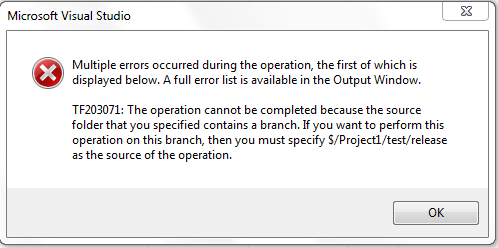
The reason for this restriction is consider the scenario, I have the following tree structure:
$/proj/MyProduct/Branches – regular folder
$/proj/MyProduct/Branches/v1.1 – regular folder
$/proj/MyProduct/Branches/v1.1/Dev - branch root
$/proj/MyProduct/Branches/v1.1/Test - branch root, related to Dev
$/proj/MyProduct/Branches/v1.1/Release - branch root, related to Test.
Users were branching v1.1 to v1.2, hoping that the relationship between Dev->Test->Release is maintained. However the relationship being established ends up being:
$/proj/MyProduct/Branches/v1.1/Dev -> $/proj/MyProduct/Branches/v1.2/Dev
$/proj/MyProduct/Branches/v1.1/Test –> $/proj/MyProduct/Branches/v1.2/Test $/proj/MyProduct/Branches/v1.1/Release –>$/proj/MyProduct/Branches/v1.2/Release
To prevent users from making this assumption, we have the restriction. If you hit this message, you have a choice:
a. You are in the scenario described above, in that case you can setup your branches by branching $/proj/MyProduct/Branches/v1.1/Dev -> $/proj/MyProduct/Branches/v1.2/Dev and then branching -> $/proj/MyProduct/Branches/v1.2/Dev -> $/proj/MyProduct/Branches/v1.2/Test ->$/proj/MyProduct/Branches/v1.2/Release
b. If you still want to proceed with the operation (this is likely because $/proj/MyProduct/Branches/v1.1/Dev was incorrectly marked as a branch root). You can do so by converting the “branch root” back to a folder, from the File->Source Control->Branching & Merging->Convert to Folder menu.
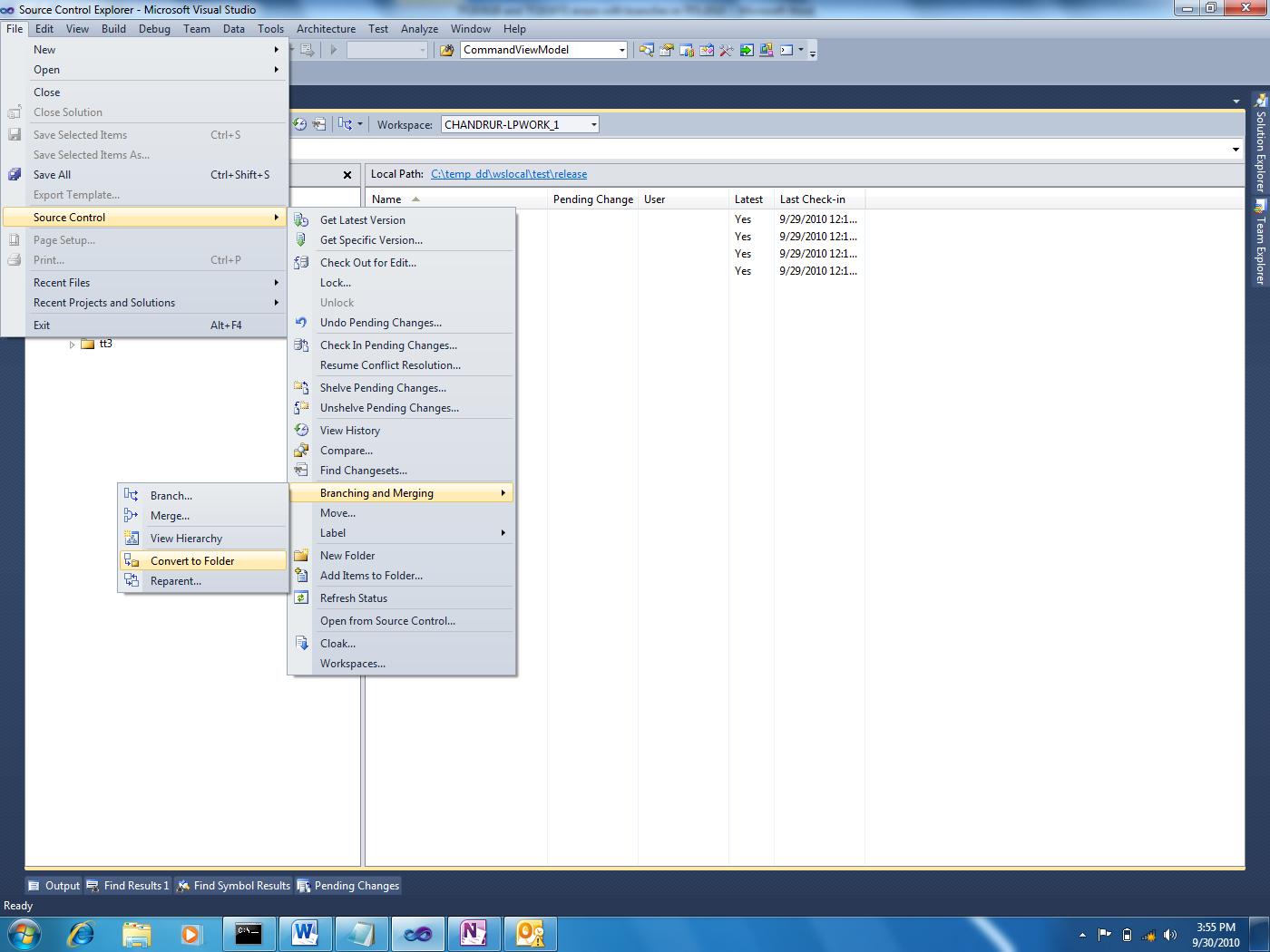
Chandru