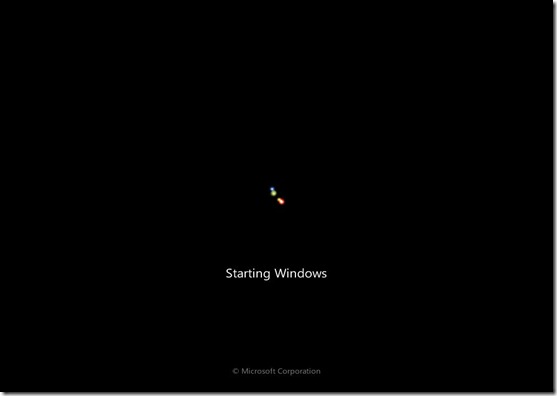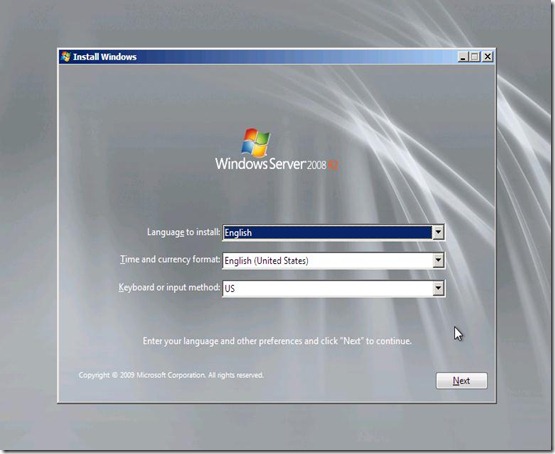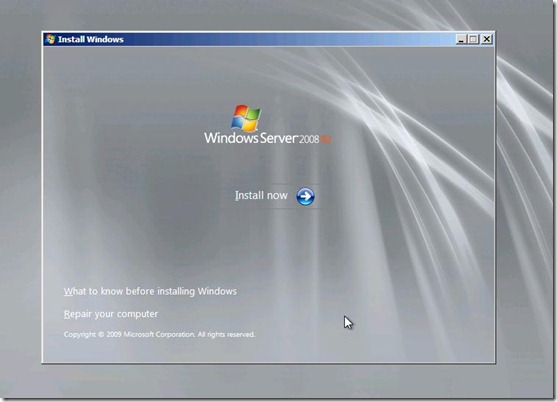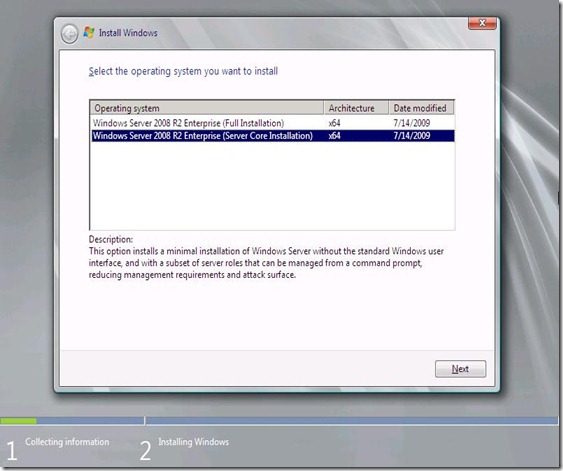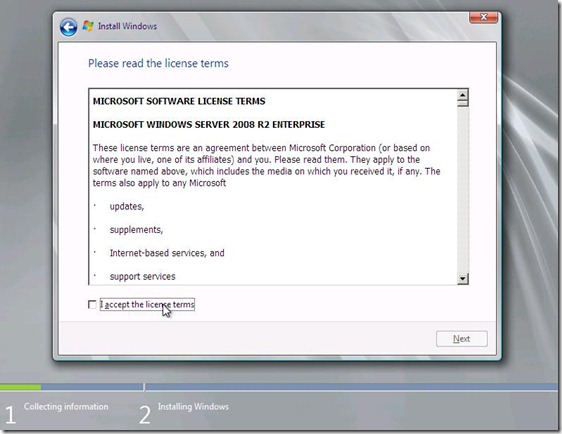Step-by-step procedure for Installing SQL Server 2012 on Windows Server 2008 R2 Server Core : PART 1
Starting SQL Server 2012, you can now install SQL Server on a Server Core operating system. For more information, see : Install SQL Server 2012 on Server Core
What is Server Core Installation?
The Server Core installation option for the Microsoft Windows Server 2008 R2 operating system provides a minimal environment for running specific server roles that reduces the maintenance and management requirements and the attack surface for those server roles. For more information on Server Core as implemented on Windows Server 2008 R2, see the https://msdn.microsoft.com/en-us/library/ee391631(VS.85).aspx.
Please find the step-by-step procedure for Server Core installation of Windows Server 2008 R2:
1. Connect your VM to Windows Server 2008 R2 ISO, or do a network boot. Here is the screen you see:
2. You will find the Language selection screen where you can choose the language for Windows server 2008 R2:
3. Click Install now option specified on the Install Windows screen.
4. Now choose the option “Windows Server 2008 R2 Enterprise (Server Core Installation) ”. Currently an Enterprise Server Image has been connected to the VM. For more information about the editions of Windows Server 2008 R2 and Server Core support, see Server Core Installation Option Getting Started Guide and Windows Server 2008 R2 Editions.
Click Next to continue.
5. On the Install Windows screen, choose “I accept the license terms”, and click Next to continue.
6. Continue with the rest of the installation to install Windows Server 2008 R2 with Server Core mode.
Once the Installation is complete, we now have a Windows Server 2008 R2 Server Core operating system installed.