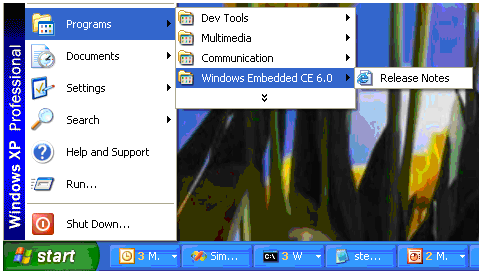The CE6 tools differences in a nutshell
Posted by: Sue Loh
Note: Big thanks to Jonathan Lyons who is the true author of most of this post! Italics are my writing, the rest is his. Jonathan is a program manager on the Windows CE tools team, and the speaker for the “Windows Embedded CE 6.0 Tools” on-demand session at today’s CE6 virtual launch event .
One big difference you’ll notice right away is that Platform Builder is no longer a standalone program. It’s a plug-in to Visual Studio. If you’re like me, the first thing you’ll do after you install CE6 is the old habit of going to the start menu to launch Platform Builder. And you’ll be surprised by the lack of a Platform Builder executable to click on.
That’s because it’s not a separate executable anymore. You have to launch Visual Studio and then create a new Platform Builder project instead!
Windows Embedded CE 6.0 introduces a new set of Platform Builder tools hosted in the Visual Studio 2005 environment. CE 6.0 includes VS 2005 Professional Edition. When you install Platform Builder the tools for building, configuring and debugging an OS design will be integrated into VS. This means you’ll get the latest and greatest code editors from VS 2005 along with improved UI and improved automation support.
The Platform Builder team has worked hard to preserve the familiar experience of PB 5.0 while at the same time integrating into VS and streamlining the user experience. Once installed, you can create a new OS design from the New Project dialog in VS. The new project wizard works exactly as in 5.0. You can start with a sample device template or build your image from the ground up by starting with the minimum kernel and adding features.
Once you create your OS design, you can work with it from the VS Solution Explorer. This view is reminiscent of the File View in PB 5.0 and shows the physical layout of your OS Tree on disk. Add components you work on regularly to the Favorites folder to take full advantage of the Visual Studio’s code editors and views including:
- Intellisense!
- Class View
- Resource View
- Code Definition Window
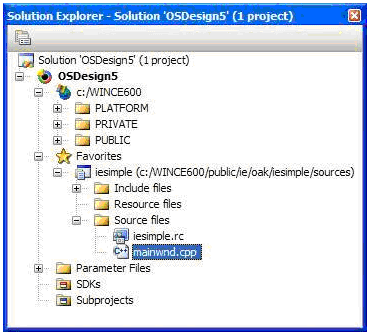
(From Sue) If you ask me, the “Favorites” experience is much better than traditional Visual Studio projects. You don’t have to put together a .vcproj. You get all the benefits of a project from just right-clicking on a directory and adding it to your favorites.
Another big change to the IDE is the Catalog. The Catalog View and the OS Design View from CE 5.0 have been combined into a single view in CE 6.0. This new view allows you to easily identify available components and include them in your image. It also analyzes dependencies to help you understand relationships between components.
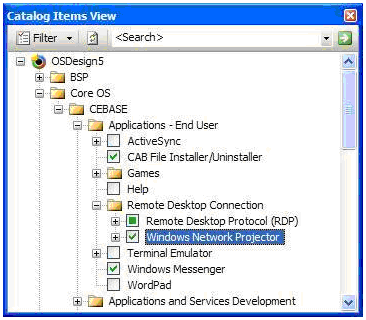
A few cool new tools have also been added. When editing BIB and REG files, you’ll have the assistance of Intellisense along with real-time error checking. REG files have the added bonus of a graphical regedit-like view! We’ve also incorporated a new tool called the Run-time Image Viewer. This allows you to look inside an nk.bin file to see what registry keys and files have been included. You can even see a diff between two image files!