Ask Learn
Preview
Ask Learn is an AI assistant that can answer questions, clarify concepts, and define terms using trusted Microsoft documentation.
Please sign in to use Ask Learn.
Sign inThis browser is no longer supported.
Upgrade to Microsoft Edge to take advantage of the latest features, security updates, and technical support.
Note
Access to this page requires authorization. You can try signing in or changing directories.
Access to this page requires authorization. You can try changing directories.
 Ever tried to remember where you turn line numbers on and off? Or where you go to change the theme for Visual Studio? Quick Launch, a new feature in Visual Studio 2013, gets rid of the guess work!
Ever tried to remember where you turn line numbers on and off? Or where you go to change the theme for Visual Studio? Quick Launch, a new feature in Visual Studio 2013, gets rid of the guess work!
Find more Visual Studio tips and tricks here
As I was exploring new features in Visual Studio 2013, I found mention of a new feature called Quick Launch. After one day, I was hooked! Quick Launch is a feature that helps you locate features and options within the Visual Studio tool. You can find the full documentation of the feature in the MSDN documentation on Quick Launch. In this post I will cover the following:
Look in the top right hand corner of your developer environment in Visual Studio 2013. You will see a text box. That’s Quick Launch.

Quick Launch is a search tool, but instead of searching through your code, it searches the Visual Studio tool itself. Quick Launch will search menu items, options, and file names (NOT file contents, you already have other tools for searching file contents), Nuget packages, and tasks.
Let’s say you want to change the font size of the text in the code editor window. You know that’s buried somewhere in Tools | Options but you can’t remember exactly where. Just go to Quick Launch and type “font size” check out the results.
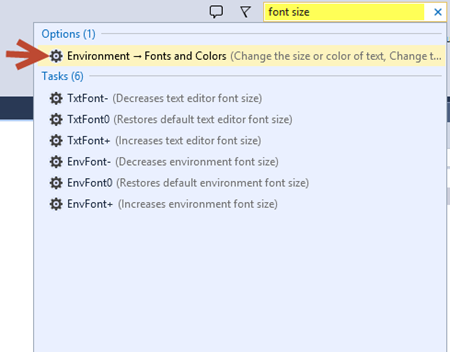 As you can see, the search results return the location of the font size setting in Tools | Options. If you click on “Environment – Fonts and Colors” Visual Studio will open up the Tools | Options to the location where you can set your font size.
As you can see, the search results return the location of the font size setting in Tools | Options. If you click on “Environment – Fonts and Colors” Visual Studio will open up the Tools | Options to the location where you can set your font size.
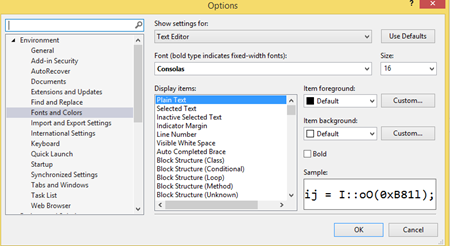
It will even update the search results if you have installed Visual Studio add-ons that provide additional menu items. I have installed a Color Theme pack, so when I can’t remember where to change my selected color them search for “theme” . I not only see where I can change the theme in Tools | Options, but also the menu items that were created when I installed the add-on.

If you know you are searching menu items or Tools Options specifically, you can even specify prefixes when you do your search to narrow down results.
For example, I might not remember where in the menu to launch performance tools. So I type “@menu performance”. The results only show menu items that include the keyword performance.
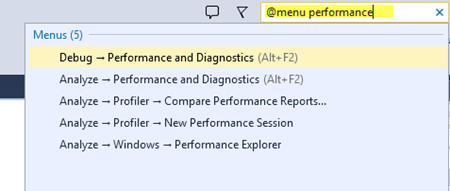
Quick Launch is a new feature in Visual Studio 2013. So if you haven't downloaded a copy yet. You can download it and start exploring today.
Anonymous
February 16, 2015
Where is the SQL menu in VS 2013. I have installed the data tools correct version and I do not see it
Anonymous
February 17, 2015
Not quite sure what you mean by the SQL Menu... might not be a menu I have used. You can bring up the connection to SQL Server by going to View | SQL Server Explorer Window, and then you can do most operations by right clicking on objects in that SQL Server Explorer Window. There are some options under Tools | SQL Server
Ask Learn is an AI assistant that can answer questions, clarify concepts, and define terms using trusted Microsoft documentation.
Please sign in to use Ask Learn.
Sign in